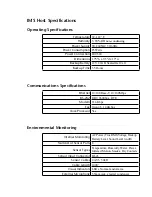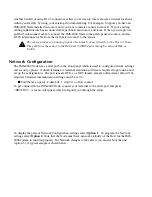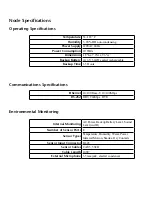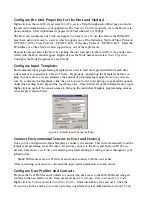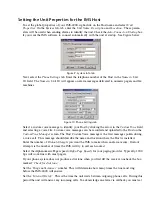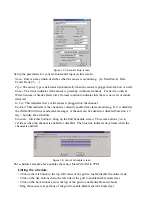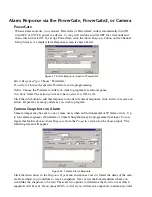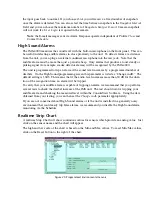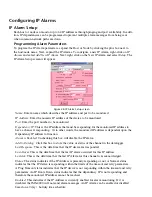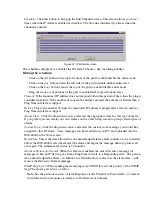Starting the IMS-4000 ConsoleView Software
Double-click the IMS-4000 icon to start the IMS-4000 ConsoleView Software. The software will
automatically try to connect to all IMS-4000 Hosts that have been configured. If this is the first
time you are running the software, you will need to create an Enterprise Group and add a Host
within each Enterprise. (See
Configuring Hosts and Nodes
)
Configuring Hosts and Nodes
Setting Up An Enterprise
An Enterprise Group comprises an IMS-4000 Host, any IMS-4000 Nodes connected to that Host,
and all of the environmental inputs connected to these units, regardless of proximity to the Host.
Note:
Before setting up your Enterprise software, you must have locally configured your Host
and Node units—which is where you assign the Host its IP address. If you have not done this,
the ConsoleView software will not be able to locate your Host. If you are connecting to your
Host through a dialup connection, be sure to establish a PPP connection before running the
software. (See
Remote Login via Dialup
) See the sections in your Host and Node Manuals on
Local Configuration.
To get started, double-click on the IMS-4000 software icon. This will bring up the
IMS ConsoleView Screen.
Figure 6: IMS ConsoleView screen
Adding an Enterprise Group
From the ConsoleView menu, click on
Enterprise
and select
Add Enterprise Group
. In the left-hand
column, a
New Enterprise Group
will appear. When you connect to the host, the Enterprise Name
will update.
Deleting an Enterprise Group
If at any time you wish to delete an Enterprise group, click to highlight the Enterprise Group you
would like to delete, select
Enterprise
from the main menu and choose
Delete Enterprise Group
.
Adding a Host
Right-click on the words
IP Unknown
below the enterprise name and select
Set IP Address
. Enter
the IP address for your IMS-4000 Host and click
OK
. The software will prompt you for a username
and password to log in. For new units, the default username is
admin
and the default password is
Chapter 2: Software
43
Summary of Contents for Sensaphone IMS-4000
Page 1: ...IMS 4000 User s Manual Version 2 4 8 PHONETICS INC SENSAPHONE ...
Page 44: ......
Page 59: ......
Page 60: ......
Page 102: ......
Page 106: ...IMS 4000 Manual 106 ...
Page 135: ...Chapter 7 IMS 4000 Sensors 135 ...
Page 146: ...IMS 4000 Manual 146 ...
Page 148: ...IMS 4000 Manual 148 ...
Page 158: ...IMS 4000 Manual 158 ...
Page 159: ...159 ...