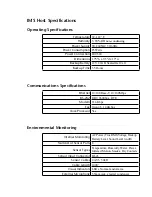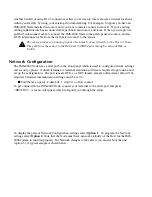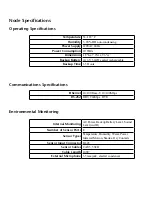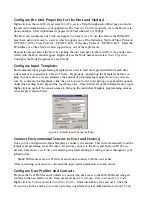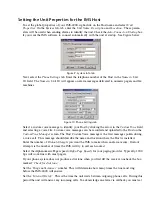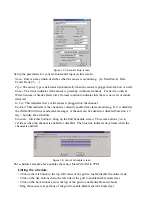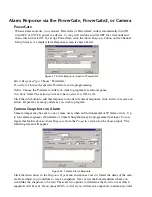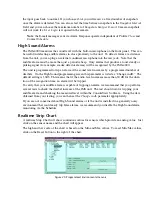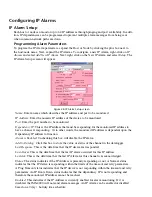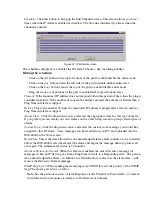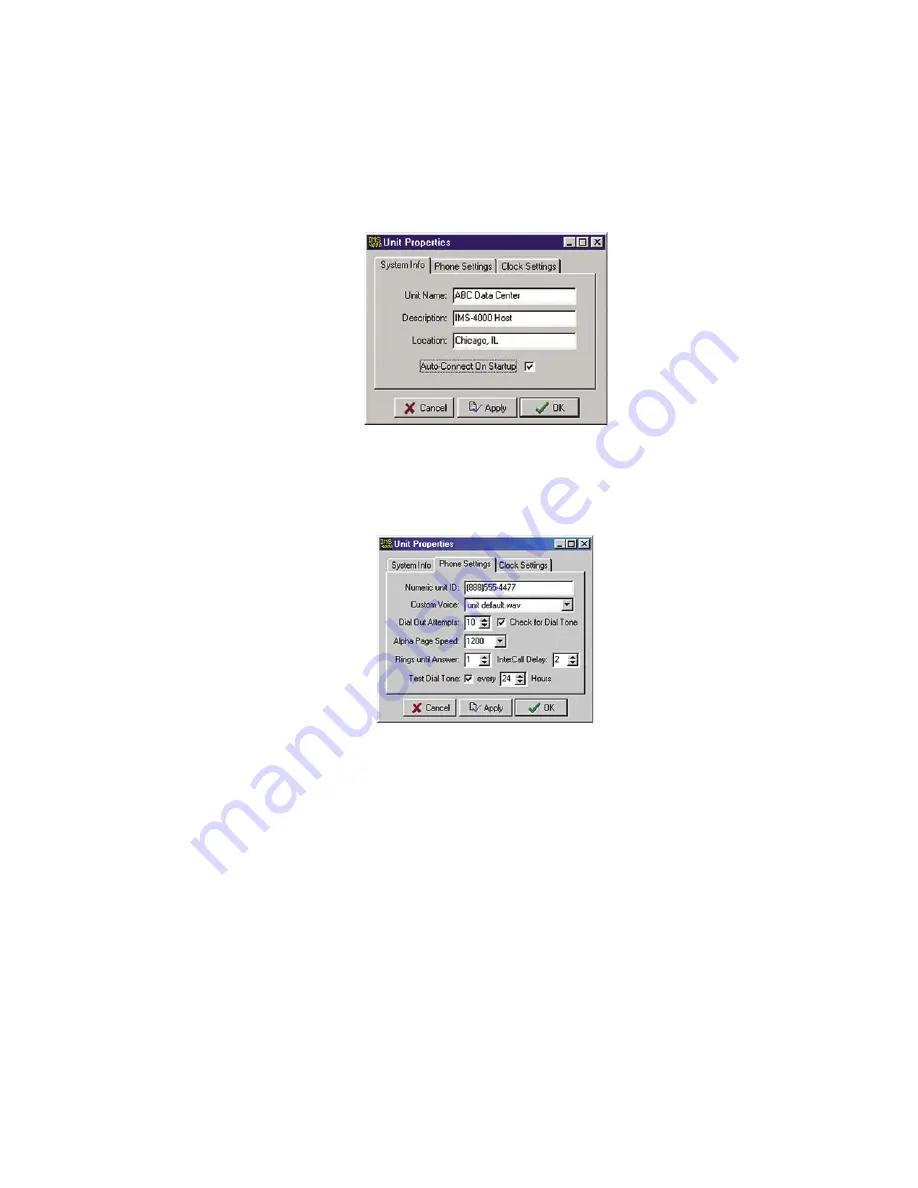
Setting the Unit Properties for the IMS Host
To set the global properties of your IMS-4000, right-click on the Host name and select
Unit
Properties.
On the
System Info
tab, enter the
Unit Name, Description
and
Location.
These param-
eters will be used when sending alarms to identify the unit. Check the
Auto-Connect on Startup
box
if you want the IMS software to connect automatically with the unit at startup. See Figure below.
Figure 9: System Info tab
Next, select the
Phone Settings
tab. Enter the telephone number of the Host in the
Numeric Unit
ID
field. The
Numeric Unit ID
will appear on alarm messages delivered to numeric pagers and fax
machines.
Figure 10: Phone Settings tab
Select a custom voice message to identify your Host by clicking the arrow in the
Custom Voice
field
and selecting a voice file. Custom voice messages can be recorded and uploaded to the Host on the
Custom Voice Manager
screen. The Host Custom Voice message is the first message spoken during
a voice call. This message should describe the name and location where the Host is installed.
Enter the number of
Dialout Attempts
you want the IMS to make when an alarm occurs. Dialout
attempts is the number of times the IMS will try to call each contact.
Select the Alphanumeric Pager speed
(Alpha Page Speed)
for your paging provider. Typically, 1200
bps will work fine with most pagers.
If your phone system does not produce a dial tone when you first lift the receiver, uncheck the box
marked
“Check for dial tone.”
Set the
“Rings until Answer”
number. This will determine how many times the line must ring
before the IMS-4000 will answer.
Set the
“Intercall Delay.”
This is the time the unit waits between outgoing phone calls. During this
period the unit will answer any incoming calls. To acknowledge an alarm via callback you must set
Chapter 2: Software
45
Summary of Contents for Sensaphone IMS-4000
Page 1: ...IMS 4000 User s Manual Version 2 4 8 PHONETICS INC SENSAPHONE ...
Page 44: ......
Page 59: ......
Page 60: ......
Page 102: ......
Page 106: ...IMS 4000 Manual 106 ...
Page 135: ...Chapter 7 IMS 4000 Sensors 135 ...
Page 146: ...IMS 4000 Manual 146 ...
Page 148: ...IMS 4000 Manual 148 ...
Page 158: ...IMS 4000 Manual 158 ...
Page 159: ...159 ...