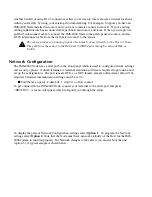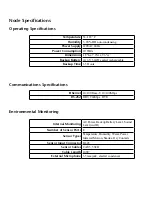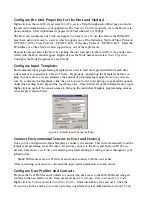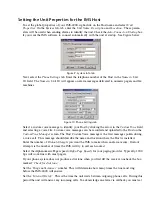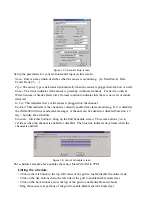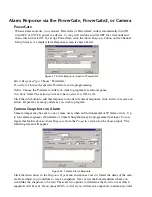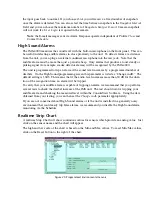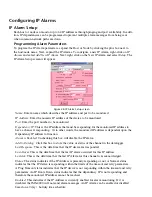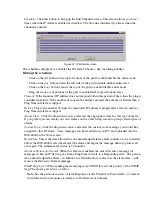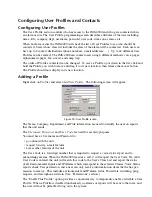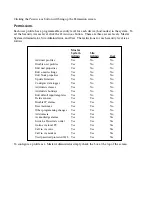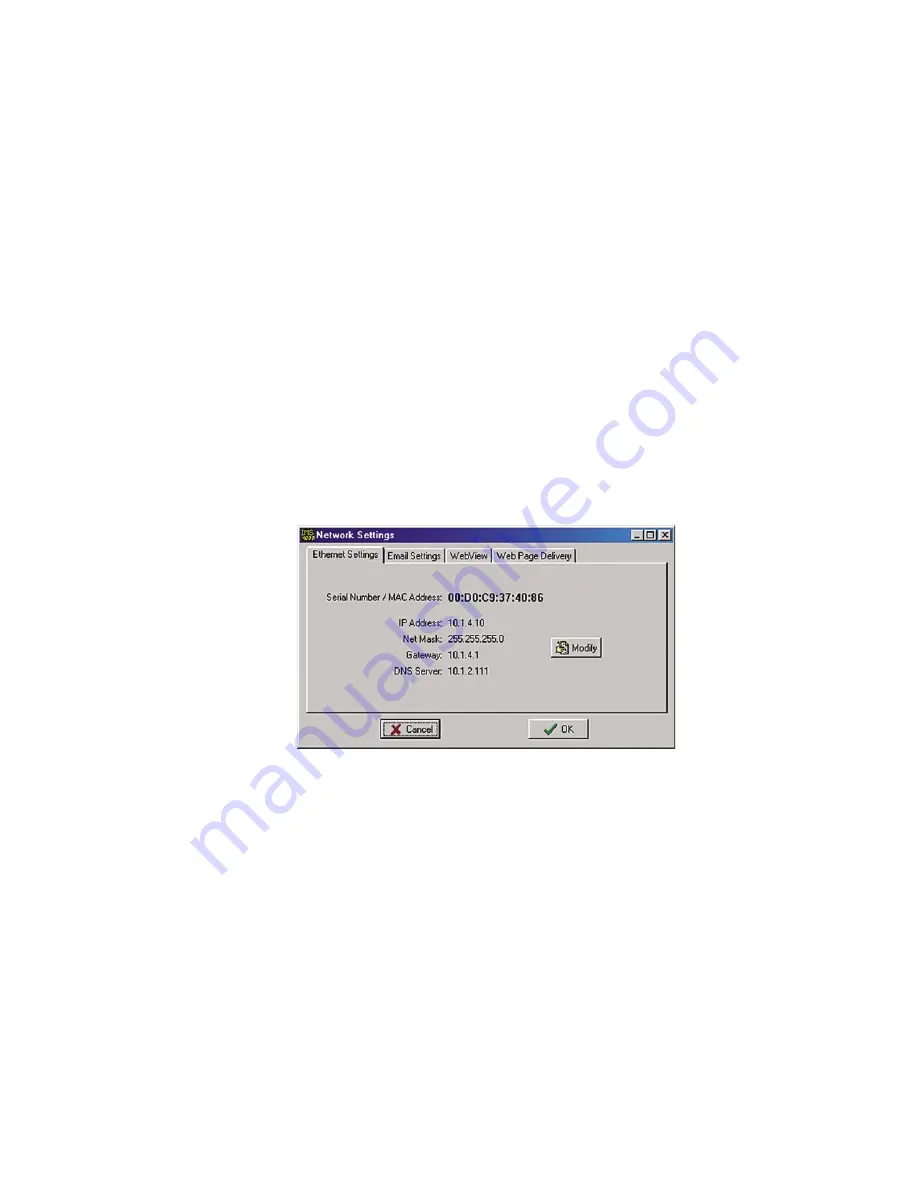
The Node name will appear in green when host-to-node communications are working properly.
If a communications problem occurs, the node name will initially turn yellow, to indicate that
pending node trouble exists. If the problem persists for several minutes, the node name will turn
red and a trouble alarm will be dispatched to Users who are members of the diagnostic class.
Deleting a Node
To delete a Node, right-click on the Node name in the tree and select
Delete This Node.
Changing Host Network Settings using ConsoleView
You can remotely change the Host network settings using the ConsoleView software if the
Allow
Remote Configuration
option is set in the Local Configuration options. However, before doing so
consider the following:
If you have any Nodes associated with the Host, they will stop communicating with Host if you
change the IP address. So be sure to change the parent Host IP Address in the NODE
before
actually changing it in the Host itself.
To change the network settings in the Host using ConsoleView, right-click on the unit name and
select
Network Settings
. The first tab is titled
Ethernet Settings
, click the
Modify
button to bring up
the Network Setup screen.
Figure 13: Host Network Settings
NOTE
: If the
Modify
button is grey (inactive) then the unit either does not have the
Allow
Remote Configuration
option set, or the unit’s firmware does not support this feature and
requires upgrading.
Enter the new network parameters and click
OK
. A warning message will appear telling you that
the unit must reboot. Click
OK
to proceed with the change. You will be disconnected while the unit
reboots. If you changed the Host’s IP address, it will automatically change in ConsoleView as well,
so that the software will connect to your host using the new IP address.
Setting the Unit Properties for the Node
To set the Properties of your IMS-4000 Node, right-click on the Node name and select
Node
Properties
. The Node Name will be copied from the node itself as programmed during the network
configuration procedure. Enter the
Location
and
Description
in the fields provided. These param-
eters will be used to identify the unit when sending alarms. Set the
Custom Voice
file to identify the
Node when speaking over the telephone. (See
Recording and Uploading Voice Messages
for infor-
mation on creating custom voice messages.)
Chapter 2: Software
47
Summary of Contents for Sensaphone IMS-4000
Page 1: ...IMS 4000 User s Manual Version 2 4 8 PHONETICS INC SENSAPHONE ...
Page 44: ......
Page 59: ......
Page 60: ......
Page 102: ......
Page 106: ...IMS 4000 Manual 106 ...
Page 135: ...Chapter 7 IMS 4000 Sensors 135 ...
Page 146: ...IMS 4000 Manual 146 ...
Page 148: ...IMS 4000 Manual 148 ...
Page 158: ...IMS 4000 Manual 158 ...
Page 159: ...159 ...