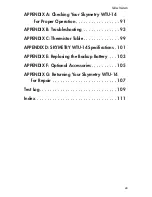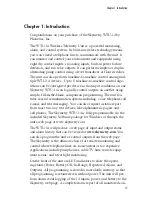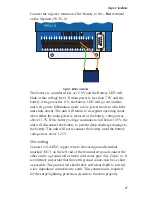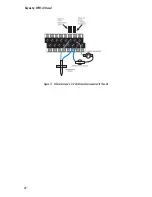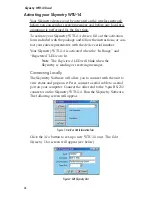Chapter 2: Installation
Operating Environment
The Skymetry WTU-14 should be mounted and operated in a
clean, dry environment. The unit must communicate to the wireless
network, so care must be taken not to install the unit inside a metal
cabinet or other location that will prevent the unit from receiving
a radio signal unless the antenna can be relocated to a location
free of obstruction. The unit is microprocessor-controlled and, as
a result, should not be installed near devices that generate strong
electromagnetic fields. Such interference is typically generated by
power switching equipment such as motors, contactors, or variable
frequency drives. Where this is unavoidable, mount the unit in a
separate, grounded steel enclosure with an external antenna (see
Appendix F: Accessories). A poor operating environment may result
in unwanted system resets and/or system lockup. The temperature
range the unit can operate in is -20°F to 158°F (-29°C to 70°C).
Activating your Skymetry WTU-14
Your Skymetry device
must
be activated on the wireless network
before you can send or receive messages
and
before any local pro-
gramming is performed for the first time.
To activate your Skymetry WTU-14 device, fill out the activation
form included with the package and follow the instructions, or con-
tact your sales representative with the device serial number.
Your Skymetry WTU-14 is activated when the “In Range” and
“Registered” LEDs are lit.
Mounting the Skymetry WTU-14 (Aluminum Housing)
Locate a suitable mounting location for the WTU-14 that provides
good radio reception and convenient wiring to your equipment and
power. If you will be connecting high voltages to the outputs, con-
Chapter 2: Installation
21
Summary of Contents for Skymetry WTU-14
Page 1: ...WTU 14 User s Manual version 1 11 Phonetics Inc LIT 0085...
Page 5: ...v...
Page 14: ...Skymetry WTU 14 Manual xiv...
Page 20: ...Skymetry WTU 14 Manual 20...
Page 32: ...Figure 11 A thermistor and a 4 20mA transducer connected to the unit Skymetry WTU 14 Manual 32...
Page 48: ...Skymetry WTU 14 Manual 48...
Page 52: ...Skymetry WTU 14 Manual 52...
Page 58: ...Skymetry WTU 14 Manual 58...
Page 64: ...Skymetry WTU 14 Manual 64...
Page 82: ...Skymetry WTU 14 Manual 82...
Page 86: ...Skymetry WTU 14 Manual 86...
Page 90: ...Skymetry WTU 14 Manual 90...
Page 98: ...Skymetry WTU 14 Manual 98...
Page 100: ...Skymetry WTU 14 Manual 100...
Page 106: ...Skymetry WTU 14 Manual 106...
Page 108: ...Skymetry WTU 14 Manual 108...
Page 109: ...Test Log...
Page 110: ......