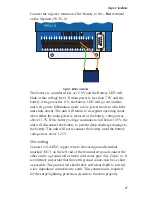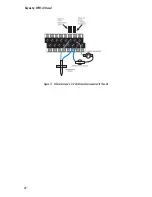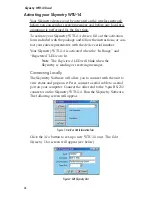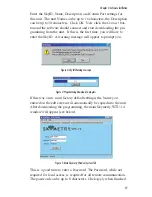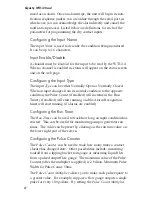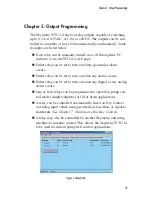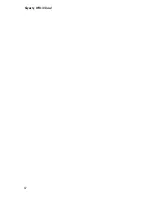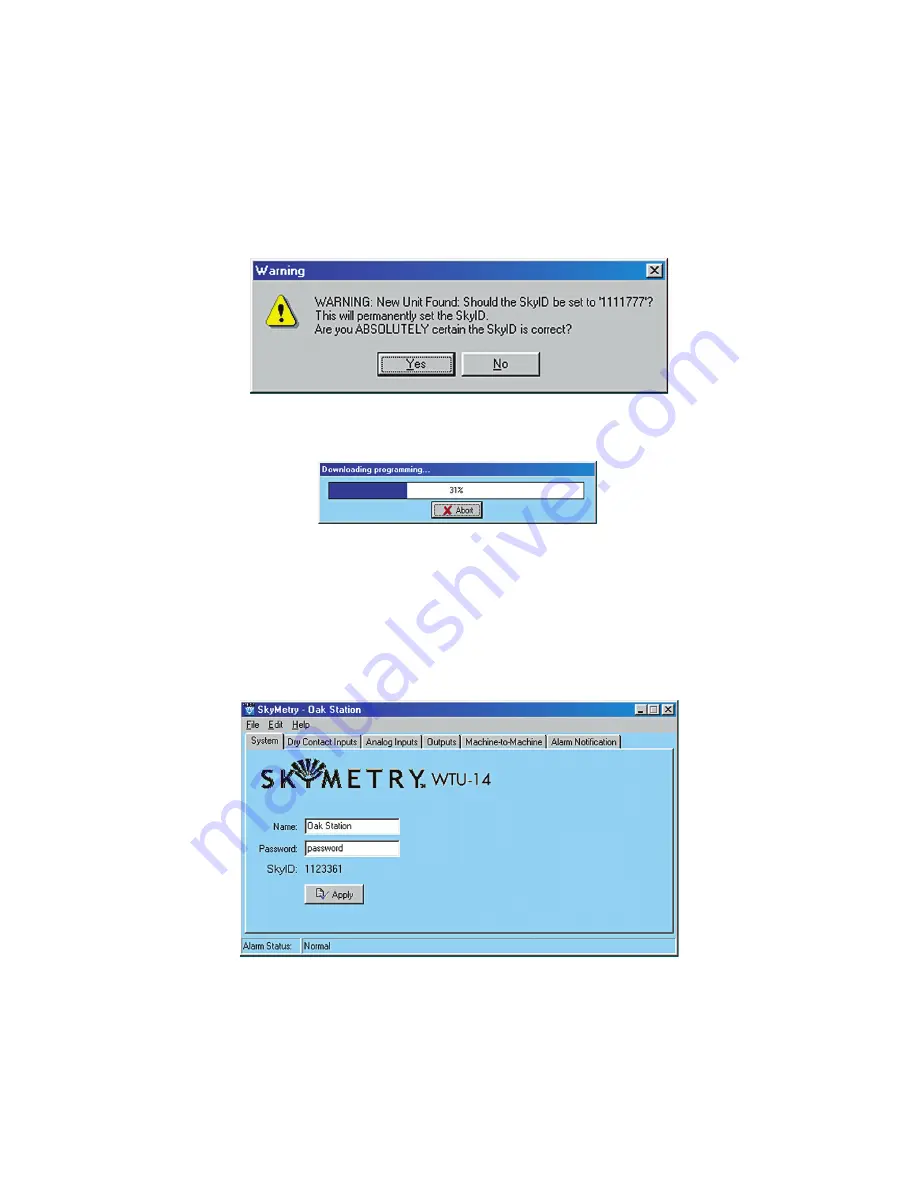
Enter the SkyID, Name, Description, and Comm Port settings for
this unit. The unit Name can be up to 16 characters, the Description
can be up to 30 characters. Click
OK
. Now click the
Connect
but-
ton and the software should connect and start downloading the pro-
gramming from the unit. If this is the first time, you will have to
enter the SkyID. A warning message will appear to prompt you.
Figure 3: SkyID Warning message
Figure 4: Programming Download in progress
If this was a new unit (factory default settings) the Name you
entered on the edit screen will automatically be copied into the unit.
After downloading the programming, the main Skymetry WTU-14
window will appear (see below).
Figure 5: Main Skymetry Window: System Tab
This is a good time to enter a Password. The Password, while not
required for local access, is required for all remote communication.
The password can be up to 8 characters. Click
Apply
when finished.
Chapter 3: Software Instllation
37
Summary of Contents for Skymetry WTU-14
Page 1: ...WTU 14 User s Manual version 1 11 Phonetics Inc LIT 0085...
Page 5: ...v...
Page 14: ...Skymetry WTU 14 Manual xiv...
Page 20: ...Skymetry WTU 14 Manual 20...
Page 32: ...Figure 11 A thermistor and a 4 20mA transducer connected to the unit Skymetry WTU 14 Manual 32...
Page 48: ...Skymetry WTU 14 Manual 48...
Page 52: ...Skymetry WTU 14 Manual 52...
Page 58: ...Skymetry WTU 14 Manual 58...
Page 64: ...Skymetry WTU 14 Manual 64...
Page 82: ...Skymetry WTU 14 Manual 82...
Page 86: ...Skymetry WTU 14 Manual 86...
Page 90: ...Skymetry WTU 14 Manual 90...
Page 98: ...Skymetry WTU 14 Manual 98...
Page 100: ...Skymetry WTU 14 Manual 100...
Page 106: ...Skymetry WTU 14 Manual 106...
Page 108: ...Skymetry WTU 14 Manual 108...
Page 109: ...Test Log...
Page 110: ......