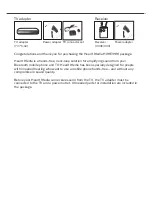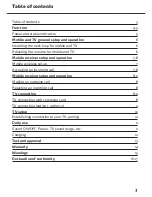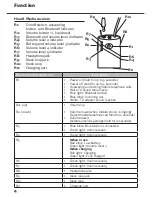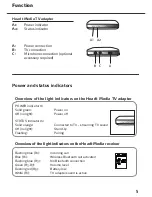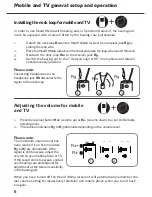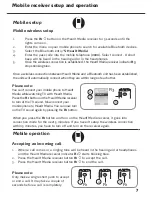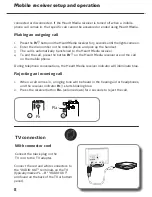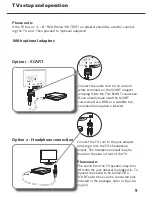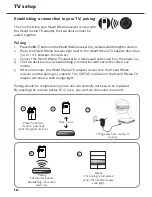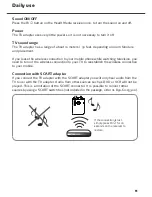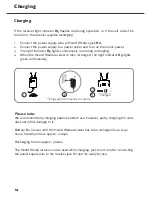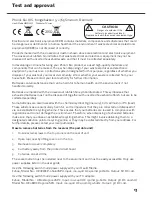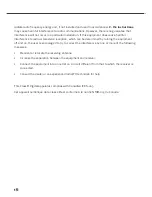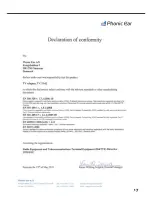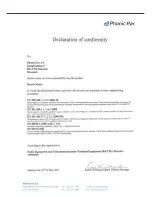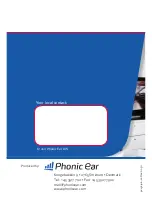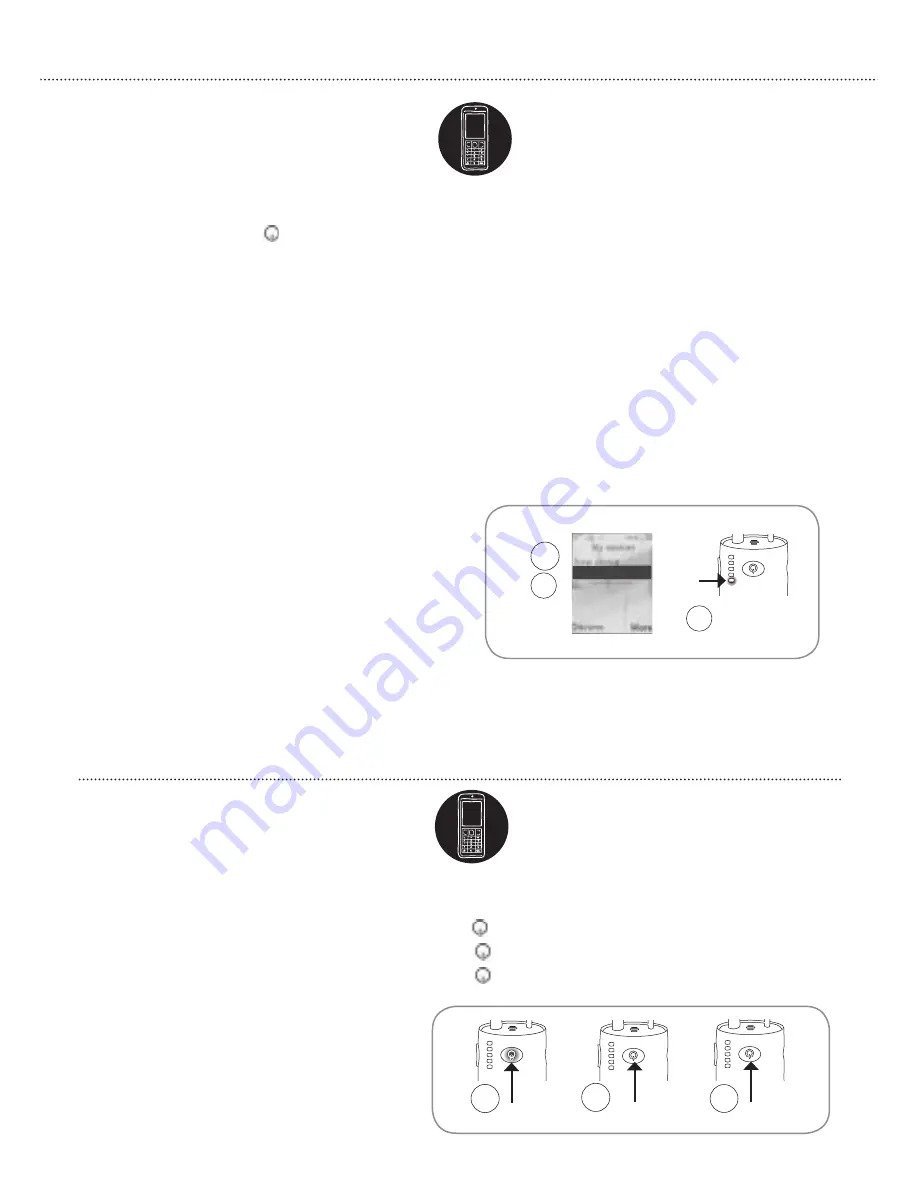
Mobile setup
Mobile operation
R3
3
5
S HearIt Media
Mobile wireless setup
1.
Press the
R1
button on the HearIt Media receiver for 5 seconds until the
lights come on.
2.
Enter the menu on your mobile phone to search for available Bluetooth devices.
3.
Select the Bluetooth entry “
S HearIt Media
”.
4.
Enter the pass code into the mobile telephone (
0000
). Select connect. A short
beep will be heard in the hearing aid or in the headphones.
5.
Once the wireless connection is established, the HearIt Media receiver indicator
R3
stops blinking blue.
Once a wireless connection between HearIt Media and a Bluetooth unit has been established,
the units will automatically connect when they are within range of each other.
R1
R1
R1
2
1
3
Accepting an incoming call
1. When a call comes in, a ringing tone will be heard in the hearing aid or headphones
and the HearIt Media receiver indicator
R1
starts blinking blue.
2. Press the HearIt Media receiver button
R1
to accept the call.
3. Press the HearIt Media receiver button
R1
to end the call.
Please note:
Only make a single short push to accept
or end a call. It may take a couple of
seconds before a call is completely
Mobile receiver setup and operation
7
2
Please note:
You can’t connect your mobile phone to HearIt
Media while watching TV with HearIt Media.
Press the
R1
button on the HearIt Media receiver
to turn of the TV sound. Now connect your
mobile phone to HearIt Media. You can now turn
on the TV sound again by pressing the
R1
button.
When you press the
R1
button and turn on the HearIt Media receiver, it goes into
connection mode for the next 5 minutes. If you haven’t setup the wireless connection
within 5 minutes, you have to turn off and turn on the receiver again.