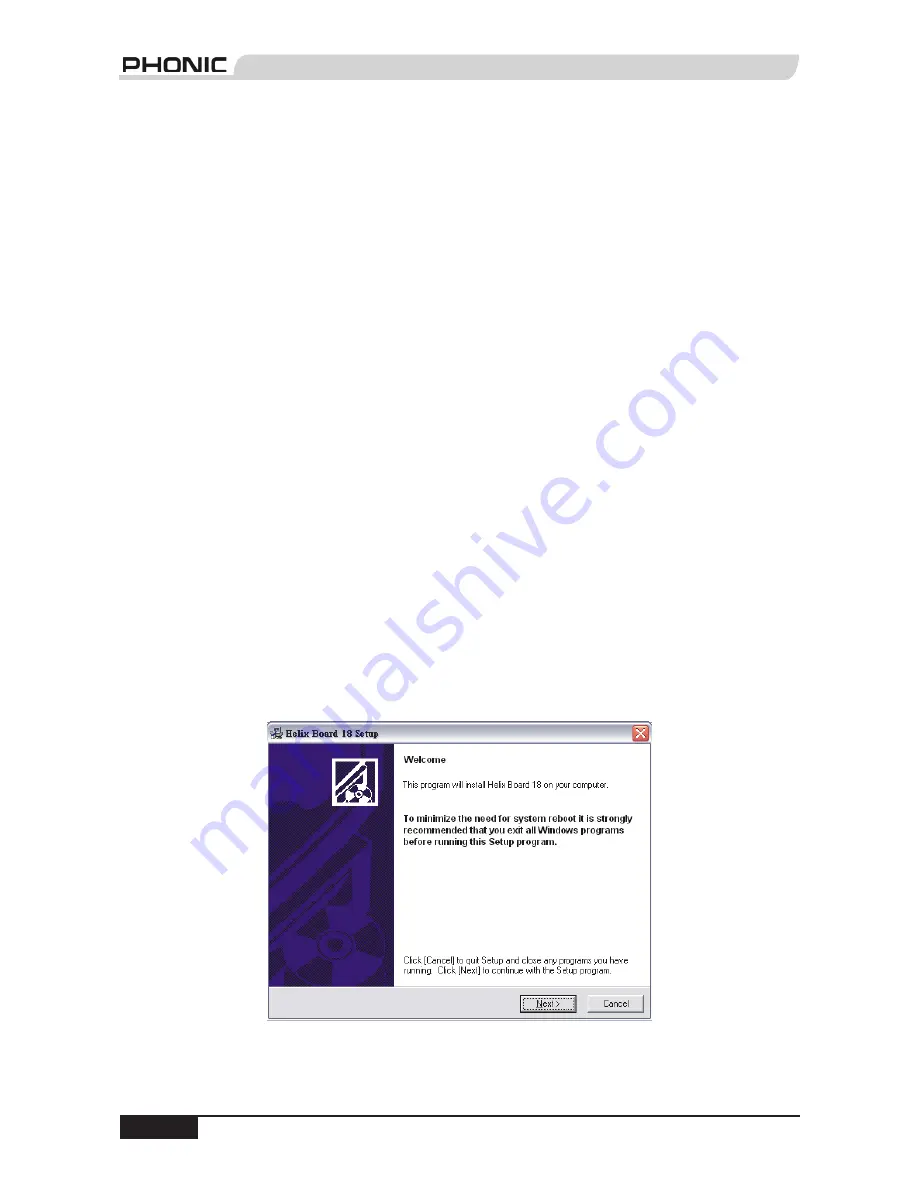
Helix Board 18 FireWire User's Manual PHONIC CORPORATION
page 12
FireWire Interface
System Requirements
The following are the minimum required specifications for use with the Helix Board FireWire mixer. If your computer
does not meet these requirements, you will experience lagging of audio and possible freezing of your computer
when attempting to operate the mixer.
Windows
•
Microsoft�� Windows�� XP SP1 and SP2
�� Windows�� XP SP1 and SP2
SP1 and SP2
•
Available FireWire port
•
Intel Pentium�� 4 processor or equivalent AMD Athlon processor
�� 4 processor or equivalent AMD Athlon processor
•
Motherboard with Intel or VIA chipset 5400 RPM or faster hard disk drive (7200 RPM or faster with 8 MB cache
recommended)
•
256 MB or more of RAM (512 MB recommended)
Macintosh
•
OS X 10.3.5 or later with native FireWire support
•
G4 or newer processor
•
256 MB or more of RAM
Driver Installation
To use the Helix Board FireWire mixer efficiently (or at all) on a PC, it is important to install all the necessary drivers
from the included CD (ASIO and WDM drivers). It is important that users read all instructions carefully before
continuing on to the each step of installation, as users will be required to unplug and plug in their FireWire device.
This is not necessary for Mac users.
Windows XP
(with Service Pack 1 or 2)
1.
It is recommended that you quit all applications before starting the installation process.
2.
Ensure the Helix Board FireWire is
not
yet connected to your Computer’s FireWire input.
3.
Insert the installation CD included with your Helix Board FireWire mixer into the CD-ROM drive of your
computer. If the CD does not automatically start the installation process within a few moments, then navigate
to "My Computer"
your CD-ROM drive
"Drivers and Control Panel"
double-click “setup.exe” to begin
the installation manually. The Helix Board FireWire Control Panel software also will be installed at this time.
4.
Follow the installation instructions.
Make sure no other programs are running on your PC and that the Helix
Board 18 is not connected to your PC, then click "Next".













































