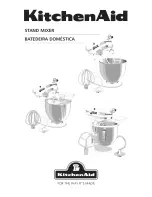Helix Board 18 FireWire User's Manual PHONIC CORPORATION
page 16
Channel Assignment
When using a Digital Audio Workstation on a PC,
and within the included Phonic Helix Board FireWire
control panel software, the following names have
been attributed to the input channels of the FireWire
mixer. They can be altered through the control panel
software included with the mixer.
FireWire Input Channel Name
Mixer Channel
Phonic HB 18 FireWire CH 1
Channel 1
Phonic HB 18 FireWire CH 2
Channel 2
Phonic HB 18 FireWire CH 3
Channel 3
Phonic HB 18 FireWire CH 4
Channel 4
Phonic HB 18 FireWire CH 5
Channel 5
Phonic HB 18 FireWire CH 6
Channel 6
Phonic HB 18 FireWire CH 7
Channel
7 (Stereo L)
Phonic HB 18 FireWire CH 8
Channel 8 (Stereo
R)
Phonic HB 18 FireWire CH 9
Channel 9 (Stereo
L)
Phonic HB 18 FireWire CH 10
Channel 10 (Stereo
R)
Phonic HB 18 FireWire CH 11
Channel 11 (Stereo
L)
Phonic HB 18 FireWire CH 12
Channel 12 (Stereo
R)
Phonic HB 18 FireWire CH 13
Channel 13 (Stereo
L)
Phonic HB 18 FireWire CH 14
Channel 14 (Stereo
R)
Phonic HB 18 FireWire Main L
Main Left
Phonic HB 18 FireWire Main R Main Right
To alter an input channel’s name on your computer,
open the Helix Board FireWire control panel software.
On the left hand side of the control panel, users will find
the settings categories. By clicking “Input Channels”,
the main window will display the titles input channels.
You can then highlight the channel names and press
the “Edit Channel Name” button on the bottom of the
control window. A new window will appear that will
allow users to adjust the channel name.
If you would like to use the Helix Board 18 FireWire
as your default audio output device on you PC, simply
go into the Windows control panel, and select "Sound
and Audio Devices". Select the Audio tab, and use the
pull-down menu to select the Helix Board 18 FireWire
from the list of available output devices. The Helix
Board 18 FireWire can also be selected as the default
output device for individual programs by editing said
programs' settings / options.
Cubase LE
Cubase LE is a fairly powerful program provided along
with the Helix Board FireWire mixer that allows users
to record, edit, delete, and alter their tracks. Please
note that only 4 tracks can be recorded at once with
the version of Cubase included, and users must
upgrade or find other suitable DAW software if they
choose to record more tracks.
Installation
Insert the Cubase LE installation CD that came with
your mixer into the CD drive of your computer. Run
the installer. The serial number will be automatically
entered in when installing.
Setup
After successfully completing the installation process,
the following process must be followed to work
efficiently with the Helix Board 18 FireWire mixer.
1.
Open the Cubase LE program.
2.
Go to the 'Devices' pull-down menu and
select 'Device Setup'. On the left, select 'VST
Multitrack'.
3.
From the ASIO Driver drop-down list select the
'Phonic ASIO’ Driver. A pop-up box will ask you if
you want to switch the ASIO driver. Click 'Switch'.
This completes the basic installation and setup.
4.
Activating audio tracks received from the Helix
Board mixer.
a. Go to the “devices” pull-down menu and
select ‘VST Inputs’. This will display the
various inputs (“Phonic HB 18 FireWire Ch
1”, “Phonic HB 18 FireWire Ch 2”, etc.)
b. Activate 4 of these channels by clicking the
“Active” button located next to each channel
name. Please note, only 4 input channels
can be activated at any one time. This is a
limitation of Cubase LE, and if more input
channels are needed, we suggest upgrading
to a higher version of Cubase, or use other
DAW software.
5.
For further instructions on the operation of
Cubase, please consult the user manual by
pressing F1 while the program is open.
If you wish to reset the Helix Board 18 FireWire ASIO
driver, simply go to the ‘devices’ pull-down menu
and select ‘device setup’. Simply click “reset” and
select the “Phonic FireWire Audio” driver. Click ‘ok’ to
continue and the Helix Board 18 FireWire should once
again become functional.