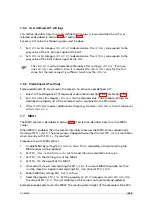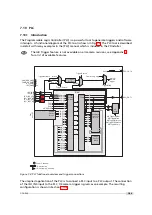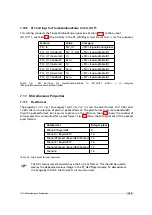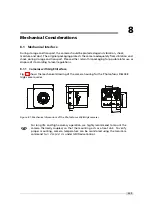7 Software
1.
Identify the PLC notation of the desired input. A table of the PLC mapping is given in
Section 6.6. In our example, ISO_IN0 maps to A0 or Line0.
2.
Select a Signal Routing Block (SRB) that has a connection to the desired PLC input and
connect it to the PLC input. In our example, SRB PLC_I0 will be used as it has a connection
to Line0. To connect the SRB to input, set PLC_I<x> to the input. In the example, set PLC_I0
to Line0.
3.
Identify the PLC notation of the desired output. A table of the PLC mapping is given in
Section 6.6. In the example Q4 is the desired output.
4.
Connect the LUT that corresponds to the desired output to the SRB from step 2. In the
example, PLC_Q4 is connected to PLC_I0. Note that every LUT has the capability to connect
up to 4 inputs. In the example only the first input (PLC_Q4_Variable0) is used. The other
inputs are ignored by setting the PLC_Q4_Variable to Zero and the PLC_Q4_Operator to
Or for inputs 1 to 3.
5.
If a PLC output is used to connect to a camera trigger, then the corresponding Trigger
Source must be activated. In the example, TriggerSource is set to PLC_Q4 and TriggerMode
is set to On.
7.10.2
PLC Settings for ISO_IN0 to PLC_Q4 Camera Trigger
This setting connects the ISO_IN0 to the internal camera trigger, see Table 7.1 (the visibility in
the PF_GEVPlayer must be set to
Guru
for this purpose).
Feature
Value
Category
TriggerMode
On
AcquisitionControl
TriggerSource
PLC_Q4
AcquisitionControl
PLC_I0
Line0
<PLC>/SignalRoutingBlock
PLC_Q4_Variable0
PLC_I0_Not
<PLC>/LookupTable/Q4
PLC_Q4_Operator0
Or
<PLC>/LookupTable/Q4
PLC_Q4_Variable1
Zero
<PLC>/LookupTable/Q4
PLC_Q4_Operator1
Or
<PLC>/LookupTable/Q4
PLC_Q4_Variable2
Zero
<PLC>/LookupTable/Q4
PLC_Q4_Operator2
Or
<PLC>/LookupTable/Q4
PLC_Q4_Variable3
Zero
<PLC>/LookupTable/Q4
Table
7.1:
PLC
Settings
for
ISO_IN0
to
PLC_Q4
Camera
Trigger
(<PLC>
=
in
category
IPEngine/ProgrammableLogicController)
110
Summary of Contents for D/L-2048
Page 1: ...User Manual D L 2048 Camera Series CMOS camera with GigE interface MAN055 05 2015 V1 8...
Page 6: ...CONTENTS 6...
Page 14: ...3 How to get started GigE G2 Figure 3 3 PFInstaller components choice 14...
Page 34: ...4 Product Specification 34...
Page 100: ...6 Hardware Interface 100...
Page 120: ...9 Warranty 120...
Page 122: ...10 References 122...
Page 134: ...B Camera Revisions 134...