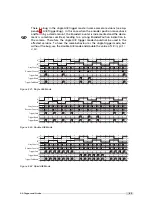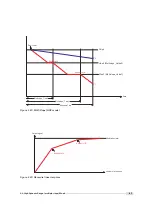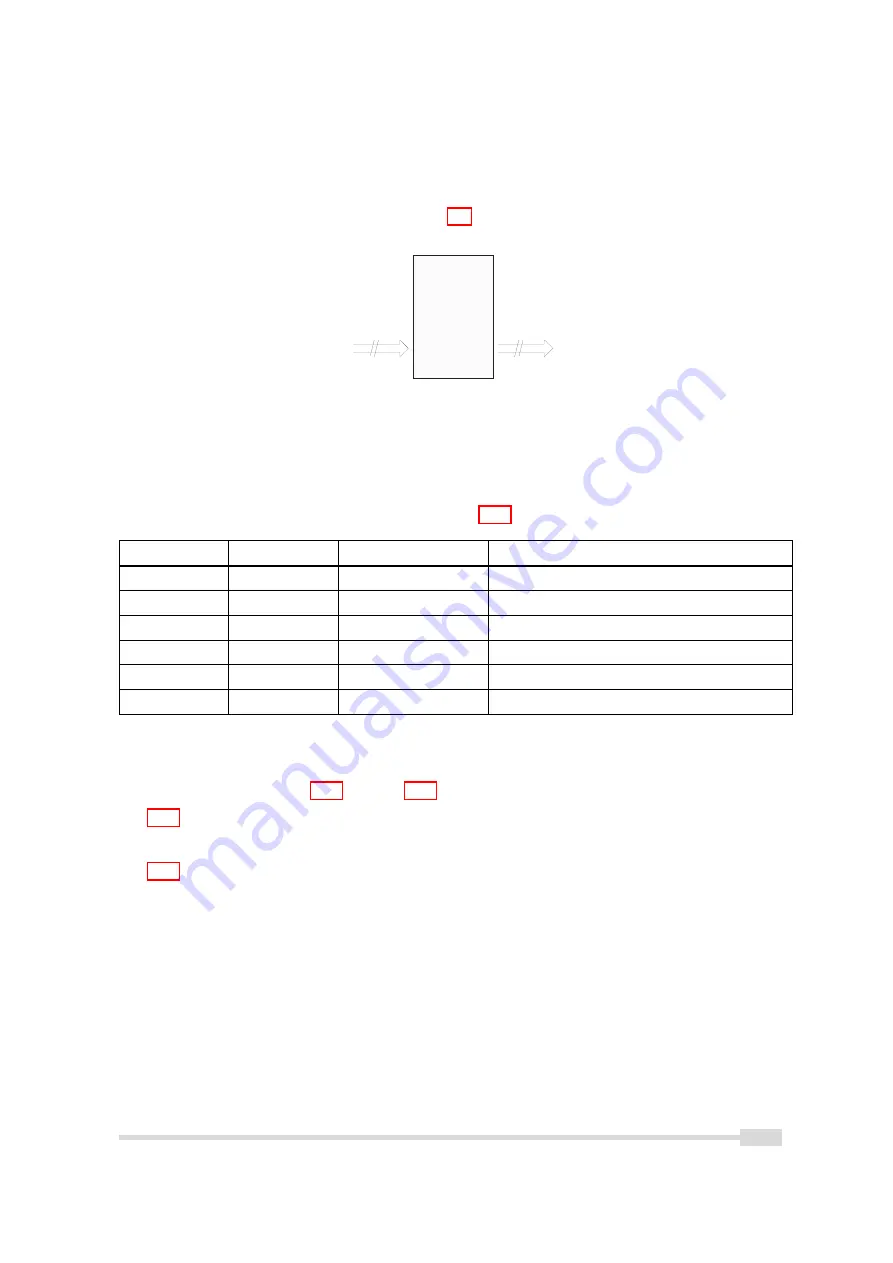
5.6.3
User-defined Look-up Table
In the ’User’ mode, the mapping of input to output grey levels can be configured arbitrarily by
the user. This procedure is explained in Section 7.6.
U
s e r L U T
y = f ( x )
1 2 b i t
8 b i t
Figure 5.37: Data path through LUT
5.6.4
Region LUT and LUT Enable
Two LUTs and a Region-LUT feature are available in the Photonfocus 2048 GigE camera series.
Both LUTs can be enabled independently (see Table 5.11). LUT 0 superseeds LUT1.
Enable LUT 0
Enable LUT 1
Enable Region LUT
Description
-
-
-
LUT are disabled.
X
don’t care
-
LUT 0 is active on whole image.
-
X
-
LUT 1 is active on whole image.
X
-
X
LUT 0 active in Region 0.
X
X
X
LUT 0 active in Region 0 and LUT 1 active
in Region 1. LUT 0 supersedes LUT1.
Table 5.11: LUT Enable and Region LUT
When Region-LUT feature is enabled, then the LUTs are only active in a user defined region.
Examples are shown in Fig. 5.38 and Fig. 5.39.
Fig. 5.38 shows an example of overlapping Region-LUTs. LUT 0, LUT 1 and Region LUT are
enabled. LUT 0 is active in region 0 ((x00, x01), (y00, y01)) and it supersedes LUT 1 in the
overlapping region. LUT 1 is active in region 1 ((x10, x11), (y10, y11)).
Fig. 5.39 shows an example of keyhole inspection in a laser welding application. LUT 0 and LUT
1 are used to enhance the contrast by applying optimized transfer curves to the individual
regions. LUT 0 is used for keyhole inspection. LUT 1 is optimized for seam finding.
.
5.6 Grey Level Transformation (LUT)
73
Summary of Contents for D/L-2048
Page 1: ...User Manual D L 2048 Camera Series CMOS camera with GigE interface MAN055 05 2015 V1 8...
Page 6: ...CONTENTS 6...
Page 14: ...3 How to get started GigE G2 Figure 3 3 PFInstaller components choice 14...
Page 34: ...4 Product Specification 34...
Page 100: ...6 Hardware Interface 100...
Page 120: ...9 Warranty 120...
Page 122: ...10 References 122...
Page 134: ...B Camera Revisions 134...