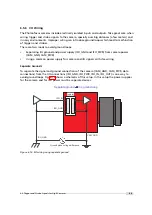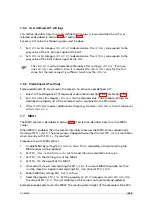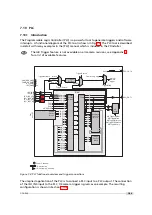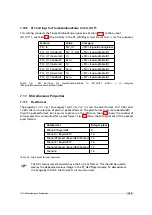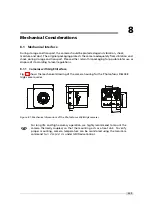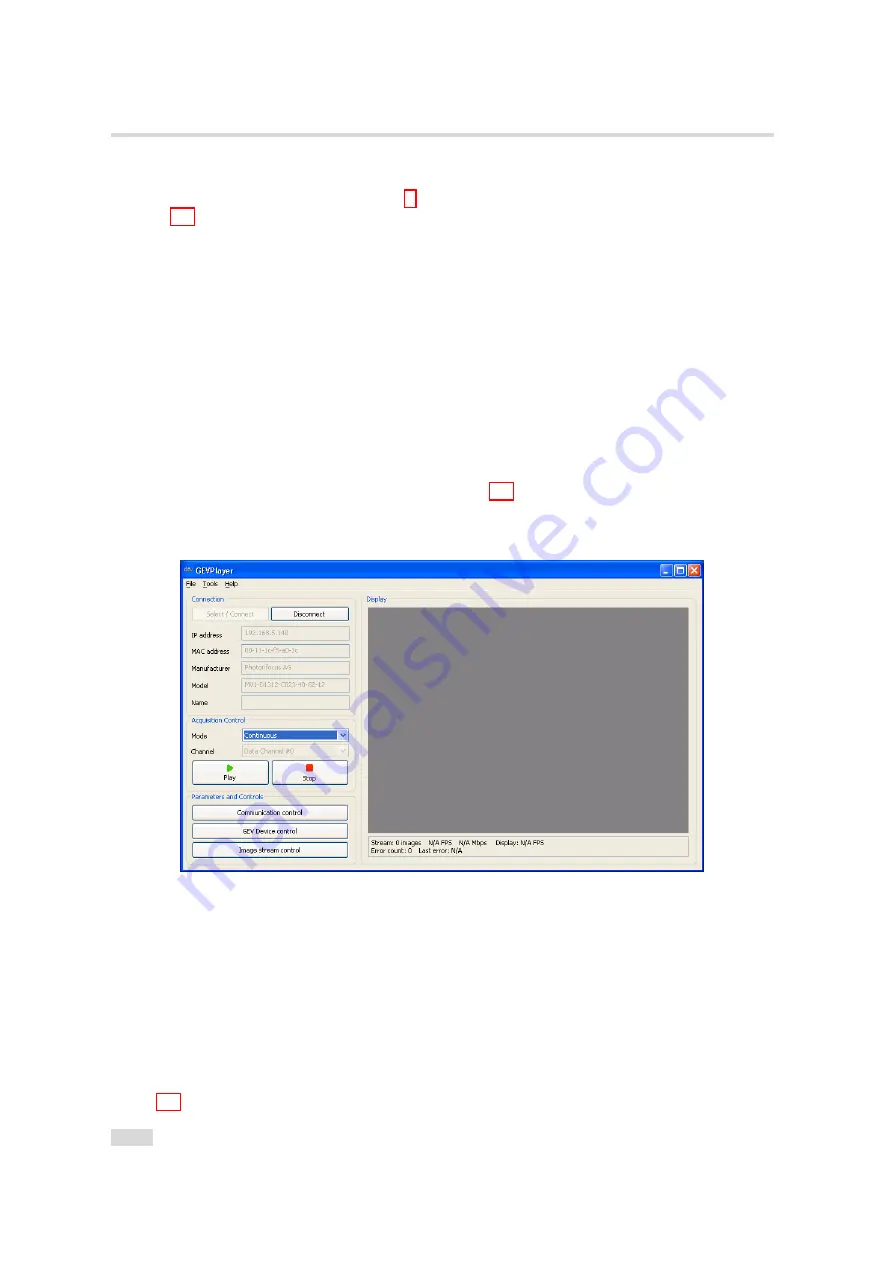
7 Software
7.2.1
PF_GEVPlayer main window
After connecting the camera (see Chapter 3), the main window displays the following controls
(see Fig. 7.1):
Disconnect
Disconnect the camera
Mode
Acquisition mode
Play
Start acquisition
Stop
Stop acquisition
Acquisition Control Mode
Continuous, Single Frame or Multi Frame modes. The number of
frames that are acquired in Multi Frame mode can be set in the GEV Device Control with
AcquisitionFrameCount
in the
AcquisitionControl
category.
Communication control
Set communication properties.
GEV Device control
Set properties of the camera head, IP properties and properties of the PLC
(Programmable Logic Controller, see also Section 6.6 and document [PLC]).
Image stream control
Set image stream properties and display image stream statistics.
Figure 7.1: PF_GEVPlayer main window
Below the image display there are two lines with status information
7.2.2
GEV Control Windows
This section describes the basic use of the GEV Control windows, e.g. the
GEV Device Control
window.
The view of the properties in the control window can be changed as described below. At start
the properties are grouped in categories which are expanded and whose title is displayed in
bold letters. An overview of the available view controls of the GEV Control windows is shown
in Fig. 7.2.
102
Summary of Contents for D/L-2048
Page 1: ...User Manual D L 2048 Camera Series CMOS camera with GigE interface MAN055 05 2015 V1 8...
Page 6: ...CONTENTS 6...
Page 14: ...3 How to get started GigE G2 Figure 3 3 PFInstaller components choice 14...
Page 34: ...4 Product Specification 34...
Page 100: ...6 Hardware Interface 100...
Page 120: ...9 Warranty 120...
Page 122: ...10 References 122...
Page 134: ...B Camera Revisions 134...