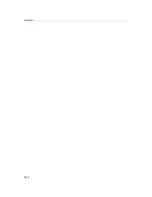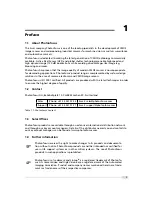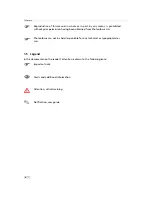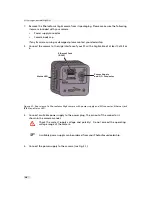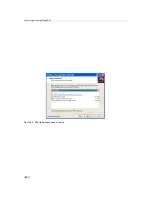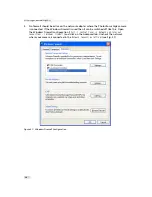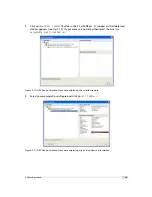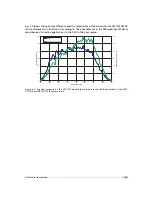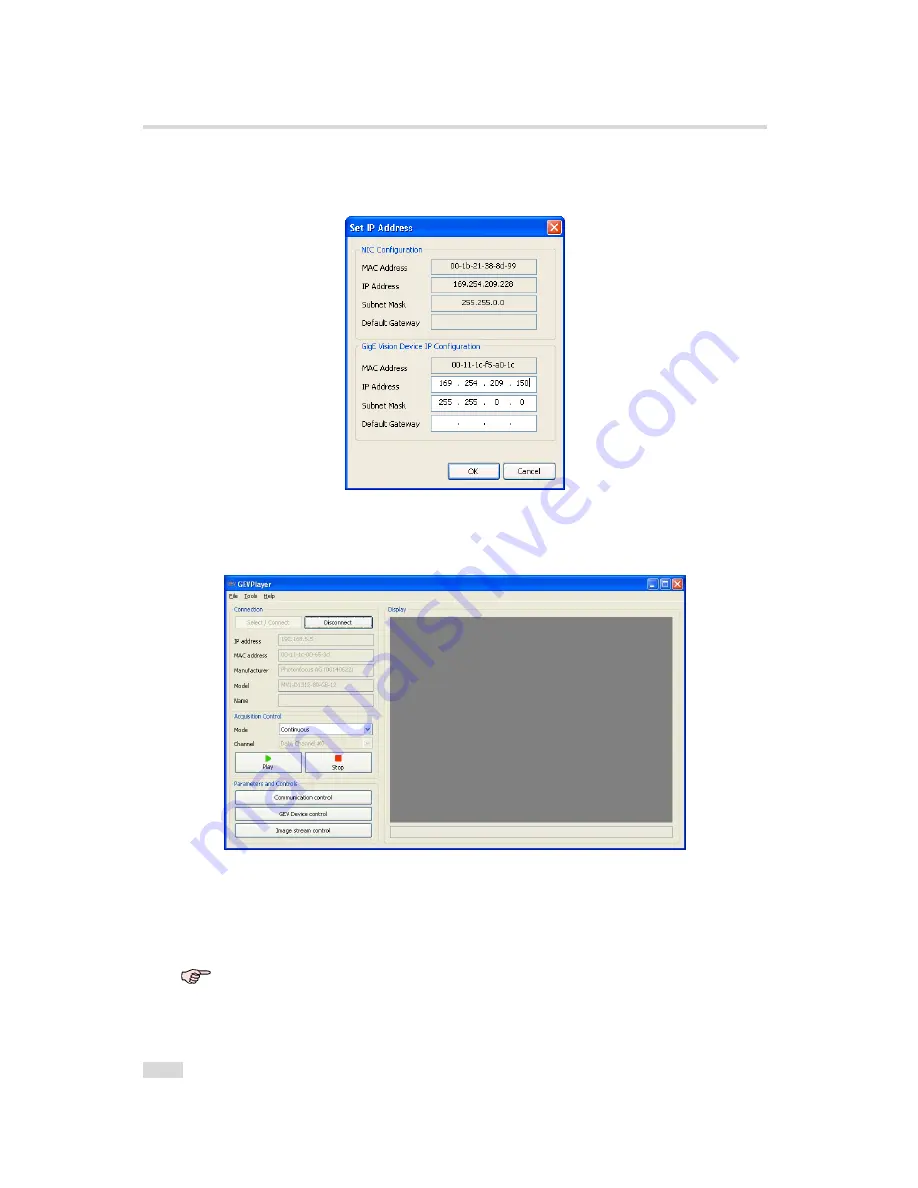
2 How to get started (GigE G2)
4.
Select a valid IP address for selected camera (see Fig. 2.12). There should be no
exclamation mark on the right side of the IP address. Click on
Ok
in the
Set IP Address
dialog. Select the camera in the
GEV Device Selection
dialog and click on
Ok
.
Figure 2.12: Setting IP address
5.
Finish the configuration process and connect the camera to PF_GEVPlayer .
Figure 2.13: PF_GEVPlayer is readily configured
6.
The camera is now connected to the PF_GEVPlayer . Click on the
Play
button to grab
images.
An additional check box
DR1
appears for DR1 cameras. The camera is in dou-
ble rate mode if this check box is checked. The demodulation is done in the
PF_GEVPlayer software. If the check box is not checked, then the camera out-
puts an unmodulated image and the frame rate will be lower than in double
rate mode.
20
Summary of Contents for DR1-D1312(IE)-G2
Page 2: ......
Page 4: ...2...
Page 8: ...CONTENTS 6...
Page 14: ...2 How to get started GigE G2 Figure 2 3 PFInstaller components choice 12...
Page 96: ...4 Functionality 94...
Page 122: ...6 Software 120...
Page 128: ...8 Warranty 126...
Page 130: ...9 References 128...