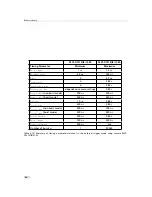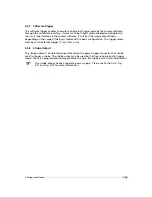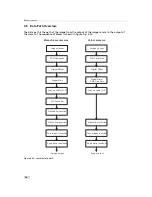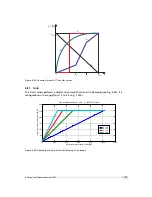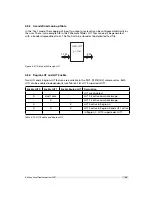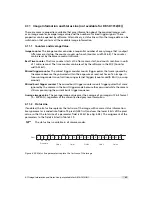Hot pixel correction
Every pixel that exceeds a certain threshold in the black reference image is marked as a hot
pixel. If the hot pixel correction is switched on, the camera replaces the value of a hot pixel by
an average of its neighbour pixels (see Fig. 4.39).
h o t
p i x e l
p
n
p
n - 1
p
n + 1
p
n
=
p
n - 1
+ p
n + 1
2
Figure 4.39: Hot pixel interpolation
4.6.3
Gain Correction
The gain correction is based on a grey reference image, which is taken at uniform illumination
to give an image with a mid grey level.
Gain correction is not a trivial feature. The quality of the grey reference image
is crucial for proper gain correction.
Gain correction algorithm
After configuring the camera with a black and grey reference image, the camera is ready to
apply the gain correction:
1.
Determine the average value of the grey reference image.
2.
Subtract the offset correction matrix from the grey reference image.
3.
Divide the average value by the offset corrected grey reference image.
4.
Pixels that have a grey level higher than a certain threshold are marked as hot pixels.
5.
Store the result in the camera as the gain correction matrix.
6.
During image acquisition, multiply the gain correction matrix from the offset-corrected
acquired image and interpolate the hot pixels (see Section 4.6.2).
Gain correction is not a trivial feature. The quality of the grey reference image
is crucial for proper gain correction.
4.6 Image Correction
73
Summary of Contents for DR1-D1312(IE)-G2
Page 2: ......
Page 4: ...2...
Page 8: ...CONTENTS 6...
Page 14: ...2 How to get started GigE G2 Figure 2 3 PFInstaller components choice 12...
Page 96: ...4 Functionality 94...
Page 122: ...6 Software 120...
Page 128: ...8 Warranty 126...
Page 130: ...9 References 128...