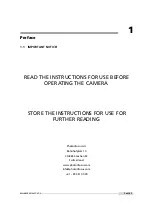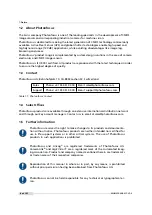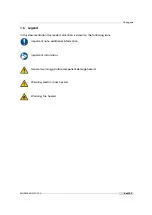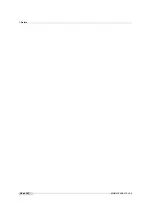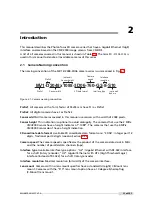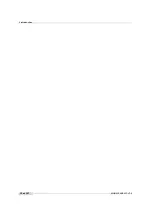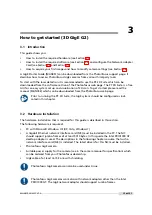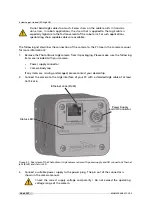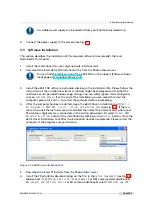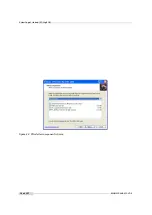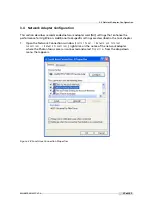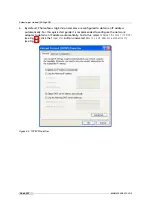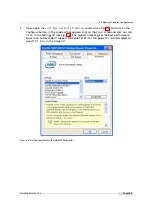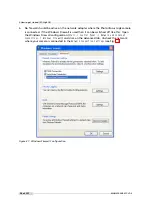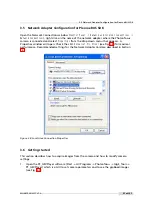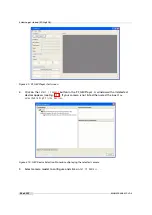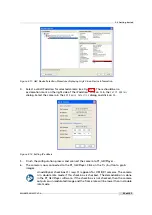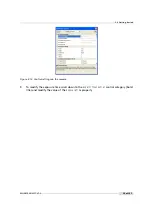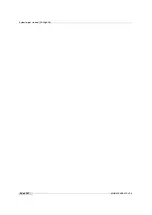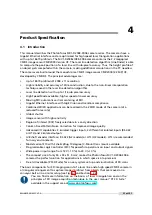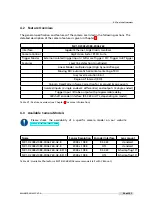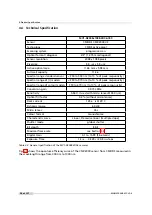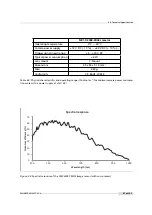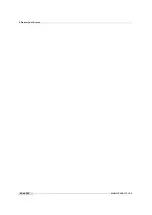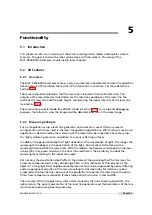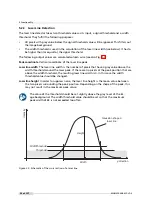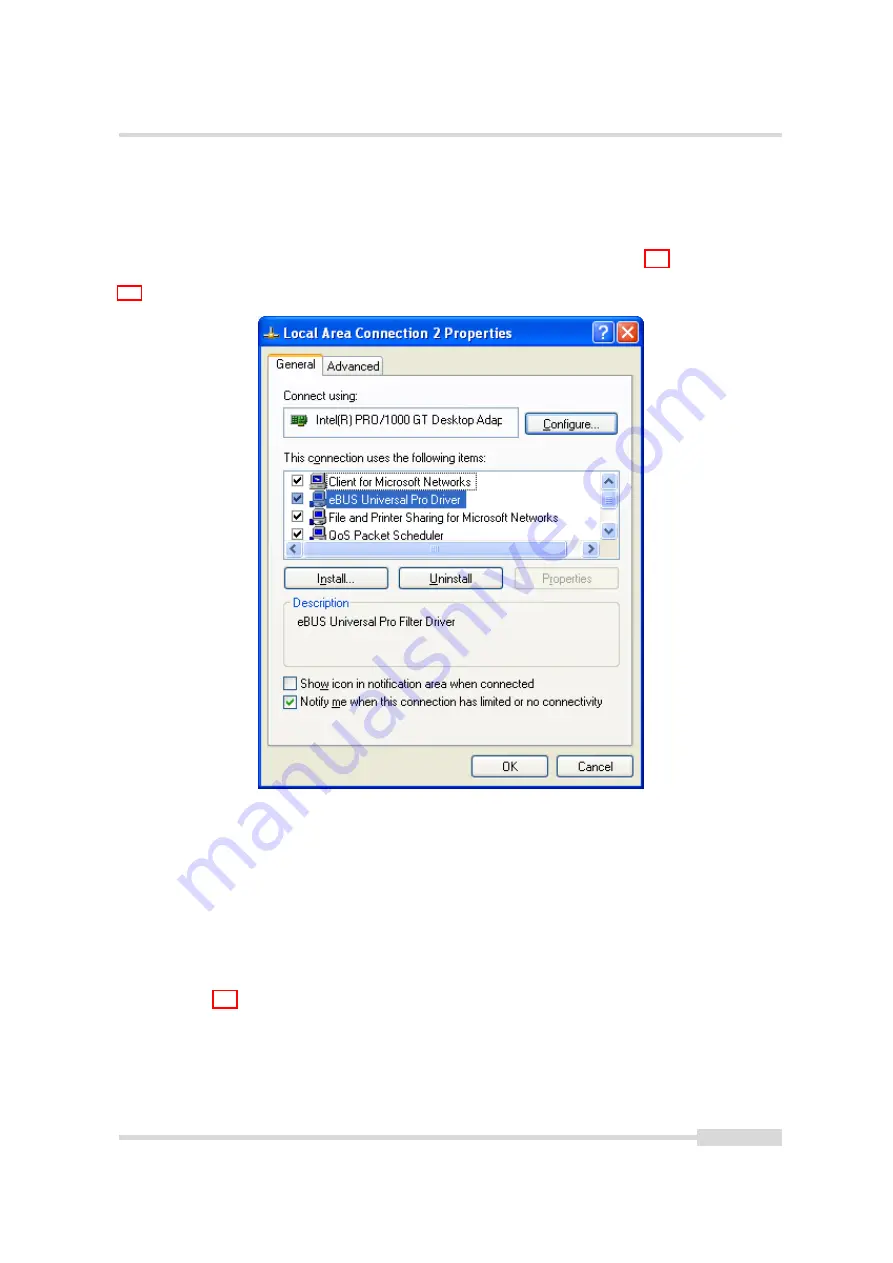
3.5 Network Adapter Configuration for Pleora eBUS SDK
3.5
Network Adapter Configuration for Pleora eBUS SDK
Open the Network Connections window (
Control Panel -> Network and Internet Connections ->
Network Connections
), right click on the name of the network adapter where the Photonfocus
camera is connected and select
Properties
from the drop down menu that appears. A
Properties window will open. Check the
eBUS Universal Pro Driver
(see Fig. 3.8) for maximal
performance. Recommended settings for the Network Adapter Card are described in Section
3.4.
Figure 3.8: Local Area Connection Properties
3.6
Getting started
This section describes how to acquire images from the camera and how to modify camera
settings.
1.
Open the PF_GEVPlayer software (Start -> All Programs -> Photonfocus -> GigE_Tools ->
PF_GEVPlayer) which is a GUI to set camera parameters and to see the grabbed images
(see Fig. 3.9).
.
MAN075 05/2017 V1.0
21 of 127
Summary of Contents for MV1-D2048-3D06 series
Page 10: ...1 Preface 10 of 127 MAN075 05 2017 V1 0...
Page 12: ...2 Introduction 12 of 127 MAN075 05 2017 V1 0...
Page 26: ...3 How to get started 3D GigE G2 26 of 127 MAN075 05 2017 V1 0...
Page 32: ...4 Product Specification 32 of 127 MAN075 05 2017 V1 0...
Page 66: ...5 Functionality 66 of 127 MAN075 05 2017 V1 0...
Page 82: ...6 Precautions 82 of 127 MAN075 05 2017 V1 0...
Page 120: ...12 Support and Repair 120 of 127 MAN075 05 2017 V1 0...
Page 122: ...13 References 122 of 127 MAN075 05 2017 V1 0...