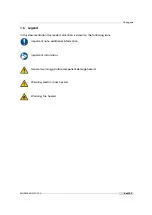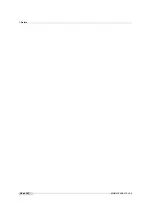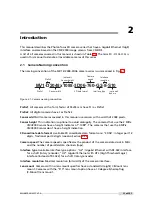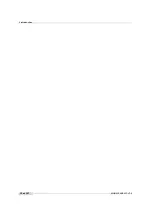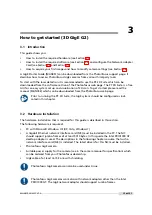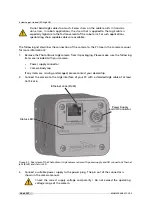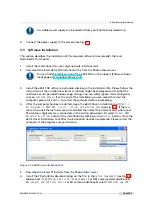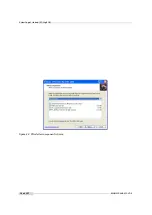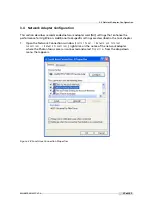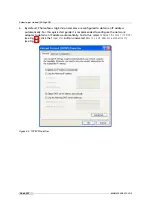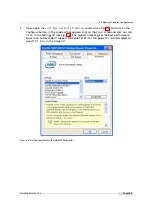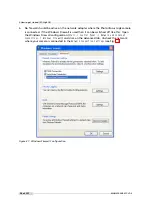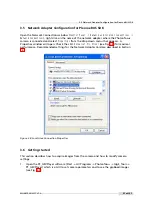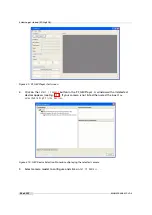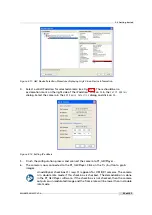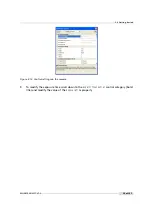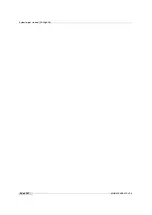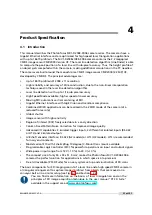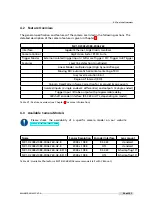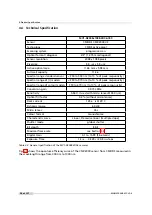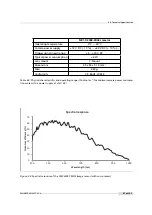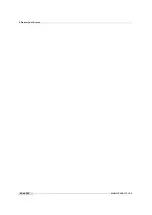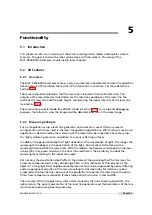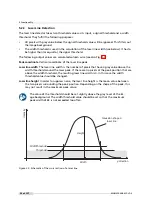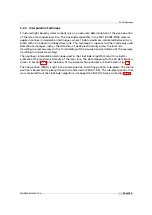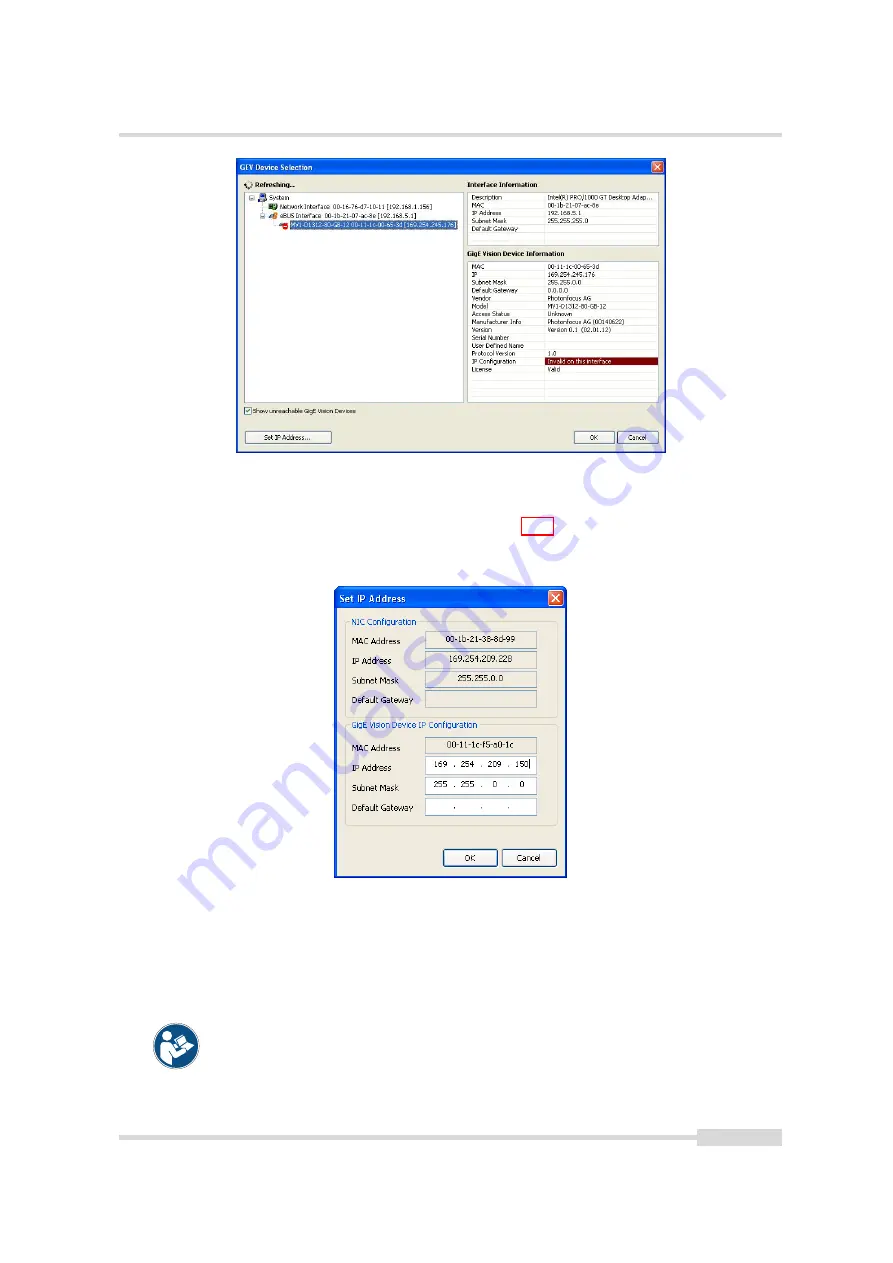
3.6 Getting started
Figure 3.11: GEV Device Selection Procedure displaying GigE Vision Device Information
4.
Select a valid IP address for selected camera (see Fig. 3.12). There should be no
exclamation mark on the right side of the IP address. Click on
Ok
in the
Set IP Address
dialog. Select the camera in the
GEV Device Selection
dialog and click on
Ok
.
Figure 3.12: Setting IP address
5.
Finish the configuration process and connect the camera to PF_GEVPlayer .
6.
The camera is now connected to the PF_GEVPlayer. Click on the
Play
button to grab
images.
An additional check box
DR1
resp.
QR1
appears for DR1/QR1 cameras. The camera
is in double rate mode if this check box is checked. The demodulation is done
in the PF_GEVPlayer software. If the check box is not checked, then the camera
outputs an unmodulated image and the frame rate will be lower than in double
rate mode.
MAN075 05/2017 V1.0
23 of 127
Summary of Contents for MV1-D2048-3D06 series
Page 10: ...1 Preface 10 of 127 MAN075 05 2017 V1 0...
Page 12: ...2 Introduction 12 of 127 MAN075 05 2017 V1 0...
Page 26: ...3 How to get started 3D GigE G2 26 of 127 MAN075 05 2017 V1 0...
Page 32: ...4 Product Specification 32 of 127 MAN075 05 2017 V1 0...
Page 66: ...5 Functionality 66 of 127 MAN075 05 2017 V1 0...
Page 82: ...6 Precautions 82 of 127 MAN075 05 2017 V1 0...
Page 120: ...12 Support and Repair 120 of 127 MAN075 05 2017 V1 0...
Page 122: ...13 References 122 of 127 MAN075 05 2017 V1 0...