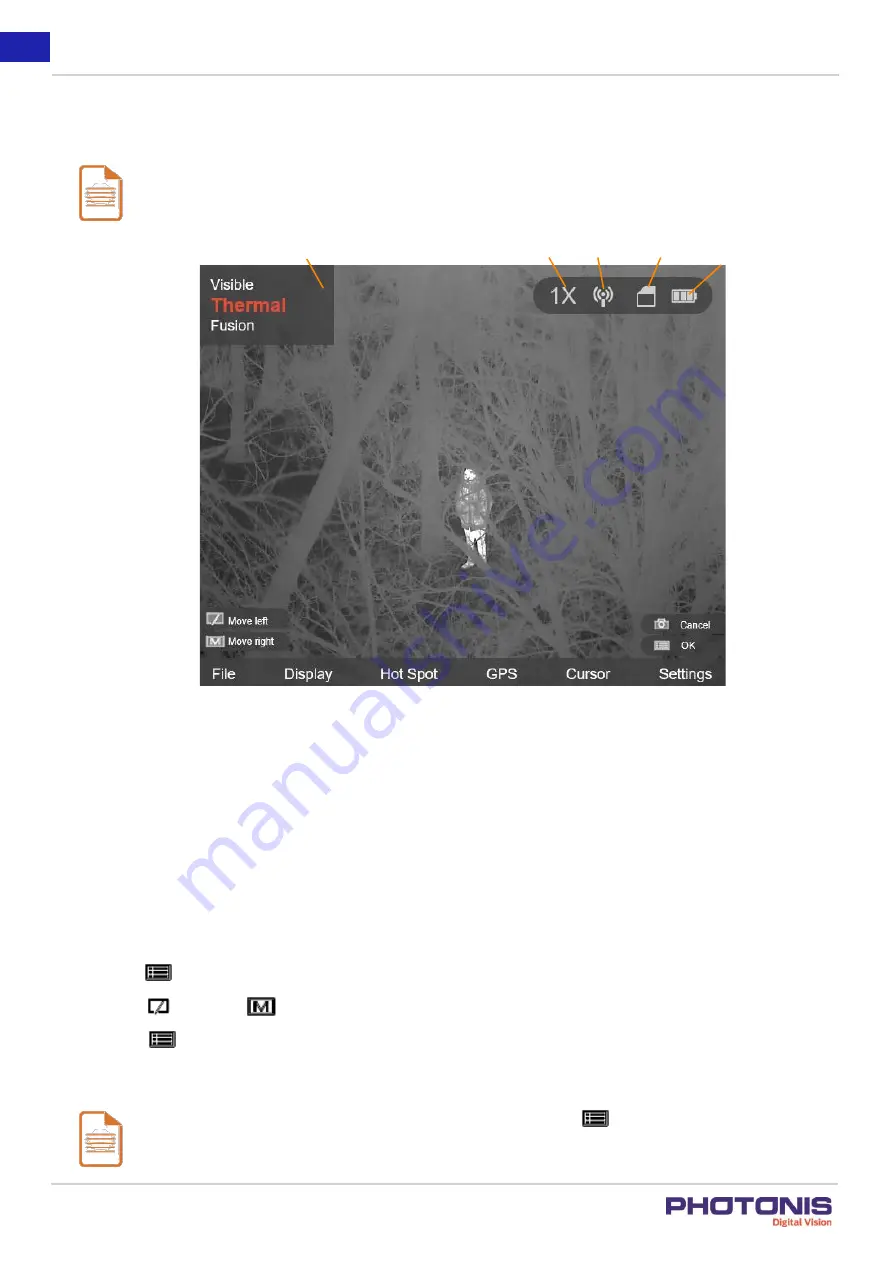
15
TacFusion
User Manual A1
See Figure 12 for the menu interface.
Notes:
The Figure 12 is only for reference, the font size and icon are readjusted for better visualization.
Figure 12. Menu interface.
3.2.
Local Output
Before you start:
Connect the TacFusion to the display unit via CVBS interface of the aviation plug. Refer to Section 2.4.
Purpose:
View the TacFusion image on the display unit for details.
Steps:
1. Hold the
button to show the menu of TacFusion.
2. Press the
button and
button to move the cursor to Settings and open CVBS ON/OFF submenu.
3. Press the
button to confirm.
Note:
To disable the local output, go to CVBS ON/OFF submenu and press the
button.
Palettes
Digital zoom
Wi-Fi
Storage
Battery
Summary of Contents for TacFusion
Page 1: ...TacFusion User Manual A1 ...



































