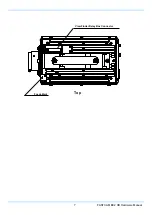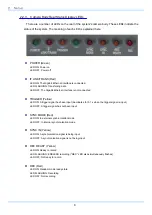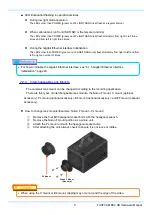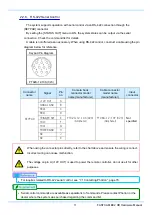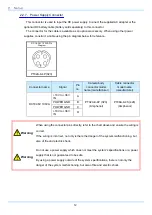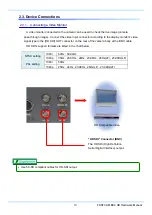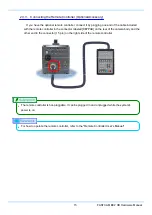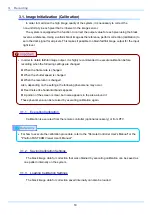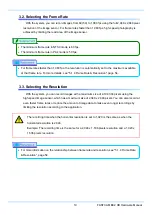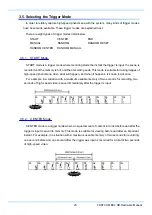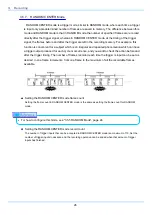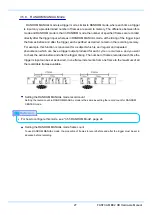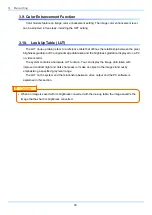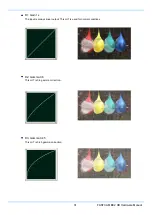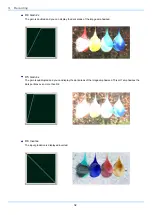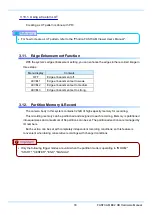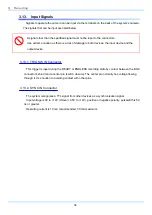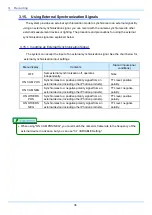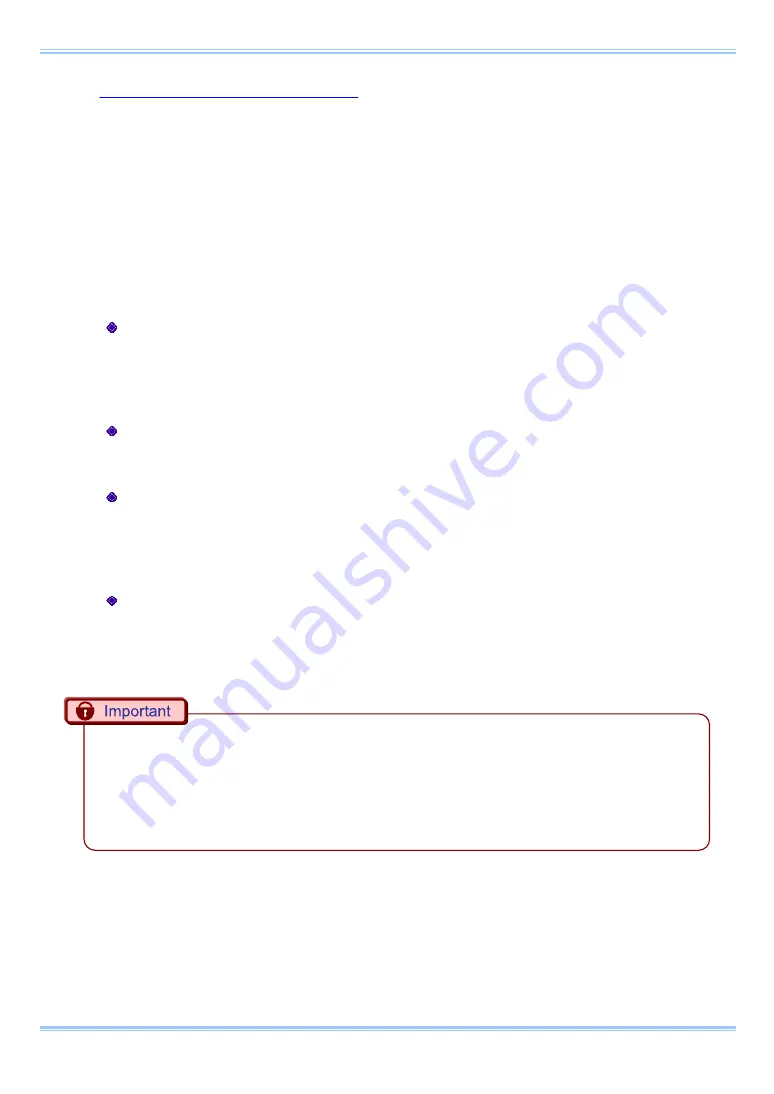
21
FASTCAM BC2 HD Hardware Manual
3.4.3. AUTO EXPOSURE Operation
The system has a function that automatically varies the shutter (the sensor’s exposure time) for
the quantity of light input so that it will achieve the desired image output level.
After the settings are made once, this function displays its effect when recording in an
environment where the subject’s amount of light changes.
When using this function the following four items must be set in advance.
"AREA", "TARGET_VALUE", "RANGE", "SHUTTER"
Each of these settings is explained below.
AREA
Sets the image area.
The AUTO EXPOSURE function operates so that the average value of the image output level in the area
specified here becomes the desired image output level.
TARGET VALUE
Sets the desired image output level. Set this value as a 10-bit gradation (0-1023).
RANGE
Gives the desired image output level a range. Set this value as a 10-bit gradation (0-1023).
The AUTO EXPOSURE function changes the shutter so that the average value of the image output level in the
range specified by AREA is in the range of "TARGET_VALUE ± RANGE".
SHUTTER
Sets the maximum exposure time. Set in order to prevent subject blur from an exposure time that is too long.
•
The AUTO EXPOSURE function maintains a constant image brightness by varying the shutter
speed (sensor's exposure time).
Therefore, the image may deteriorate as the shutter speed varies from the calibrated setting when
using this function.
For details, see "3.1 Image Initialization (Calibration)", page 18.
Summary of Contents for Fastcam BC2 HD
Page 1: ...F FA AS ST TC CA AM M B BC C2 2 H HD D...
Page 12: ......
Page 13: ...1 FASTCAM BC2 HD Hardware Manual 1 Overview 1 1 Product Overview and Features...
Page 19: ...7 FASTCAM BC2 HD Hardware Manual Top View Finder Relay Box Connector Focus Mark...
Page 56: ...3 Recording 44...
Page 65: ...53 FASTCAM BC2 HD Hardware Manual...
Page 79: ...67 FASTCAM BC2 HD Hardware Manual 6 Warranty 6 1 About the Warranty...
Page 81: ...69 FASTCAM BC2 HD Hardware Manual 7 Contacting Photron 7 1 Contacting Photron...