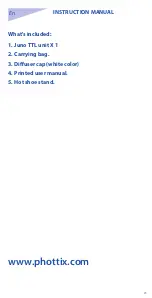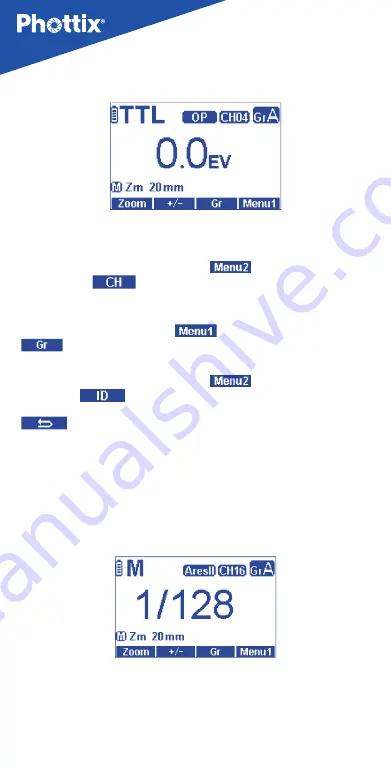
24
Odin II Rx Mode screen
Changing channels, groups and ID
1. Press Function Button 4 to access
, use Function Button 1
(underneath
) to enter the Channels adjustment area. Use the
Selection Dial to change the channels between CH1-CH32. Press the OK Button
to confirm and exit channel adjustment area.
2. Press Function Button 4 to access
use Function Button 3 (underneath
) to enter groups adjustment area. Use the Selection Dial to change
the groups between A,B,C,D,E.
3. Press Function Button 4 to access
, use Function Button 2
(underneath
) to enter ID adjustment screen. Press the ok Button to
choose the digit in the ID and use the Selection Dial to change the digit, press
Button to exit the ID interface
Please note:
In TTL Mode, the effect of EV adjustment is cumulative. If EV adjustment is set
on the Odin II Rx screen and on an Odin II Transmitter or Juno TTL in Odin II Tx
Mode, and/or in TTL Pref in the Custom Functions menu, all of these settings
will be used to calculate final EV.
Ares II Rx(receiver) Mode screen
When the Ares II Rx Mode is selected, the Juno TTL will be triggered by Phottix
Ares II Transmitters, Phottix Odin II Transmitters or a Phottix Juno TTL Flash in
Odin II Tx Mode – when set to the same channel, group and Digital ID.