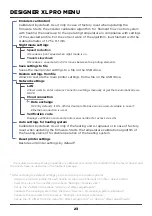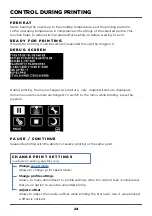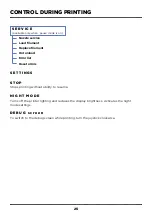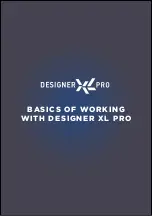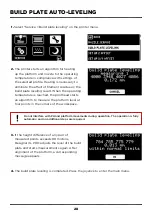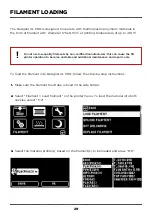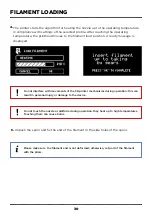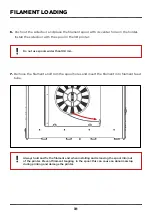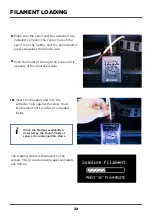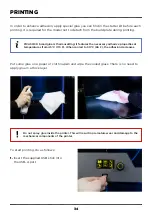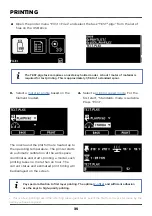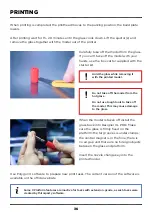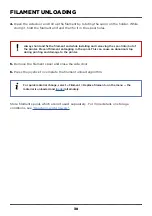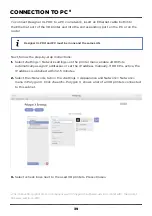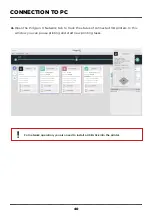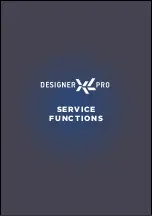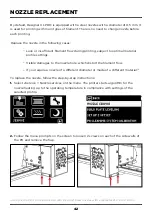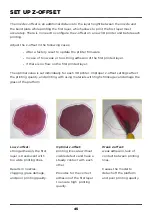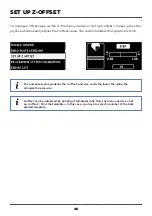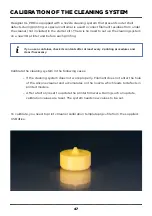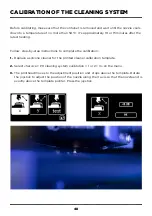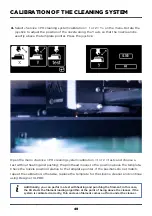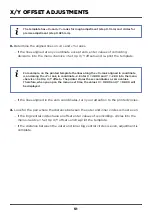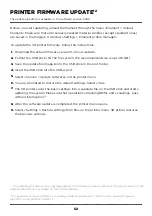FILAMENT UNLOADING
37
To prepare Designer XL PRO for printing with other materials or for a long period of non-
use, unload the filament. There is no need to unload the filament after each printing.
To unload the filament from the 3D printer, follow the step-by-step instructions and menu-
prompts on the printer display:
Select “Filament > Unload filament“ on the printer menu.
1.
Remove the filament feed tube and
filament out of the extruder. Cut the
filament end with the pliers supplied.
It is needed to prepare for loading the
filament next time.
3.
The printer starts the algorithm for
unloading the material out of the PH along
with heating up to the unload temperature
in compliance with settings of the
selected profile.
2.
Do not try to force the threaded filament out of the PH. The mechanism pushes the
filament itself; just pull it up slightly.
Summary of Contents for Designer XL PRO
Page 1: ......
Page 12: ...UNPACKING ...
Page 19: ...PRINTER MANAGEMENT ...
Page 27: ...BASICS OF WORKING WITH DESIGNER XL PRO ...
Page 42: ...SERVICE FUNCTIONS ...