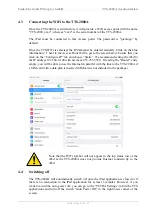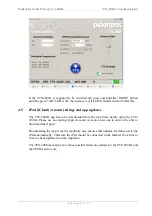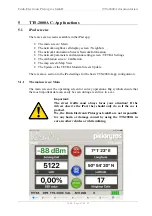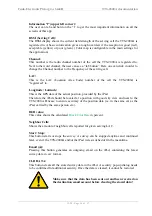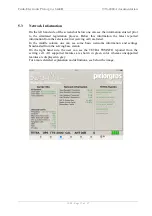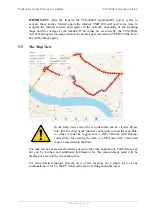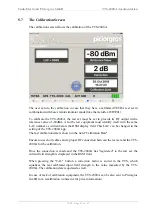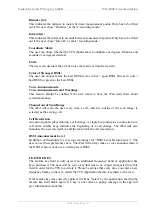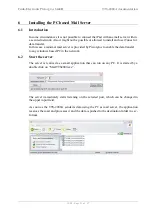Funk-Electronic Piciorgros GmbH
TTS-2000A documentation
V1.20 - Page 20 of 57
5.4
The TETRA parameters and antenna setting screen
The TETRA parameters screen allows the configuration of the parameters necessary to
simulate the registration to the TETRA network. As the TTS-2000A does not need to be
registered to the network, there is no need for an ISSI to be provided for the device. The
TTS-2000A does not transmit meaning it does not generate any traffic in the network.
IN order for the TTS to start the simulated registration process the user has to enter the
MCC (Mobile Country Code), the MNC (Mobile Network Code) and the start
frequency with a scan range (amount of channels that should be scanned). After the user
has entered the frequency, they can see if they have entered an offset or not in the Freq.-
Offset field. Here the bold field will be the one calculated by the TTS due to the entered
information. However, one can also go vice versa. If the user is not sure about their
exact start frequency, but knows which offset they are using, they can simply enter a
frequency without an offset and then click on the correct offset field, which will lead to
a calculation of the iPad for the correct start scan frequency.
As soon as a value is changed, the TTS-button underneath the TETRA Scan Parameters
will be activated and clickable to re-program the TTS (modem) with the new settings.
In the Available Frequencies section, one can see which TETRA frequency bands have
been activated for this given TTS. The purchased/activated frequencies are shown in
black color, the ones that have not been activated but can be purchased at a later point in
time are greyed out. The user can always add new frequencies after receiving the TTS.
They will be sent an activation code, which they will have to enter in the settings
section of the iPad (see Settings for more info). To see all activated features and
applications, please go to the Update tab in the Application. Here the user can see which
features have been bought and which ones are still available for purchase.
In the Antenna section, the gain or loss of the used antenna can be selected in 1dB steps.
On the gain side there may be a possible gain of the used antenna, on the loss side will
be the used antenna cable. This enables the user to match the receiving conditions of the
TTS with a given handset.
The total sum of gain and loss should be entered on this page to ensure correct
measurement values.
If you close the app or turn off the TTS, and restart them both later, the TTS will
remember the last settings (MNC, MCC, Start Frequency and Scan Range) and
automatically reconnect to the last network it was connected to.
In case you do not want the TTS to automatically turn off after five minutes, when not
connected to the iPad, you may switch off the “Auto Power Off” button. Please be
aware that the TTS-2000A will then stay on until the battery dies completely. Piciorgros
is not responsible for lost data.