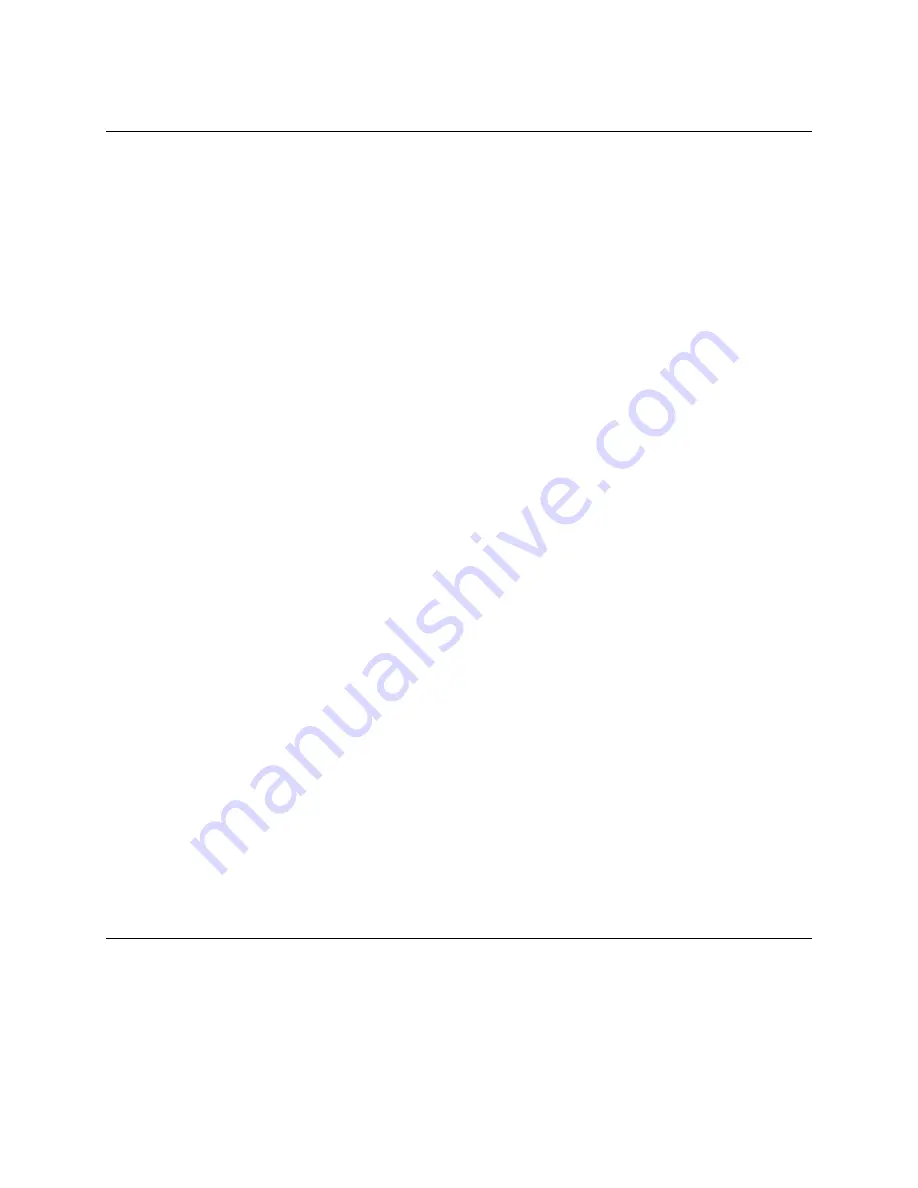
Manually Connecting your PicoStill to your WiFi Network
Your PicoStill is getting the information that it needs to connect to your WiFi network from your
Pico or Z. If this process is failing, you can use the following steps to manually connect your
PicoStill to your WiFi network.
1. Turn on your PicoStill. All the LED lights will blink. When they stop, you should see either
solid green OR solid green and yellow. If you see a solid green light, you can skip to step 6.
2. On a WiFi enabled device, open your Wi-Fi networks list and connect to PicoStill’s Wi-Fi
access point.
Access point name = PicoStill_XXXXXXXXXXXX
Password = 12345678
3. Open a web browser and navigate to the following address: 192.168.4.1
4. Enter the network name and password for your home WiFi network. When you are done,
click the ‘Submit’ button.
5. Your PicoStill will validate the credentials you provided. Within a couple of minutes, the
PicoStill’s LED will either show a solid green light or will blink red then yellow. If it is blinking red
then yellow, your credentials were incorrect. Press the power button and return to step 1. If it
is solid green, continue.
6. The PicoStill’s WiFi is now turned on. Repeat steps 2 and 3 above to connect with PicoStill
and open the PicoStill’s web interface.
7. On the PicoStill interface, you will see your WiFi network name, an IP Address, and a Connect
button. Copy the IP Address given on the web page, then click the “Connect” button.
8. Your PicoStill is now connecting to your home WiFi network.
If this does not correct your issue,
Go To ‘PicoBrew Support’.
Invalid WiFi Credentials
Make sure that your Pico or Z are connecting to the correct network.






























