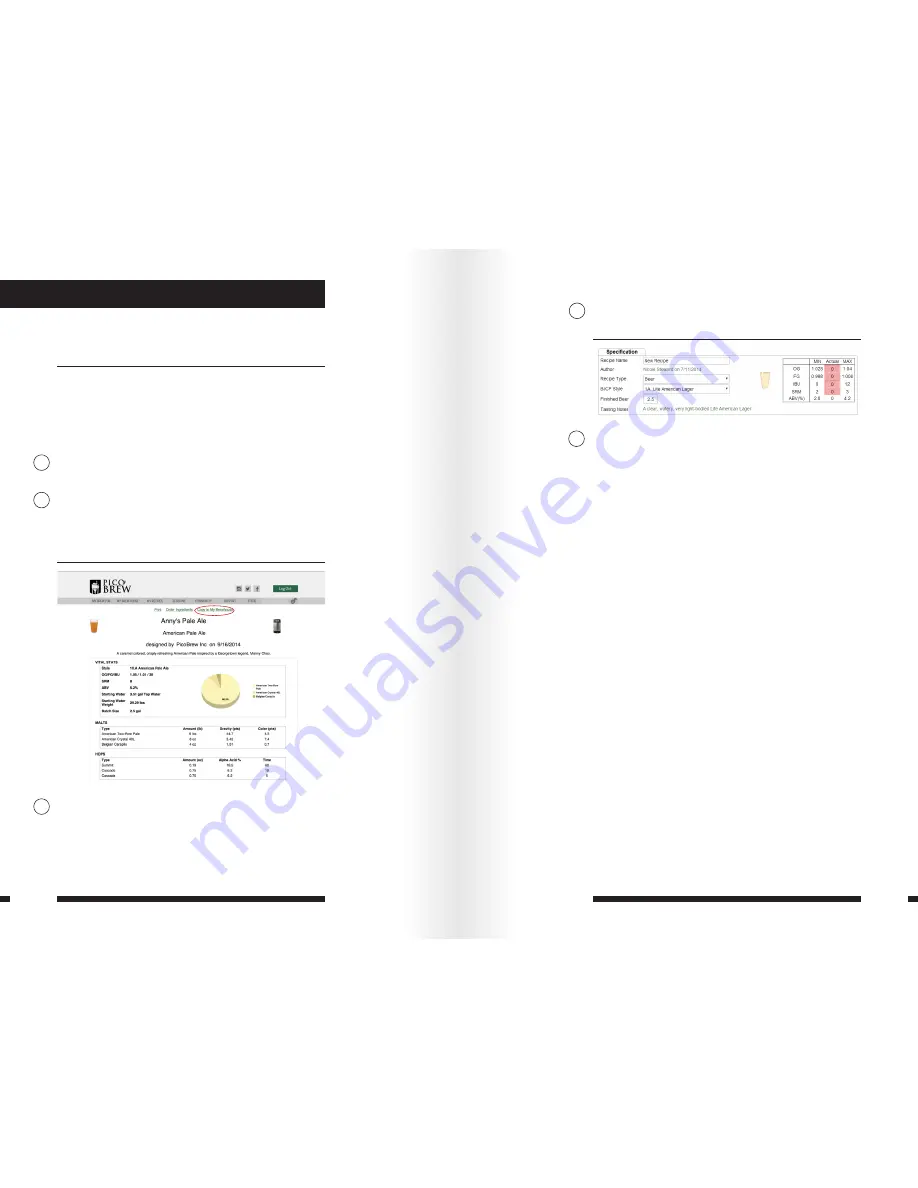
22
23
SECTION 3
Brewing on your Zymatic
3.1 Selecting/Crafting a Recipe
NOTE: If you prefer to use metric units in the recipe crafter,
change the option on the “Settings” tab in your picobrew.com
account. This adjusts all recipe measurements except text in
recipe notes.
Selecting a recipe
Login to your PicoBrew account, click the Community tab, and
choose “Recipe Library.”
Find the recipe you wish to brew by searching for the recipe
name or beer style in the “Search by Name” field. You can also
find recipes by author using the “Search by Author” field. Click
the recipe name to view recipe details and notes.
When you find a recipe you want to brew, click “Copy to My
Brewhouse” at the top of the recipe. The recipe will appear in
your Brewhouse and transfer automatically to your Zymatic.
Crafting a recipe
Login to your PicoBrew account, click the My Recipes tab and
choose “Craft Recipe.”
Recipe Name:
Enter the name of your recipe. This will be
shown on your OLED display during your brew and if you
choose, shared with other users in our Recipe Library. Recipe
names cannot be longer than 20 characters, and can contain
only alphanumeric characters, single quote (‘), period (.), dash
(-), or underscore (_). Accented characters (such as è and ü) are
not allowed.
Recipe Type:
Choose Beer or Sous Vide.
BJCP Style:
Choose the style of beer you wish to create. If
you’re unsure about the beer styles offered, check
http://
www.bjcp.org/2008styles/catdex.php
for descriptions.
Finished Beer:
Input the desired amount of finished beer.
This is the amount of drinkable beer you will have after
fermentation and racking. The default amount is 2.5 gallons.
To increase or decrease this volume, please contact info@
picobrew.com for assistance.
Tasting Notes:
A description of the recipe. This field will
auto-fill while you create your recipe with a description of
the color, bitterness, and body. If you wish to give a different
description, click on the field and enter your own.
OG:
As the recipe is crafted, the Original Gravity (OG) will
update depending on the amount of fermentables selected.
The OG is shown in the Vital Statistics box in the upper right
hand corner of the Recipe Crafter page. You can also input the
OG and your recipe will scale accordingly.
FG:
A general prediction of the final gravity of your beer
based on the given OG and yeast attenuation. Fermentation
time, temperature, and other variables are not taken into
account here.
1
2
3
1
2













































