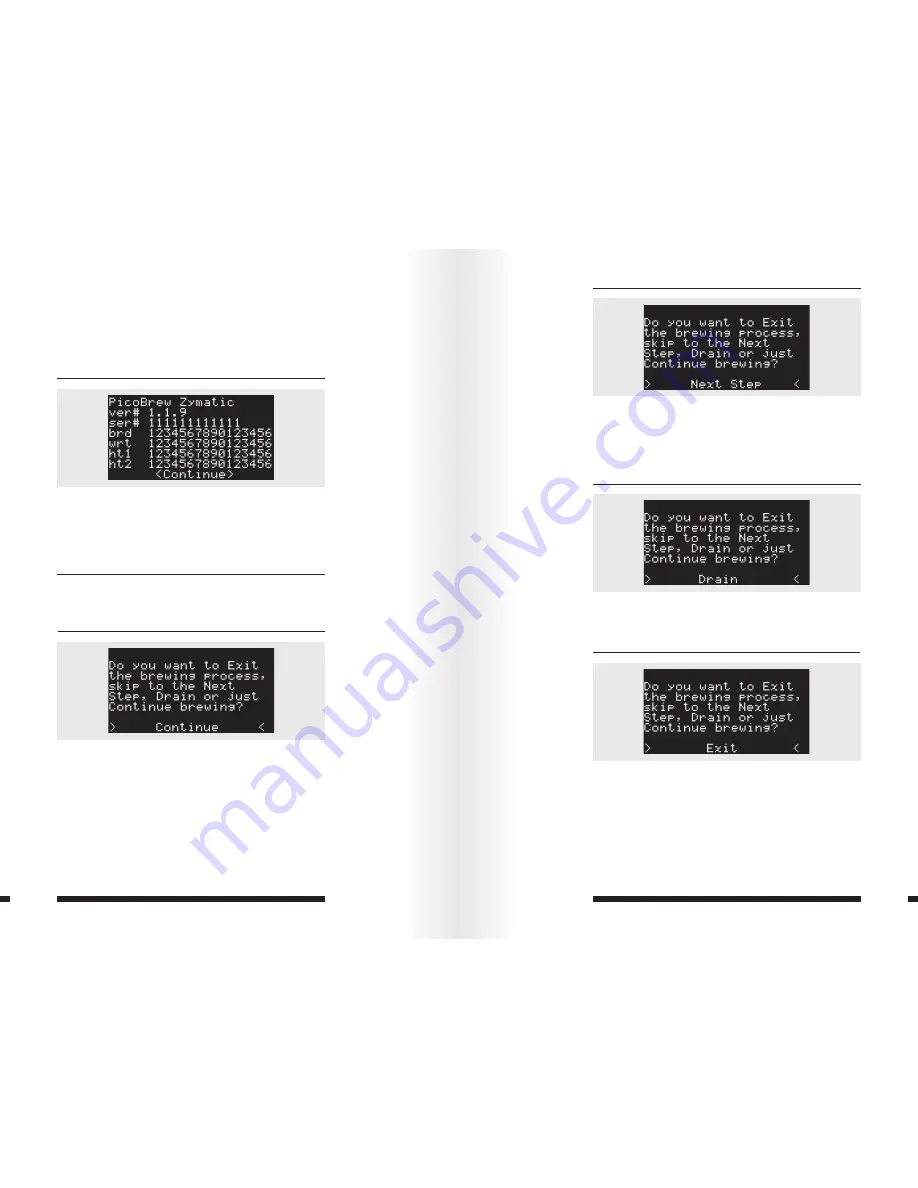
SECTION 6: MENU SCREENS - CONTINUED
52
53
Continue from Last Brew:
If your Zymatic ran into an error
and stopped your brew, and it is now safe to continue the
brew, select this option to continue where it left off.
Wifi Diagnostics:
This option runs a diagnostics test to help
PicoBrew support personnel determine the cause of any
issues you may encounter with your Zymatic.
About Zymatic
Information regarding account details, serial numbers, and
firmware version.
6.2 Brew Menu
Pressing the control knob during a brew displays the Brew
Menu. Note that brewing continues while the Brew Menu is
shown.
Continue
Leaves the menu and returns to brewing. The time and
temperature regulation continues while you are in the
menu, although it will not move to a new step until you leave
the menu.
Next Step
Skips brewing immediately to the next programmed step in
the brew. It does not recognize programmed drains, however,
so use caution if you are skipping through during mash, as it
will not automatically drain.
Drain
Flow from the keg will stop, and the Zymatic will drain the
step filter until you press Continue.
Exit Brew
Exits brew immediately and goes to the main menu. Use
caution as this will also skip all programmed drains and will
not continue where you left off.







































