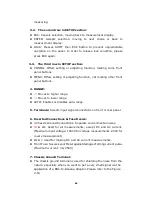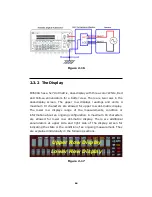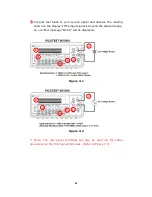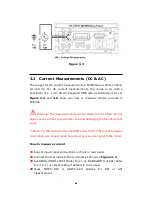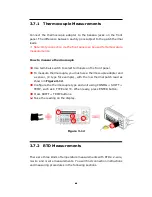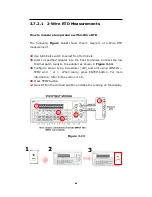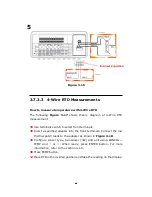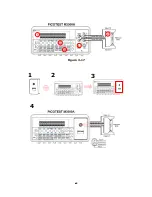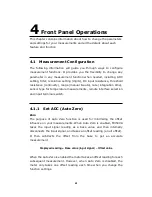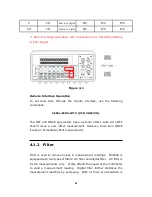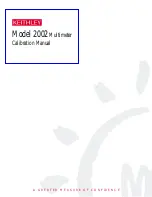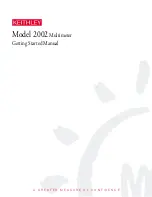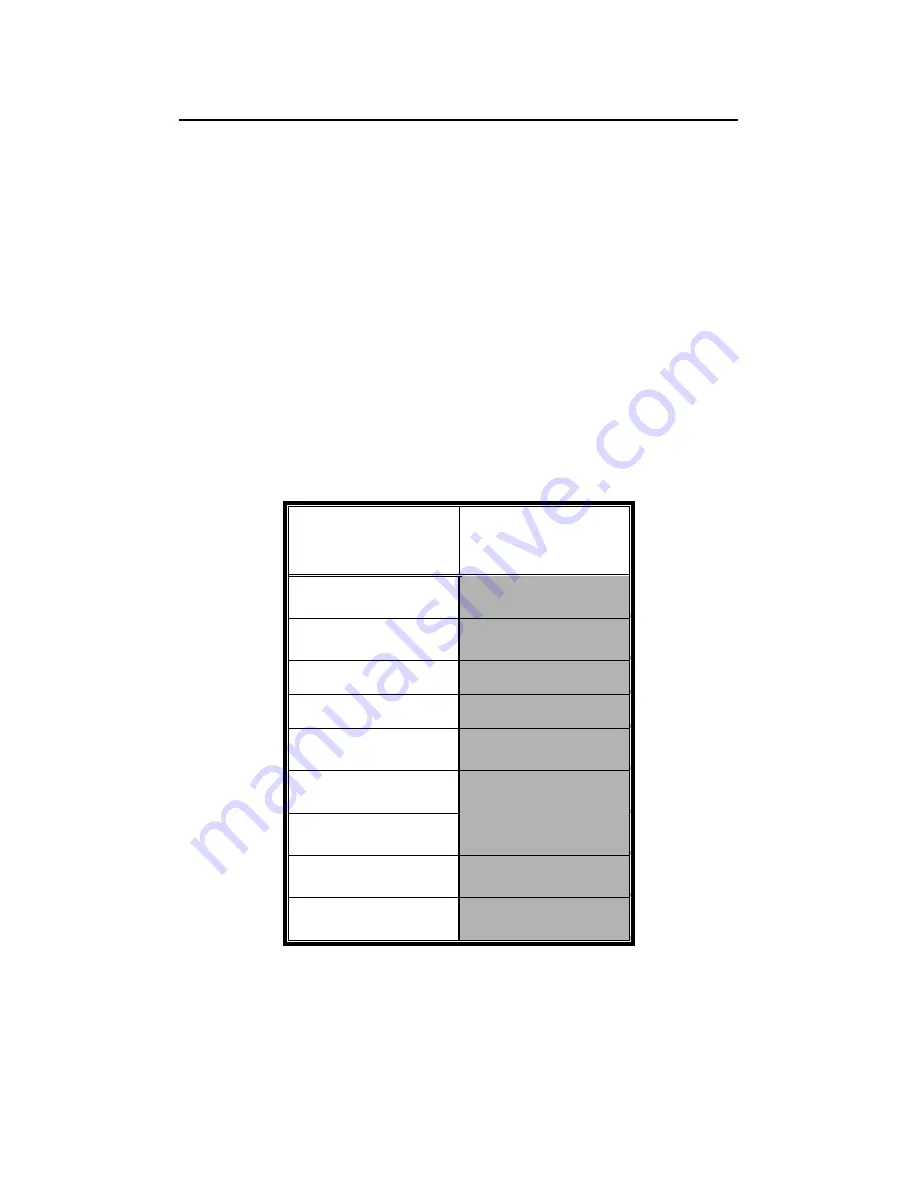
43
43
43
43
3.7 Temperature Measurements
The M3500A supports thermocouples and resistance temperature
detector (RTD) types of probes. For thermocouples, M3500A supports 7
types: E, J, K, N, R, S and T. Please refer to
Table 3-1
for their
temperature ranges. Be sure that the temperature function is configured
for the right sensor type before making measurements (Refer to 4.1.8
for how to make the sensor configuration).
In general, RTDs have a better accuracy and long-term stability than
thermocouples. The default RTD type in M3500A is PT100 (Temperature
Range:
-200~850)
and the thermocouple is type K.
Table 3-1
(Temperature Ranges for Each Thermocouple Type)
Sensor Type
Temperature
Range(°C)
B
600~1820
C
0~2316
E
-250~1000
J
-210~1200
K
-200~1372
N
-200~1300
R
0~1767
S
0~1767
T
-250~400
Summary of Contents for M3500A
Page 1: ...PICOTEST M3500A 6 5 Digit Digital Multimeter User s Manual Version 1 06 ...
Page 2: ...2 2 2 2 M3500A DMM User s Manual ...
Page 49: ...49 49 49 49 Figure 3 17 1 2 3 5 5 4 4 1 2 3 ...
Page 50: ...50 50 50 50 Figure 3 18 5 ...
Page 191: ...191 191 191 191 FreeLibrary hUSBTMCLIB hUSBTMCLIB NULL return ...