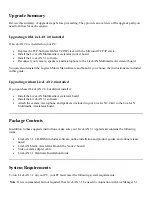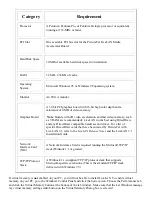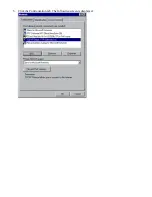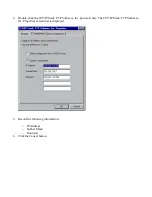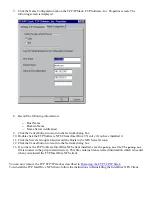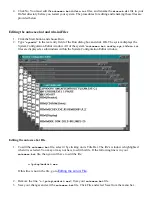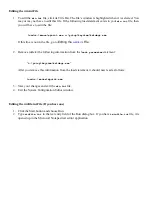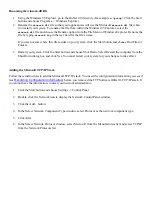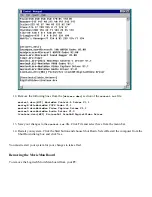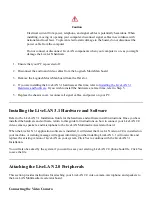If you don’t have this file, you will receive an error. Click OK in the Error Dialog box window and
proceed to
Renaming the
winsock.dll
File
.
You may or may not have to edit this file. If the following line exists in your
winfile.ini
file, then you
will have to edit the file:
keyview=c:\pctcp\keyview\kvfm.dll
If this line is not in the file, go to
Renaming the
winsock.dll
File
in the following section.
3. Remove the
keyview=c:\pctcp\keyview\kvfm.dll
entry (if it is there).
4. Save your changes and exit the
winfile.ini
file. Click File and select Save from the menu bar.