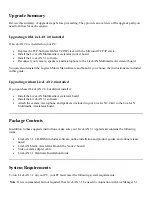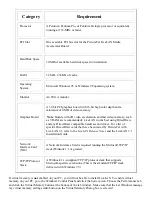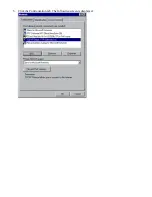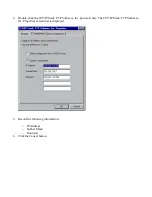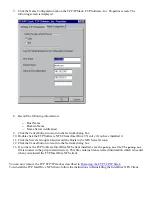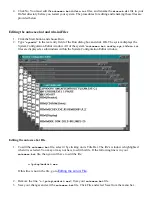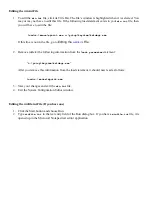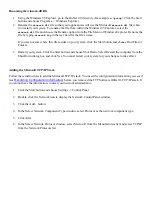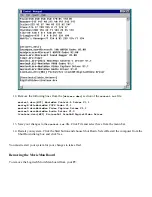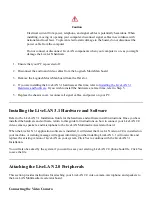2. Double-click the Network icon to display the Network Control Panel window.
3. Click the Add... button.
4. In the Select Network Component Type window, select Client as the network component type.
5. Click the Add... button.
6. In the Select Network Client window, select FTP Software, Inc., from the Manufacturers list, and select
FTP Software NFS Client (InterDrive 95) from the Network Clients list.
7. Click Have Disk...
8. Insert the disk labeled FTP Software NFS Client (InterDrive 95) driver disk into your computer's
diskette drive. If you do not have the diskette, contact your System Administrator.
9. Enter the drive letter from which the files should be copied.
10. Click OK.
11. Restart your PC when prompted.
Deinstalling Logitech MovieMan (optional)
This section provides instructions for deinstalling the Logitech MovieMan software and removing the
MovieMan board. Deinstalling Logitech MovieMan before installing LiveLAN 3.1 is optional.
Deinstalling the MovieMan Software
The Logitech MovieMan software does not include a deinstallation program. If you plan to remove the
MovieMan board before installing LiveLAN 3.1, you must also remove the MovieMan software:
1. Click the Start button and choose Settings -> Control Panel.
2. Double-click the Multimedia icon.
3. Click the Advanced tab.