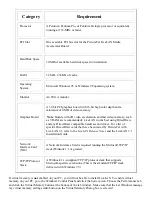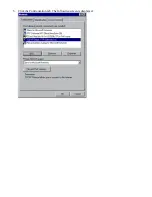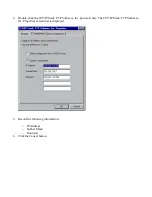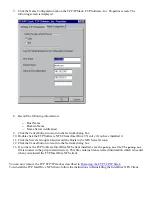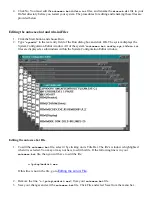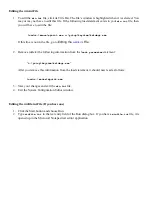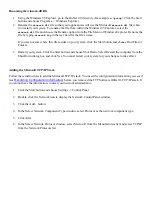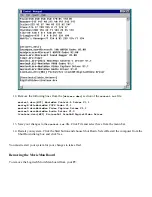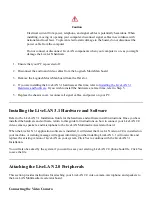Caution
Electrical current from power, telephone, and signal cables is potentially hazardous. When
installing, moving, or opening your computer, disconnect signal cables in accordance with
national and local laws. To prevent electrostatic damage to the board, do not disconnect the
power cable from the computer.
Do not connect or disconnect LiveLAN components when your computer is on, as you might
damage the LiveLAN hardware.
1. Ensure that your PC is powered off.
2. Disconnect the audio and video cables from the Logitech MovieMan board.
3. Remove the Logitech MovieMan board from the ISA slot.
4. If you are installing the LiveLAN 3.1 hardware at this time, refer to
Installing the LiveLAN 3.1
Hardware and Software
. If you wish to install the hardware at a later time, refer to Step 5.
5. Replace the chassis cover, reconnect all signal cables, and power on your PC.
Installing the LiveLAN 3.1 Hardware and Software
Refer to the LiveLAN 3.1 Installation Guide for the hardware and software install instructions. Once you have
installed the hardware and software, return to this guide for instructions on how to connect your LiveLAN 2.0
video camera, speakers, and microphone to the LiveLAN Multimedia Accelerator board.
When the LiveLAN 3.1 application software is installed, it will detect that LiveLAN version 2.0 is installed on
your machine. A warning message will appear informing you that installing LiveLAN 3.1 will overwrite and
replace the existing version of LiveLAN on your system. Click Yes to continue with the LiveLAN 3.1
Installation.
You will also be asked by the system if you want to save your existing LiveLAN 2.0 phone book file. Click Yes
to save the file.
Attaching the LiveLAN 2.0 Peripherals
This section provides instructions for attaching your LiveLAN 2.0 video camera, microphone, and speakers to
the LiveLAN Multimedia Accelerator board.
Connecting the Video Camera