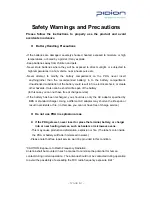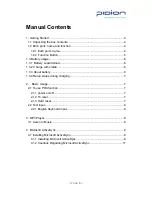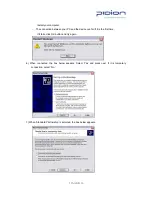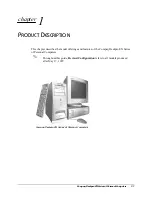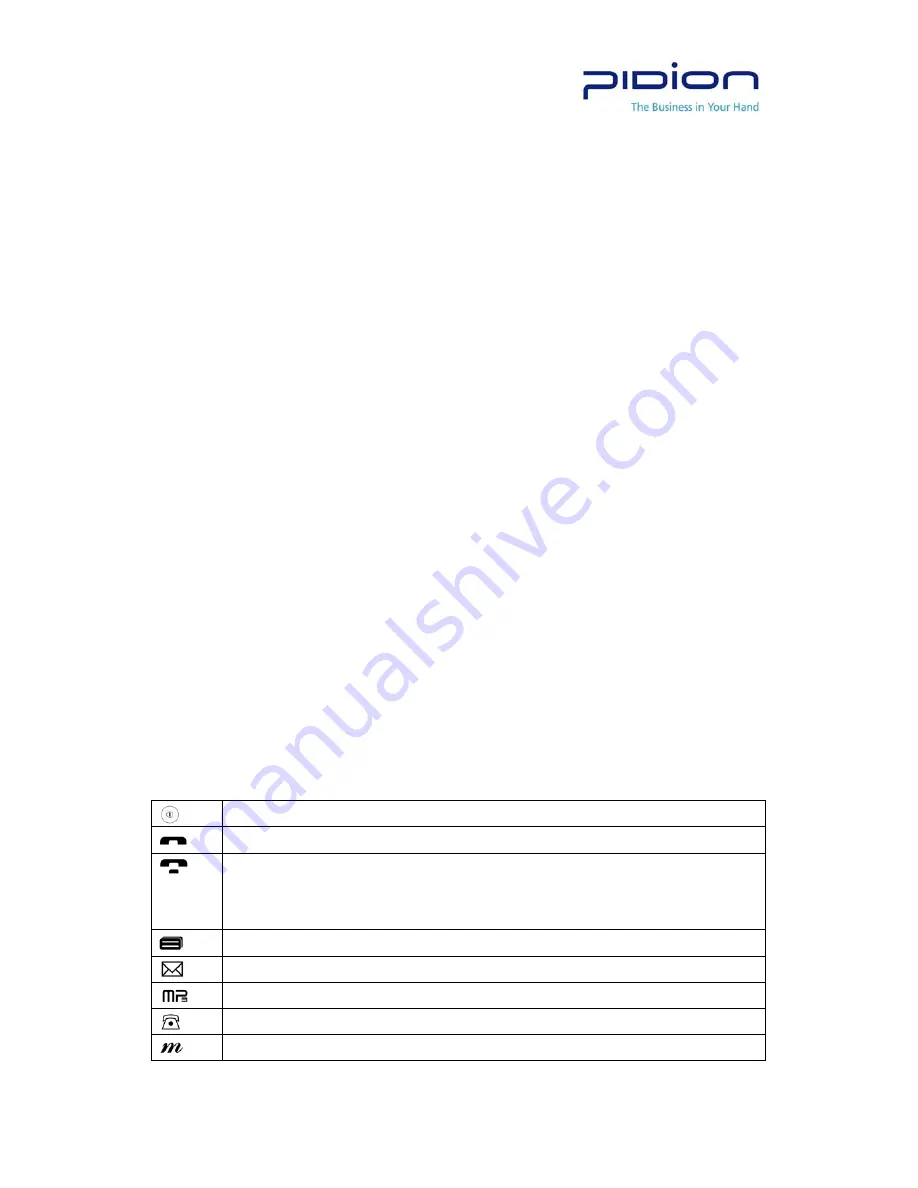
-
PAGE 5
-
2. Charging indicator(LED): Charging RED. Charging Complete: Green
3. Phone Condition indicator: It informs the currency use area and a SMS receiving state
4. Call
Button
5. Menu
Button
6. Call Close Button
7. Schedule
Button
8. Mic:: it uses voice call or record
9. Speaker: it uses when listening to music or voice heard over the phone
10. Ear Jack: the place to insert ear mic or ear converter
11. Top/Bottom moving Button
12. Hold button
13. Reset button
14. External GPS antenna connecting part
15. Battery: Connect/Disconnect Li-Polymer Battery, it take a few weeks from delivering goods
out of the warehouse to deliver the user. When you buy the battery first time, you have to
charge fully over 48 hours.
16. Camera
17. A reflecting Mirror: It uses when taking a self camera
18. Flash: it uses while taking a dark place
19. Power button
20. Camera Button
21. IrDA: it uses IrDA communications
22. Mini SD Slot: insertion place to Mini SD Card
23. Mini SD Slot: insertion place to Mini SD Card
24. Inserting hole to the stylus pen
1.2.2 Function Button
Power ON/OFF
Phone send / receive
- Phone Close
- When ending the menu from the condition where the menu is executed
When using main menu
When using SMS, Voice message
When using MP3 Player
When using phone book
When using personal menu
Summary of Contents for BM-150
Page 1: ...PAGE 1 User Manual Model BM 150 WLAN Bluebird Soft Inc...
Page 13: ......