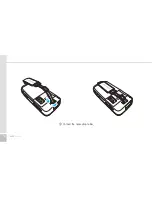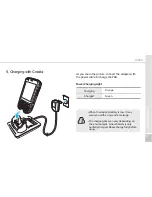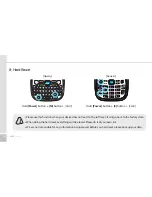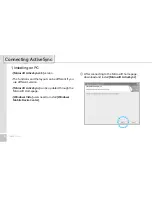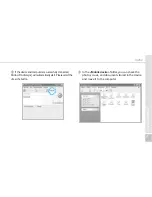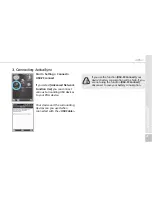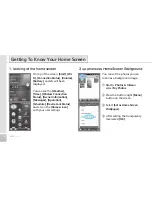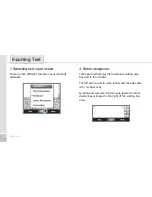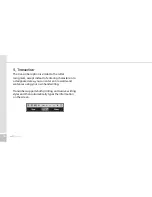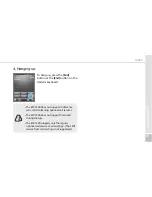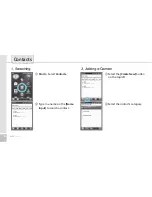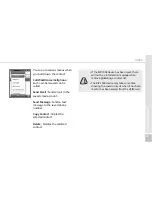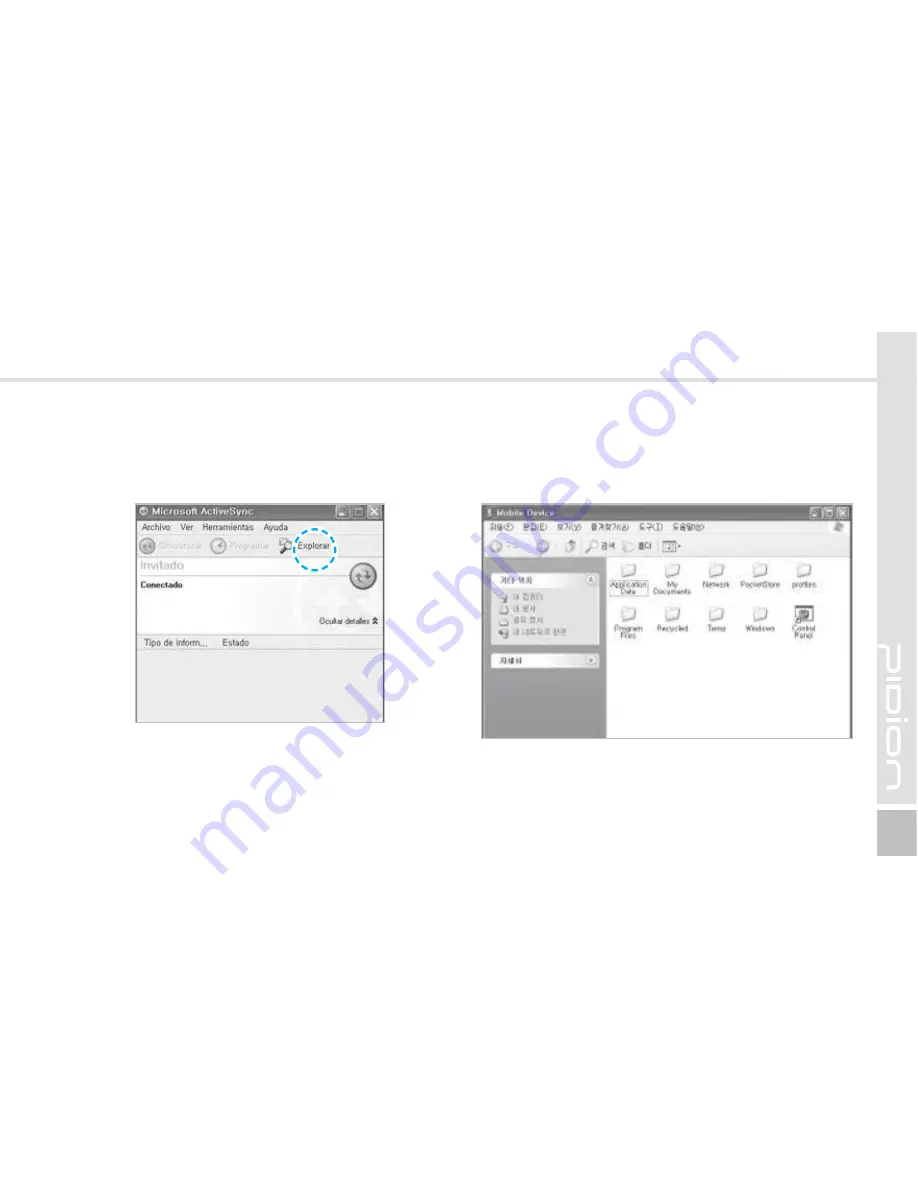Reviews:
No comments
Related manuals for HM50

TX
Brand: Palm Pages: 2

3001YR2 - Axim X3 - Win Mobile
Brand: Dell Pages: 178

PEG-UX50 - Clie Handheld
Brand: Sony Pages: 1

PEG-UX00
Brand: Sony Pages: 52

PSP-S360G
Brand: Sony Pages: 76

!D Hand 2
Brand: Nedap Pages: 22

Mobile Assistant V
Brand: Xybernaut Pages: 20

HT580
Brand: Unitech Pages: 12

Workabout Pro4
Brand: Motorola Pages: 2

MC9094
Brand: Motorola Pages: 2

FR6874
Brand: Motorola Pages: 109

LEX L10i
Brand: Motorola Pages: 186

MC75A
Brand: Motorola Pages: 232

MC9500-K - Win Mobile 6.1 806 MHz
Brand: Motorola Pages: 284

RH-66
Brand: Nokia Pages: 10

HT510
Brand: Unitech Pages: 26