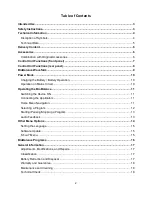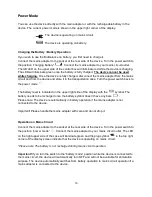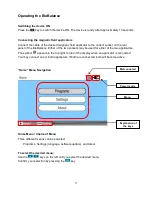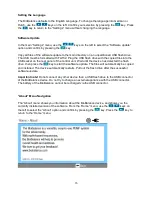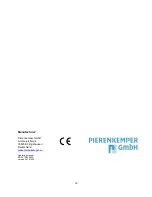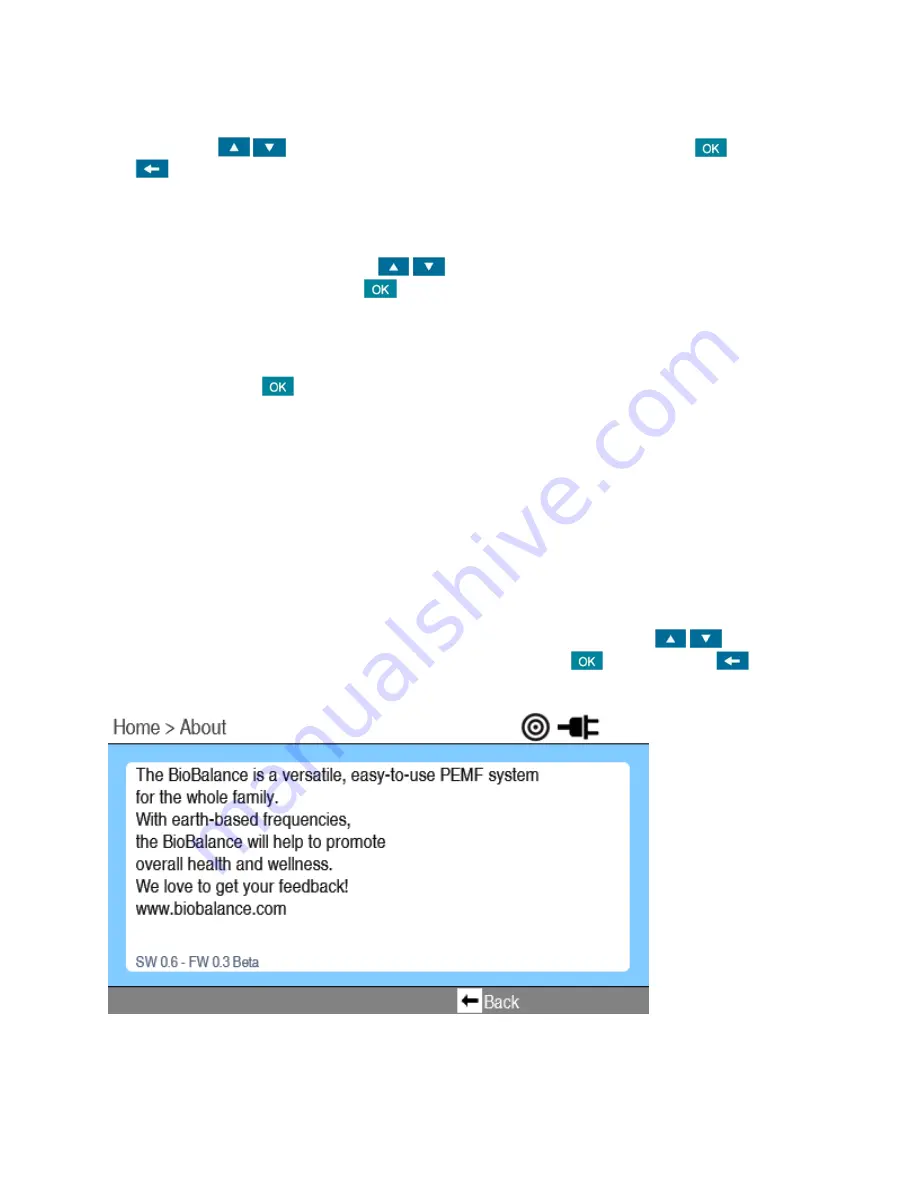
15
Setting the Language
The BioBalance defaults to the English Language. To change the language into German or
Dutch, use the
keys on the left. Confirm your selection by pressing the
key. Press
the
key to return to the “Settings” menu without changing the language.
Software Update
In the main “Settings” menu, use the
keys on the left
to select the “Software update”
option and confirm by pressing the
key.
Copy all files of the software update to the main directory on an unpartitioned USB flash drive.
The USB must be formatted with FAT32. Plug the USB flash drive with the copied files into the
USB socket on the rear panel of the control unit. Wait until the device has detected the flash
drive, then press the
key to start the software update. The files will automatically be copied
and installed. The device automatically restarts. Pull out the flash drive after the successful
software update.
Important note!
Do not connect any other device than a USB flash drive to the USB connector
of the BioBalance device. Do not try to charge an external appliance with the USB connector.
The battery of the BioBalance cannot be recharged via the USB connector.
“About” Menu Navigation
The “About” menu shows you information about the BioBalance device, and shows you the
currently installed version of the software. From the “Home” menu, use the
keys on
the left
to select the “About” option and confirm by pressing the
key. Press the
key to
return to the “Home” menu.