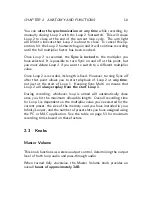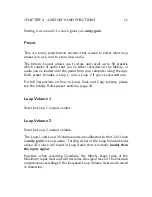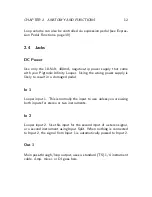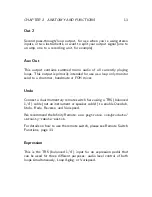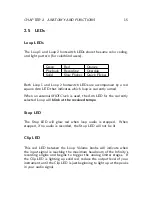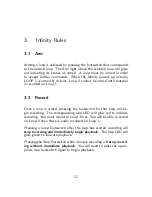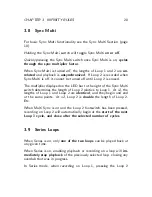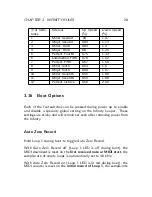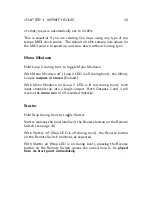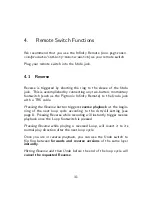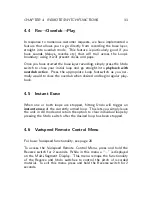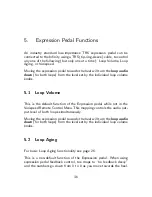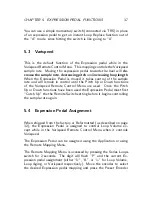CHAPTER 3. INFINITY RULES
24
In certain instances while saving, the Infinity Looper may need to
quickly copy data from one sector of the disk to another. When this
happens, the digit will show a flashing “C” while the copy is in process.
Erasing
To erase saved audio from a preset (for example, erasing one of the
loops), the audio must first be erased by pressing and holding the Stop
footswitch. Then the modified loop must be saved using the process
previously described.
3.13
Loop Aging
Press and hold Input Split for 2 seconds to enter the Loop Aging Menu.
The digit will flash between “A” and “-” indicating that Loop Aging
is currently turned off. Turn the rotary encoder to select the desired
Loop Aging value.
Digits (0
−
9) represent variable feedback decay. The lower the number,
the faster the loop decays. For example a “0” means no feedback, so
an overdub disappears after one playback cycle.
“-” shows that Loop Aging is turned off.
Press down on the encoder (or push Input Split again) to finalize the
value you want and exit the Loop Aging menu.
Like everything else on the Infinity, Loop Aging happens in real time,
so you can turn Loop Aging on and off (or adjust it with expression
pedal) as much as you want throughout the course of a single loop
cycle.