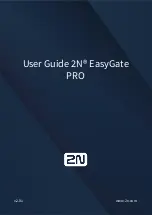T H E M O D E R N M - B U S T E C H N O L O G Y
PiiGAB Process Information i Göteborg AB
4
81
0M
.E
.1
.1
4
General
1
1.1
About this manual
This manual will hopefully give you the guidance you need to connect the
Ethernet/ 810 M-Bus gateway to your network. This manual also describes how
the software M-Bus Wizard, Device Installer, and Com Port Redirector works.
These software programs are on the attached CD or you can download them from
our WebPages.
1.2
Function overview
The PiiGAB 810 gateway is working like an interface between Ethernet and the M-
Bus wire. The gateway is transparent, which means that the questions asked
through the Ethernet are being forwarded onto the electrical M-Bus interface. The
same applies to the answers from the meters that are being sent over the
Ethernet to the superior system. The gateway also works as a pure serial M-Bus
gateway.
1.3
Benefits and possibilities
The gateway can be used on either 10 or 100 Mbit network.
The possibility to choose between TCP/IP or UDP/IP
SNMP for network surveillance
The gateway can be used with a fixed IP or a dynamic IP via DHCP
It is totally independent from the operating system, which means it can be
used both by Linux and Windows.
If there is a need for high safety in the network the data traffic can be
encrypted with up to a total of 256 bites. This is an extra, which you need
to request before ordering.
Can work as TCP client or server
The possibility to set a password to prevent unauthorized to change the
configuration.
Chapter
1