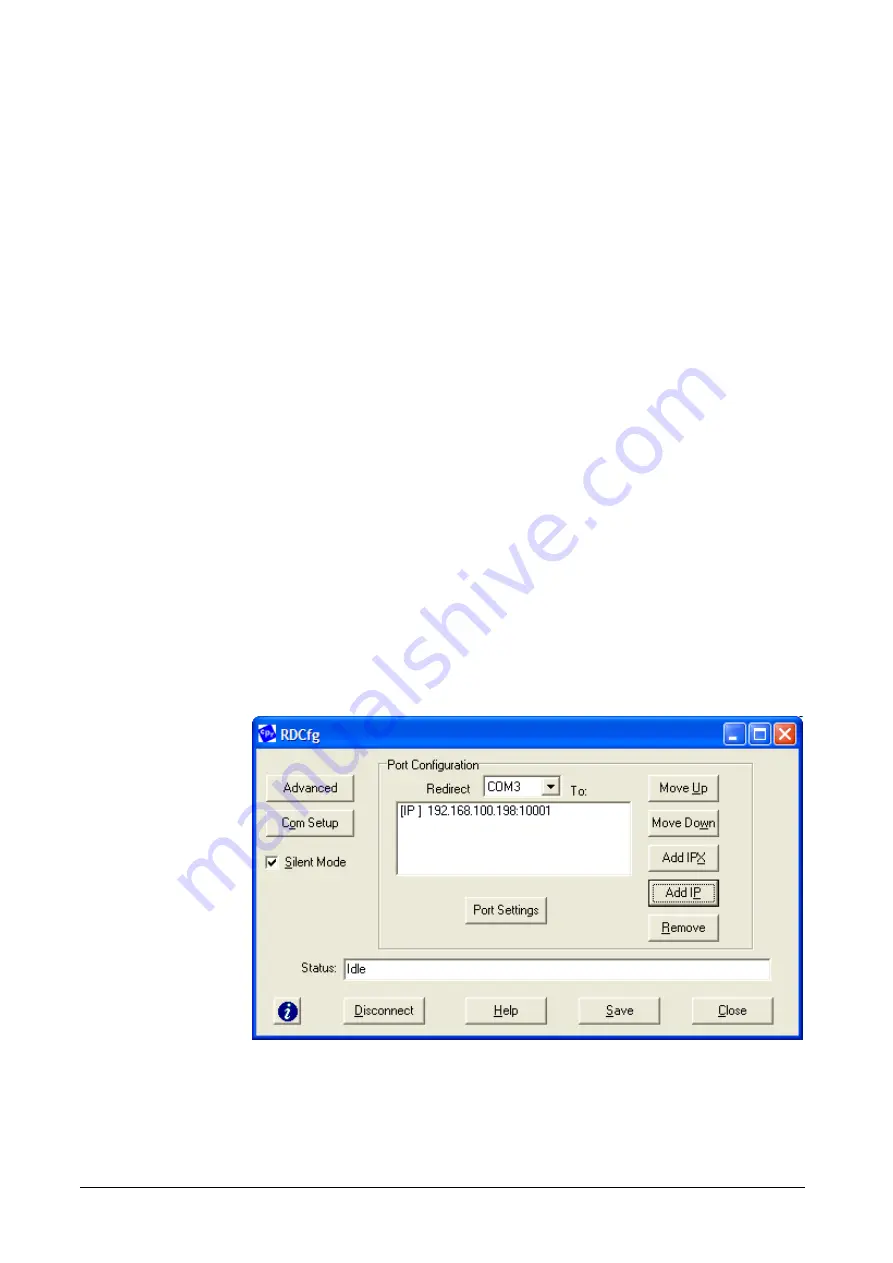
T H E M O D E R N M - B U S T E C H N O L O G Y
PiiGAB Process Information i Göteborg AB
46
81
0M
.E
.1
.1
4
11.
Click the
Close
button.
12.
Proceed to Verifying Connectivity with the gateway.
8.3.4
Verifying Connectivity with the gateway
After configuring the Com Port Redirector and the gateway, use a terminal-
emulation program such as HyperTerminal to verify connectivity from the Com
Port Redirector to the gateway. To verify connectivity between Com Port
Redirector and the gateway using HyperTerminal:
1.
Click the
Start
button in the Windows Taskbar, point to
Programs
, point
to
Accessories
, point to
Communications
, and click
HyperTerminal
.
2.
Open a new session to the virtual com port configured to connect to the
gateway.
3.
When the HyperTerminal window opens, a pop-up window displays,
Attempting to connect to service
. If this message is replaced by:
Successfully redirected to service,
the connection from the Com
Port Redirector to the gateway was successful.
Failed to connect to any service,
the connection failed. Ensure
your settings are correct (refer to the appropriate configuration
section in this chapter for setup procedures for you gateway).
4.
To hide the pop-up window, check
Silent Mode
on the Com Port
Redirector Configuration window.
Figure 8-13. Enabling Silent Mode


































