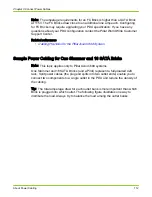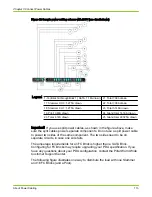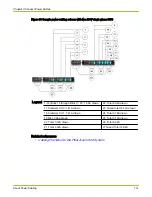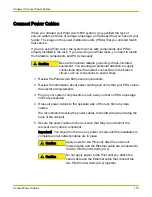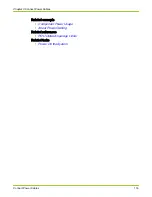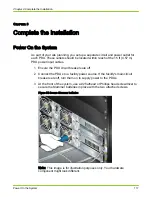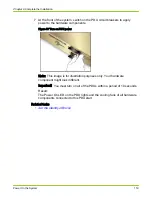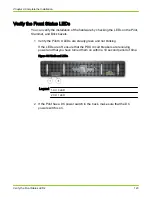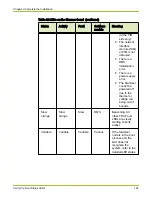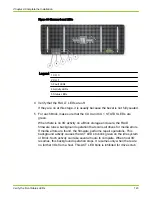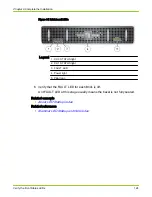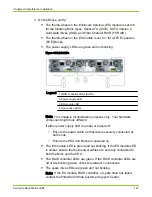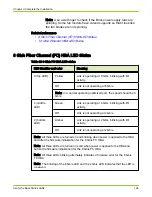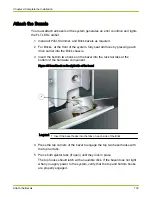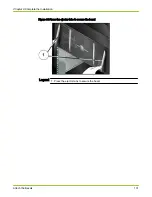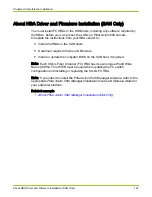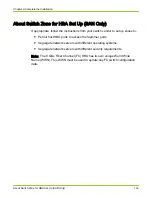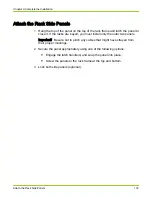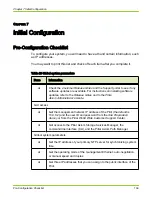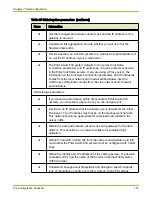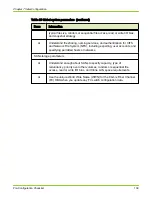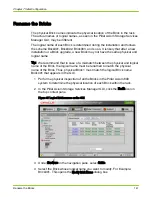Figure 63 Slammer connectivity LEDs
Legend
1 Power supply LEDs
2 GbE network interface module (NIM) port LEDs
3 CU LEDs
4 Private interconnect module (PIM) Fibre Channel LEDs
Caution
If you are using a Version 2 PIM, there must be a
cable from port FC3 to FS10. Otherwise none of
the other FS ports will be on.
Note: This image is for illustration purposes only. Your hardware
component might look different.
If the power supply LEDs are off or amber, remove the power cables
from both the power supplies on that Control Unit (CU). Unlatch the
power supplies, realign them, and then apply power. Make sure that
the power cable is securely connected at both ends and that the PDUs
are powered on.
● On a NAS Slammer, for any 2-port or 4-port network interface module
(NIM) GbE port, the LED on the left is green and not blinking, and the
one on the right is amber. If they are off, check the network connections.
● On a SAN Slammer, the NIM port LEDs are green and not blinking.
● For the control unit LEDs, the ST LED is green. The ACT LED might
be on if the Slammer is configured and active, but is normally off at
this stage of installation.
Note: The ST LED refers to the Status LED, the ACT LED refers to
the Activity LED, and the FLT LED refers to the Fault LED.
● All NIM port LEDs with an FC or FS cable port connection are green
and not blinking. If they are amber or off, check the FC cabling.
Chapter 6 Complete the Installation
Verify the Back Status LEDs
126