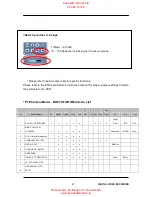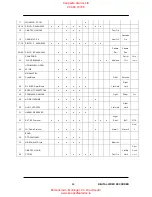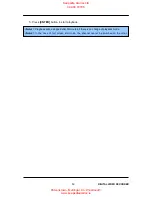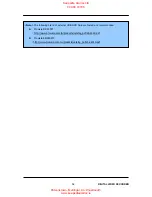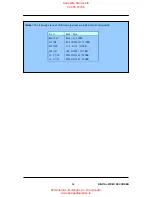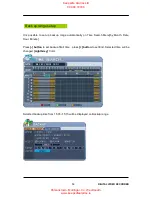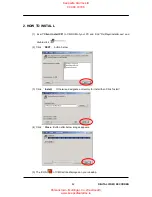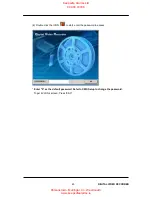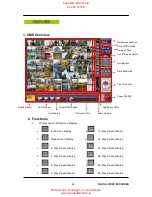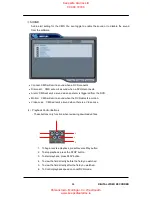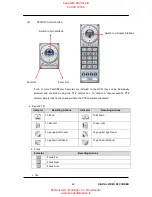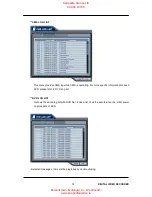61
DIGITAL VIDEO RECORDER
INSTALLATION
1. PC system requirement
Minimum
Recommended
OS
Windows 98SE, 2000, ME, XP
Windows XP
CPU
Pentium II Celeron 333
Pentium
Ⅳ
2.8 G
RAM
128MB
512MB RAM
Video Card
4MB
16MB
HDD Free Space
20MB
2 GB
Resolution
1024*768
1024*768
etc
Direct X 6.0 or higher
Direct X 8.0 or higher
Overlay YUY2 Surface Supported
If the PC does not meet the minimum system requirement, the CMS program may not function
properly. All programs related to CMS have been tested under a single task environment; therefore if
multiple tasks are run simultaneously, unexpected error may occur. Moreover, the program may
malfunction if inappropriate codecs have been installed on the PC.
CMS may not run if DirectX 6.0 or earlier version is installed. Please download the latest
Direct X
from Microsoft.
Keepsafe Alarms Ltd
044 93 72168
Parsonstown, Mullingar, Co. Westmeath.
www.keepsafealarms.ie