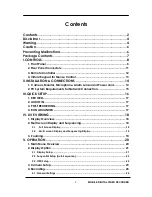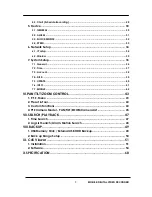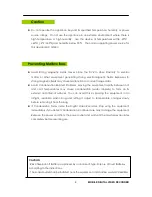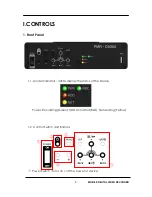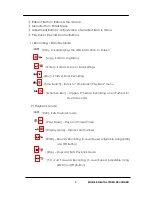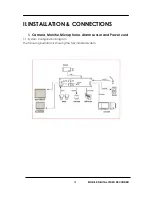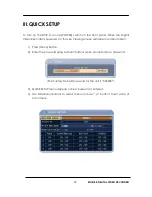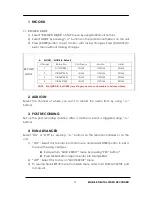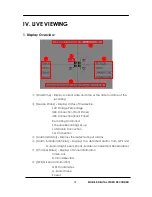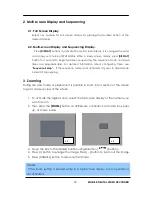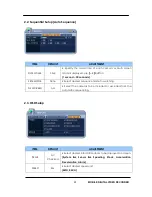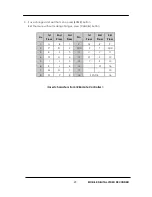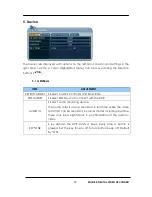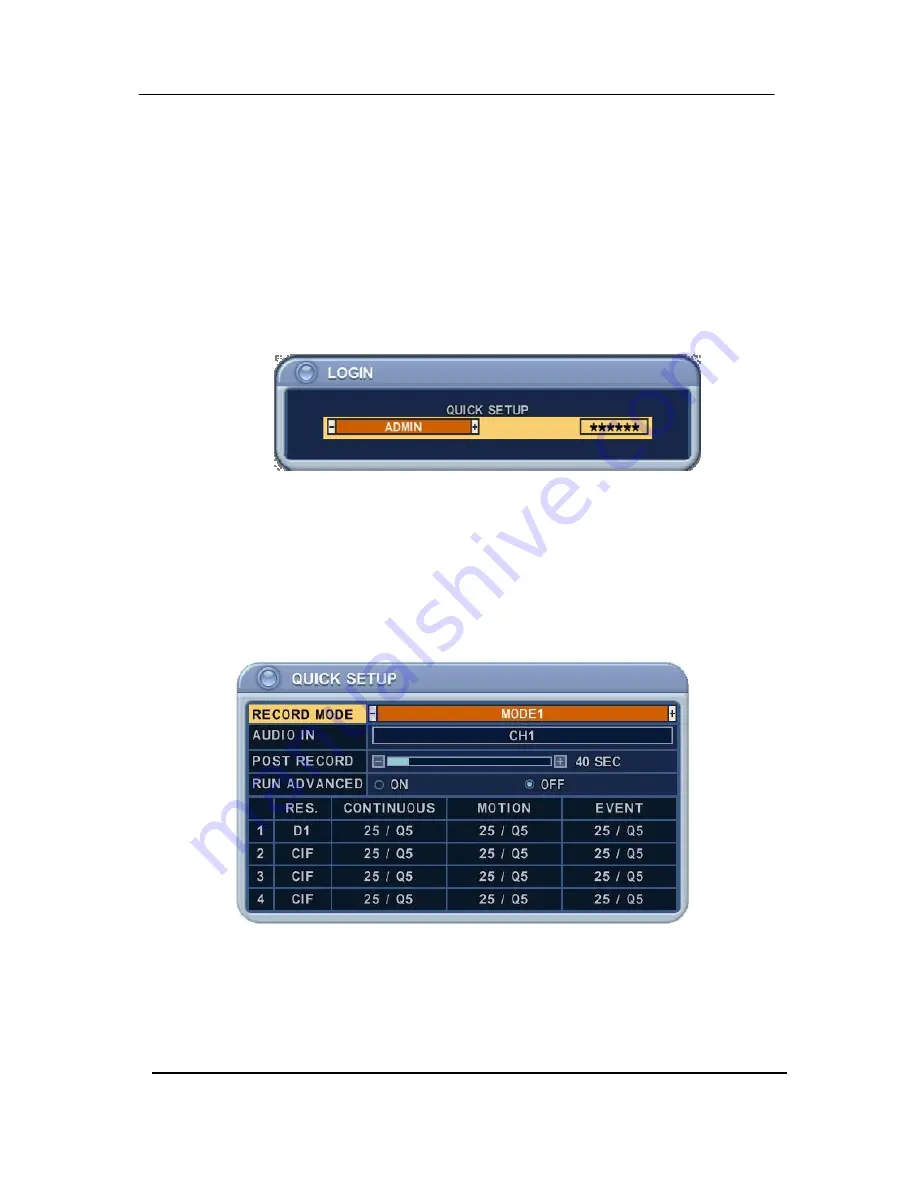
16
MOBILE
DIGITAL VIDEO RECORDER
III.QUICK SETUP
To turn on the DVR, Turn one [POWER] switch on the front panel. When the Digital
Video Recorder is powered on, the Live Viewing screen will appear in about 30sec.
1)
Press [Menu] Button.
2)
Enter the password using Numeric buttons when prompted for a password.
<The Factory Default password for the unit is “000000”>
3)
QUICK SETUP menu appears once a password is entered.
4)
Use Directional buttons to select menu and use “-/+” buttons to set value of
each menu.