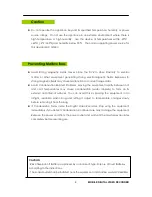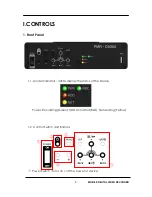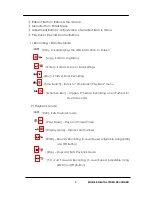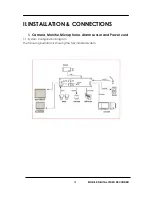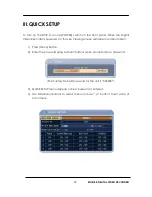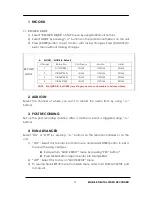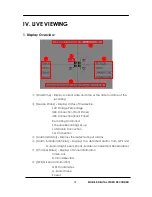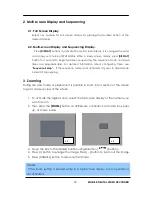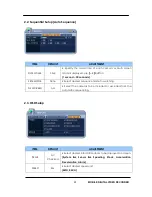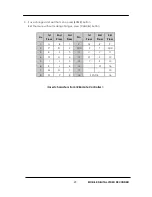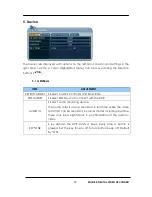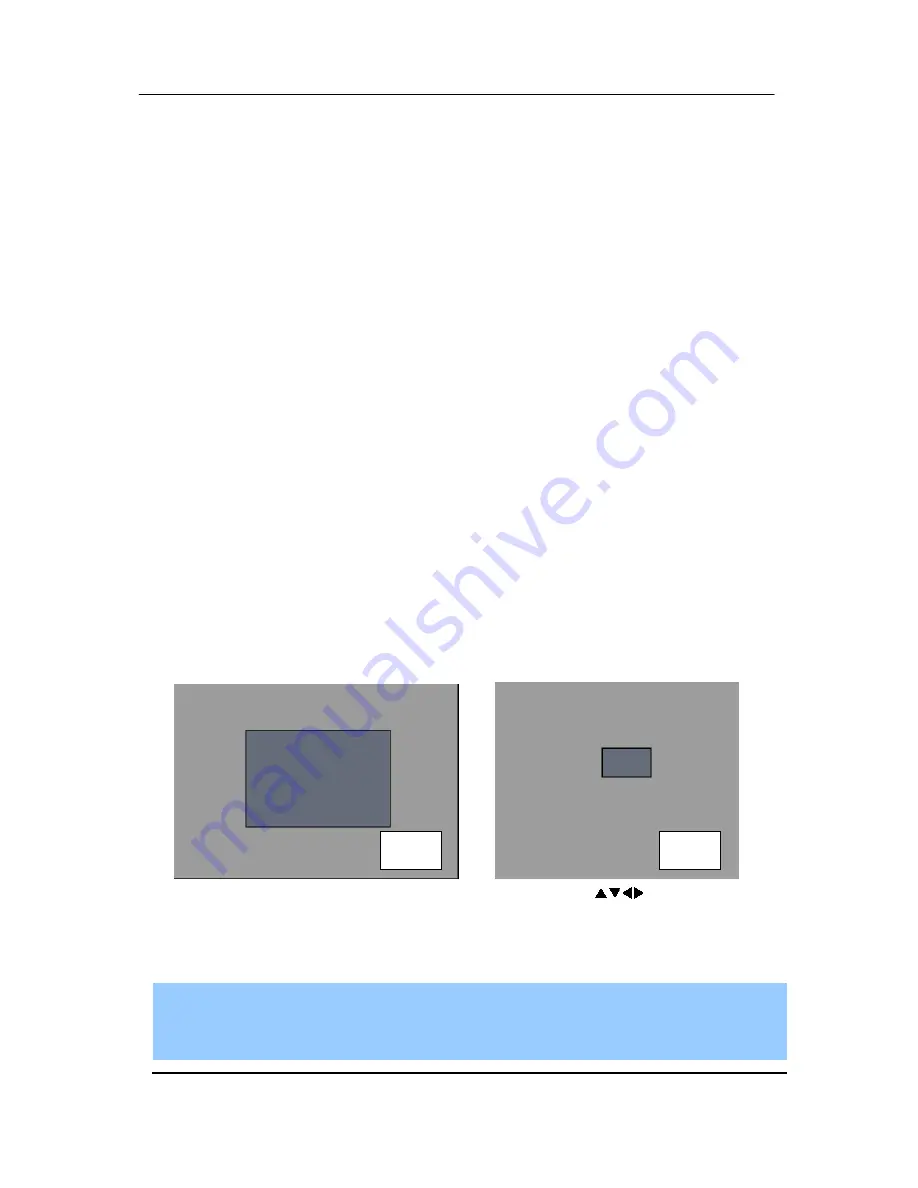
19
MOBILE
DIGITAL VIDEO RECORDER
2. Multi screen Display and Sequencing
2.1
. Full Screen Display
Select any camera for Full screen display by pressing the Number button of the
desired camera.
2.2
. Multi-screen Display and Sequencing Display.
Press [DISPLAY] buttons to activate the multi-screen display. It is changed the order
as among your choice of SPLIT MODE. While in 4-way screen display, press [DISPLAY]
button for 1 second to begin full screen sequencing. The sequence mode and dwell
times are programmable. For detailed information about configuring those, see
“Sequence Setup”. If the sequence mode is not activated, it moves to Quad mode
instead of Sequencing.
3.
Zooming
During live view mode or playback, it is possible to zoom into a section of the screen
to get a close-up view of the screen.
1.
To activate the digital zoom, select the full screen display of the camera you
wish to zoom.
2.
Then press the [ZOOM] button on IR Remote controller. Zoom area box pops
up, as shown below.
3.
Move the box to the desired position using Direction [
] buttons.
4.
Press [+] button to enlarge the image. Press [ - ] button to zoom out the image.
5.
Press [CANCEL] button to return normal mode.
<Note>
If the Zoom button is pressed while in a multi-screen display, zoom operation is
not activated.
x 2
x 4