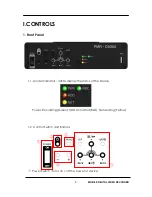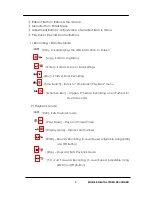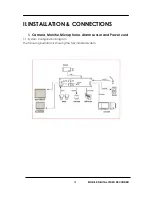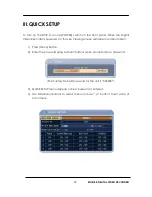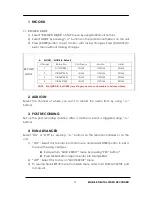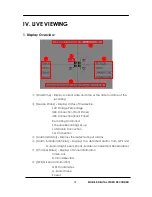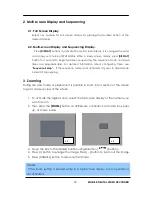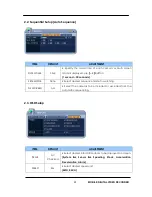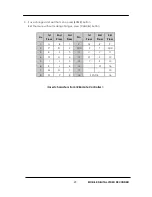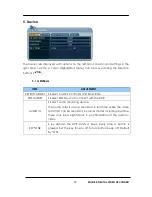21
MOBILE
DIGITAL VIDEO RECORDER
2. Display Option
2.1. Display Setup
1.
Use Direction buttons [
] to select “DISPLAY” menu. Then, press [ENTER]
button to display “DISPLAY SETUP”.
2.
Use
Left/Right
buttons
[
]
to
select
on
TAP
menu
(
). Selected items changed [ORANGE] color.
3.
Use Down [
] button to specify.
4.
Use [-, +] button to change the values.
ITEM
ADJUSTMENT
OSD
Select “Show” or “Hide” to display the OSD SETUP information on main
display screen.
CAMERA
Select On-Screen-Display information for Camera Number.
BORDER LINE
Select Board Line between cameras.
[BLACK
DARK GRAY
GRAY
WHITE]
BACKGROUND
Select Background color on NO VIDEO status.
[GRAY
WHITE
BLUE
BLACK
DARK GRAY]
SPLIT MODE
Display is changed the order as shown below among your choice of
SPLIT MODE.
QUICK SETUP
Select “On” to resume “Quick SETUP” menu and “Off” to stay on main
menu setup.
5. Save changes and exit the menu, press [ENTER] button.
Exit the menu without making changes, press [CANCEL] button.