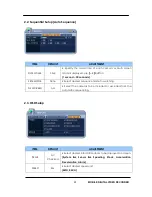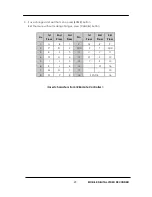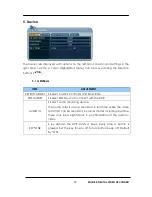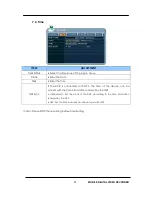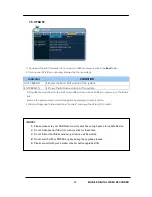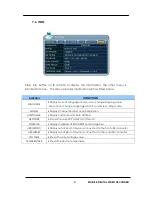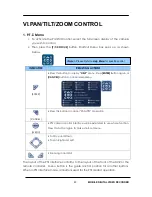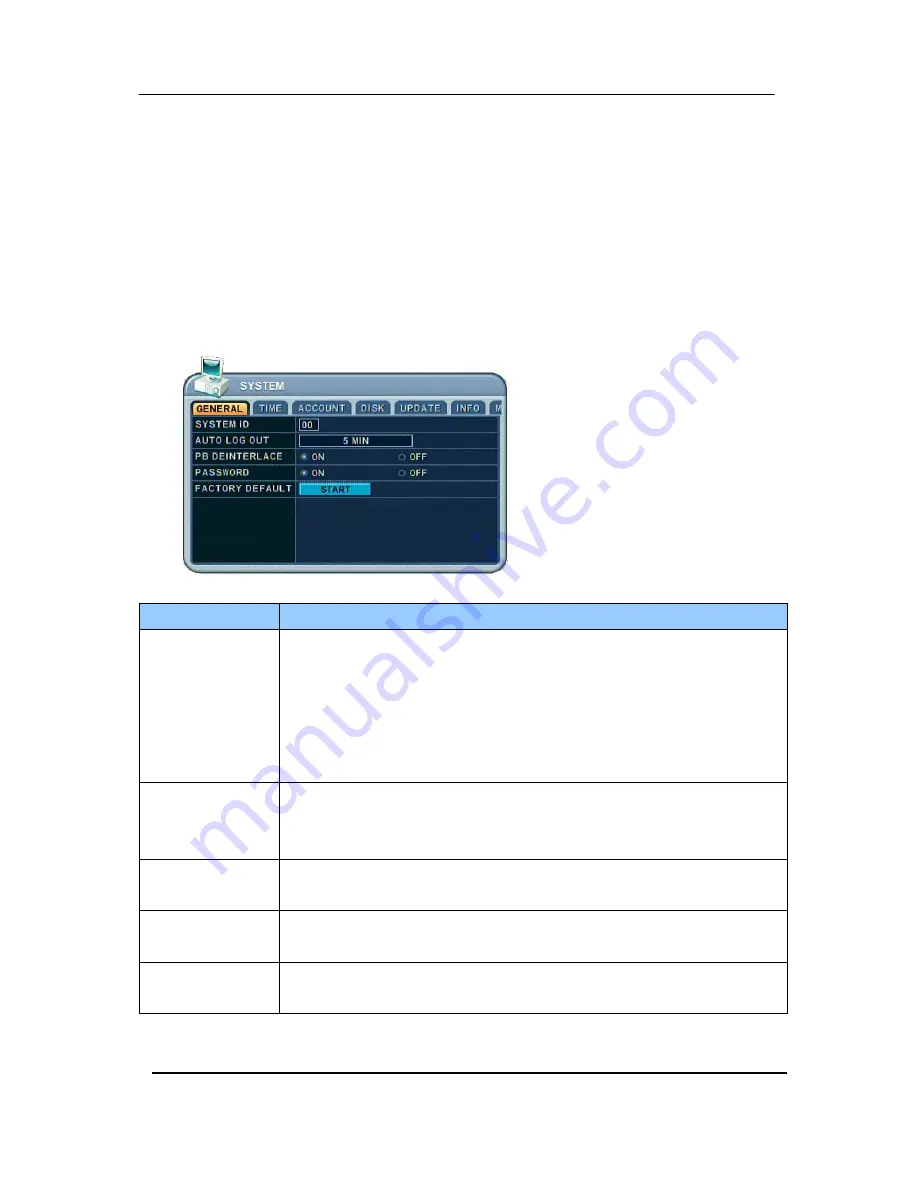
36
MOBILE
DIGITAL VIDEO RECORDER
7. System Setup
7.1. General
1
.
Use Direction buttons [
] to select “SYSTEM” menu. Then, press [ENTER] button.
2
.
Use Left/Right buttons [
] to select on TAP menu
3
.
Use Down button [
] to specify the detail.
4
.
Use [-, +] button to change the value.
5
.
Save changes and exit the menu, press [ENTER] button.
Exit the menu without making changes, press [CANCEL] button.
ITEM
ADJUSTMENT
SYSTEM ID
To select the DVR to be controlled with the remote controller, press
and hold the DVR ID button. While holding the DVR ID button, press the
appropriate DVR ID number. For example, enter 05 for DVR ID 05, enter
43 for DVR ID 43, and such.
Set the ID of IR controller on “00” to control DVRs at the same time,
whatever DVR IDs are.
AUTO LOG OUT
The DVR locks all the buttons after three minutes of inactivity like a
Screensaver. The buttons can be unlocked with the user password.
Default by “OFF”.
PB DEINTERLACE
ON: Reducing image flickering but less picture quality.
OFF: Better picture quality for still image but having flicker for moving picture.
PASSWORD
If you choose “OFF”, The password window will not be shown except POWER/
SERVICE MENU/ RECORDING STOP/ SCHEDULE RECORDING STOP.
FACTORY
DEFAULT
•
To restore factory default settings, stop recording and then execute “START”
by using ENTER button.