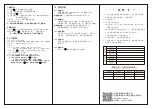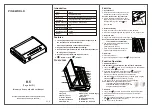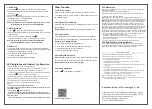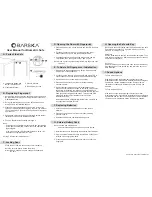K 5
( Tu y a W i F i )
V1.0
Type-C
Port
Key
Hole
1
2
3
4
5
6
7
10
12
8
9
11
Reset Button
PINEWORLD
Biometric Personal Safe User Manual
Please read this manual carefully before use
Do not leave the key in the safe.
Overview
Features
Introduction
1. The fingerprint capacity is 50, the password capacity is 50,
the first two users are administrators.
Please input password as the first administrator.
2. Support volume adjustment(Mute/Low/High)
.
3. Support
6-8 digital passwords and scramble PIN
passwords.
(No longer than 10 digitals)
4. Support pickproof alarm and low power alarm.
5. ` `: Return or Quit. ` `: Confirm.
Color
Size
Fingerprint
Unlock
Way
System Capacity
Supply
Voltage
Low
Voltage
Alarm
Standby
Current
Weight
Black
242.4*276.4*91.6mm
Semiconductor( 500dpi )
with
Colorful
Light
Fingerprint, Password, Key and APP
Fingerprint: 50, Password: 50
6V
4
.
8V
<90uA
7.5kg
1.Fingerprint Collector
2.Keypad
3.Battery Cover
4.`Reset` Button
5.Pickproof Button
6.Switch Gate
7.Speak Hole
8.Emergency Power Supply
Type-C Port
9.Keyhole
10.Switch Gas Spring
11.Safe Door
12.Wire Rope Entrance
First Use
1. Open the Safe
a. Insert the key into the keyhole, and turn
90 degrees clockwise to open the safe.
Note: Do not leave the key in the safe.
b. Plug in the USB cable with the mobile
power through the Type-C port, and press
the fingerprint or press
`
12345
`
to
open the safe
.
2. Install the Battery
a. Open the battery cover and
install 4pcs of AA batteries.
b. When the fingerprint light and key light are on, it is ready for use.
3. Reset
the
Safe
a. Long Press `Reset` button for more than 3 seconds.
Note: If the administrator is added, it needs
to be verified the administrator.
b. The system automatically restores to the
factory default settings
(initial password: 12345)
c. Voice prompt `initialization successful`,
delete all administrators and users.
4. Initial Test
a. Close the safe door.
b. Press any fingerprint or enter `12345 ` to open the safe.
Function Operation
1. Add Administrator
(The first two are administrators, and the first is password)
a. Long press ` `key, voice prompt `please enter 6-8 administrator
password, press ` `key to end`.
b. Enter new password(6-8 digits) ended with ' ' (The same
password, 2 times), until the voice prompt `Successfully`,
then we can continue to add the 2nd administrator.
c. Add administrator`s fingerprint(6 times), or password (6-8 digits)
ended with ' '(The same password, 2 times).
d. The voice prompt `The administrator is full, quit setting.
Notes: Make sure to press different parts of the
.
same finger until the whole fingerprint is
collected completely, the lock key `1-5` will
be light on when add successful.
2. Add User
a. Long press ' ', the voice prompt `Please verify administrator`.
b. Verify the administrator, and the voice prompt `Successful,
please add user.
c. Add user`s fingerprint(6 times), or password (6-8 digits) ended
with ' '(The same password, 2 times).
d. The voice prompt `Successful`.