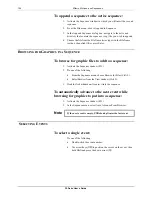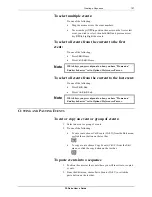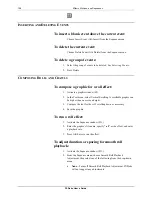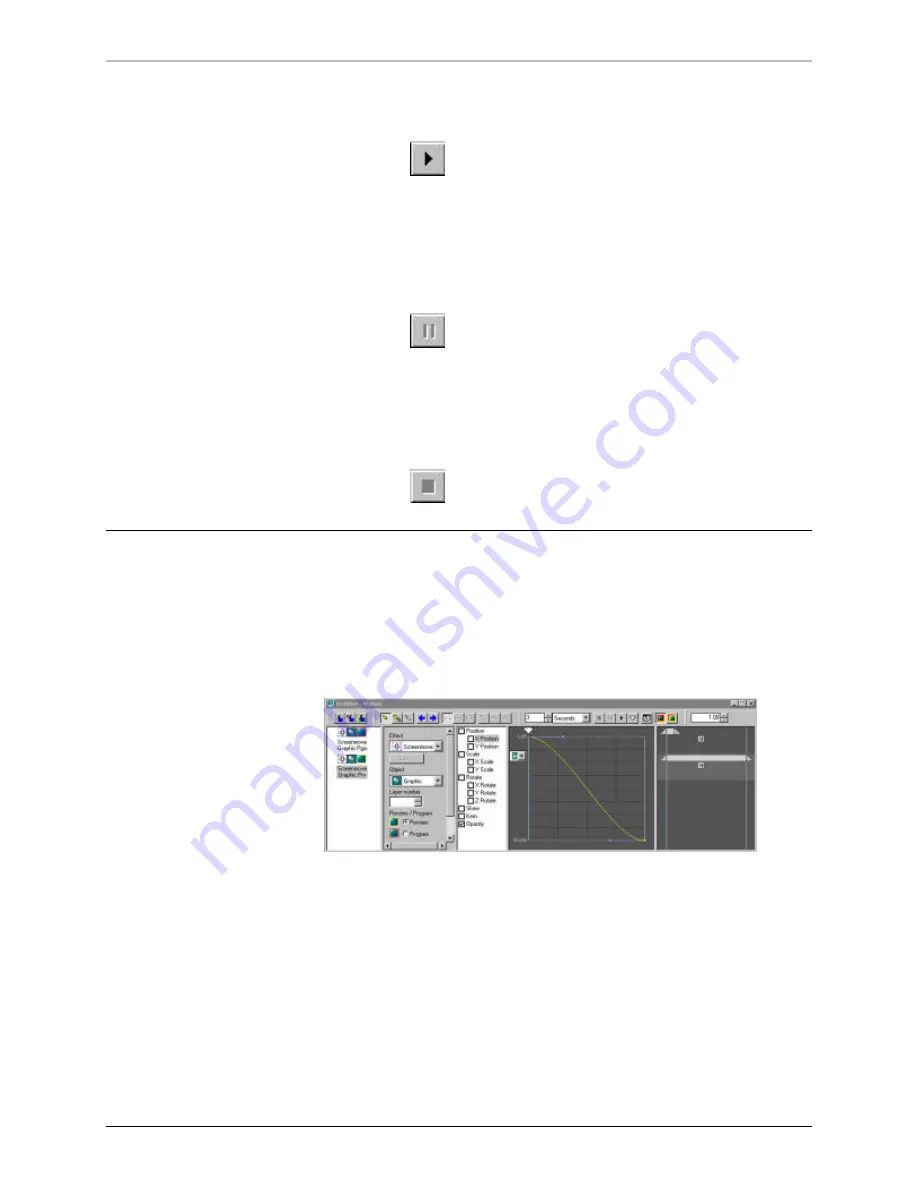
120
Effects, Motions, and Sequences
FXDeko User’s Guide
To play the selected motion:
Do one of the following
•
Click the Play button on the Motion Editor toolbar.
•
Use the shortcut key
Shift+Alt+p
.
To pause and resume a motion during playback:
1.
Click the Pause button on the Motion Editor toolbar.
2.
Click the Pause button again to resume the motion.
To stop a motion during playback:
Click the Stop button on the Motion Editor toolbar.
U
SING THE
T
IMELINE
O
PTION
If your FXDeko has the Timeline option enabled, the Motion Editor provides a
timeline graph, which displays the selected motion parameter as y and the time--
or duration--for the motion as x. Units of measurement of motion or time change
to suit selected motion parameters. The figure below shows what your Motion
window looks like with Timeline enabled.
Summary of Contents for FXDEKO
Page 8: ......
Page 130: ......
Page 165: ...Macro Programming Language 165 FXDeko User s Guide b integer a 5 b equals 13...
Page 175: ......
Page 210: ......