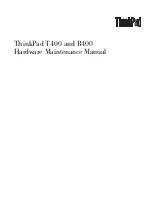182
FXDeko Options
FXDeko User’s Guide
To synchronize clip playback with effect playback:
1.
Open the Clip.
2.
In the Clip Editor, click Synchronize with Effect.
Note
When you associate the clip with a graphic, ClipDeko will
begin clip playback simultaneously with any effect played on
that graphic.
To stop clip playback:
Do one of the following:
•
From the Clip menu, select Stop.
•
In the Clip Editor, click the Pause button under the
thumbwheel.
•
Clear the Program graphic.
To loop from In to Out:
1.
In the Clip Editor, click the loop button under the thumbwheel.
2.
Specify number of times to loop in the box next to the Loop button.
3.
Play the clip.
U
SING THE
C
LIP
B
ROWSER
Clips are organized alphabetically by clip name in the browser. You can type a
letter to jump forward or backward through the browser alphabetically.
To associate a clip with a graphic:
1.
Open the graphic.
2.
Open the Clip Browser and scroll through thumbnail images to find
the clip. Click the clip to select it.
3.
Do one of the following:
•
Drag and drop the clip from the browser onto the graphic.
•
Click the Link tool at the top of the browser, then select the
graphic file name from the list of available (open) graphics.
Summary of Contents for FXDEKO
Page 8: ......
Page 130: ......
Page 165: ...Macro Programming Language 165 FXDeko User s Guide b integer a 5 b equals 13...
Page 175: ......
Page 210: ......