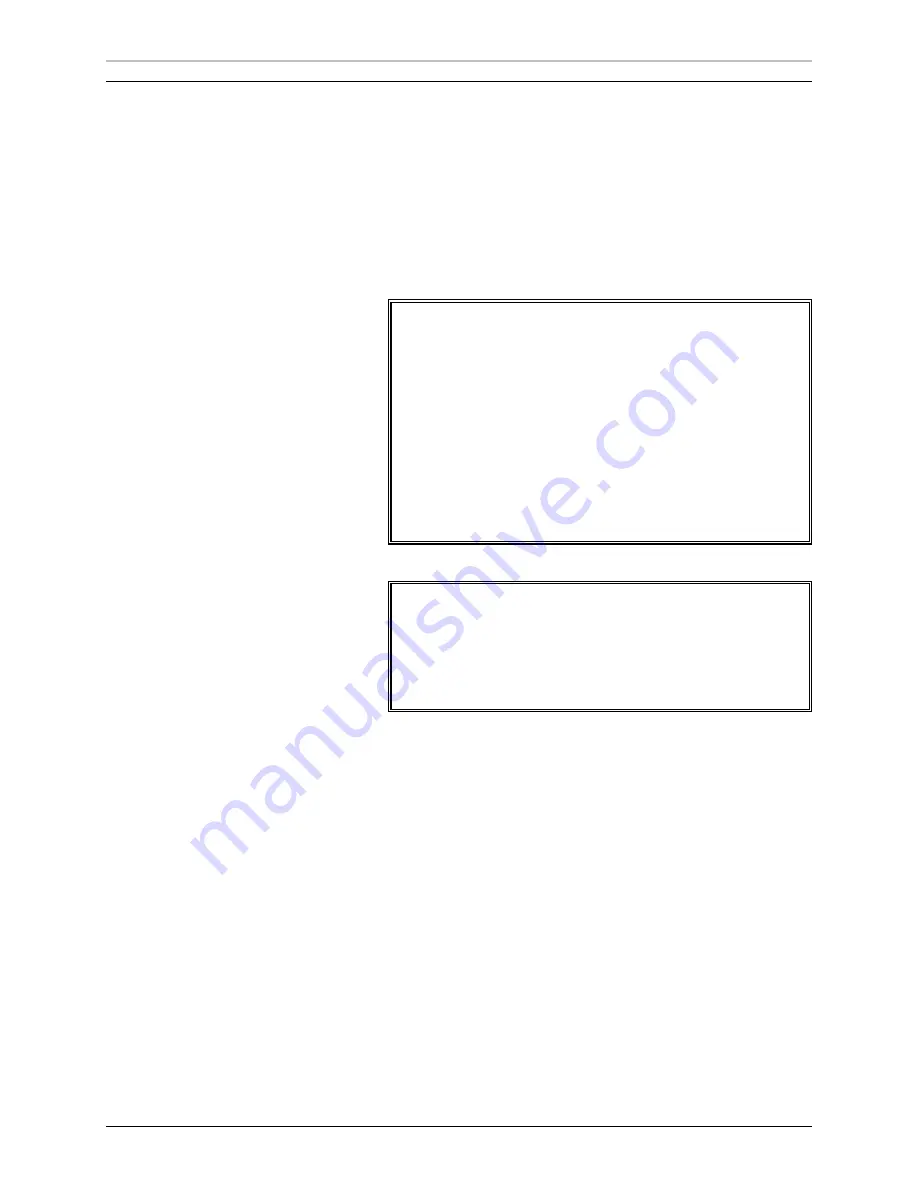
20
Overview of FXDeko
FXDeko User’s Guide
O
PENING A
G
RAPHIC
F
ILE
To open a graphic file:
1.
From the File menu, choose Open (Ctrl+O or F9).
2.
In the Open dialog box, navigate to the drive and directory that
contain the file.
3.
Choose the file from the File Name list box or type the file name in
the File Name text box, then click OK or press Enter
Notes
The next time you call up the File Open dialog box, FXDeko
will prompt you with the name of the next file in the current
directory. Use the cursor up and down keys to scroll through
other file names.
FXDeko can import several file types, including text (.txt),
Bitmap (.dib, .rle), Windows Bitmap (.bmp), Photo CD (.pcd),
PCX (.pcx), Photoshop (.psd), Windows metafile (.wmf), TIFF
(.tif), Targa (.tga), JPEG (.jpg), Graphics Factory stills (.gf),
videoDesigner stills(.tv), Kseries/Presto ppic (.20k), and
Pinnacle (.g) files created in FlashFile, Lightning or Genie.
Warning
Unlike many Windows applications, FXDeko does not always
open a new window when you open a file. If a graphic
(Program or Preview) window is already open, FXDeko will
open a graphic into that window, replacing the previous file.
Be sure to save any modified file before opening another file in
the same window.
To browse for graphic files to add to a sequence:
1.
Activate the Sequence window (F11).
2.
Do one of the following:
•
From the Sequence menu, choose Browse for Files (Ctrl+L).
•
Select Browser from the View window (Ctrl+L).
3.
Double-click a thumbnail to enter it into the sequence
Summary of Contents for FXDEKO
Page 8: ......
Page 130: ......
Page 165: ...Macro Programming Language 165 FXDeko User s Guide b integer a 5 b equals 13...
Page 175: ......
Page 210: ......
















































