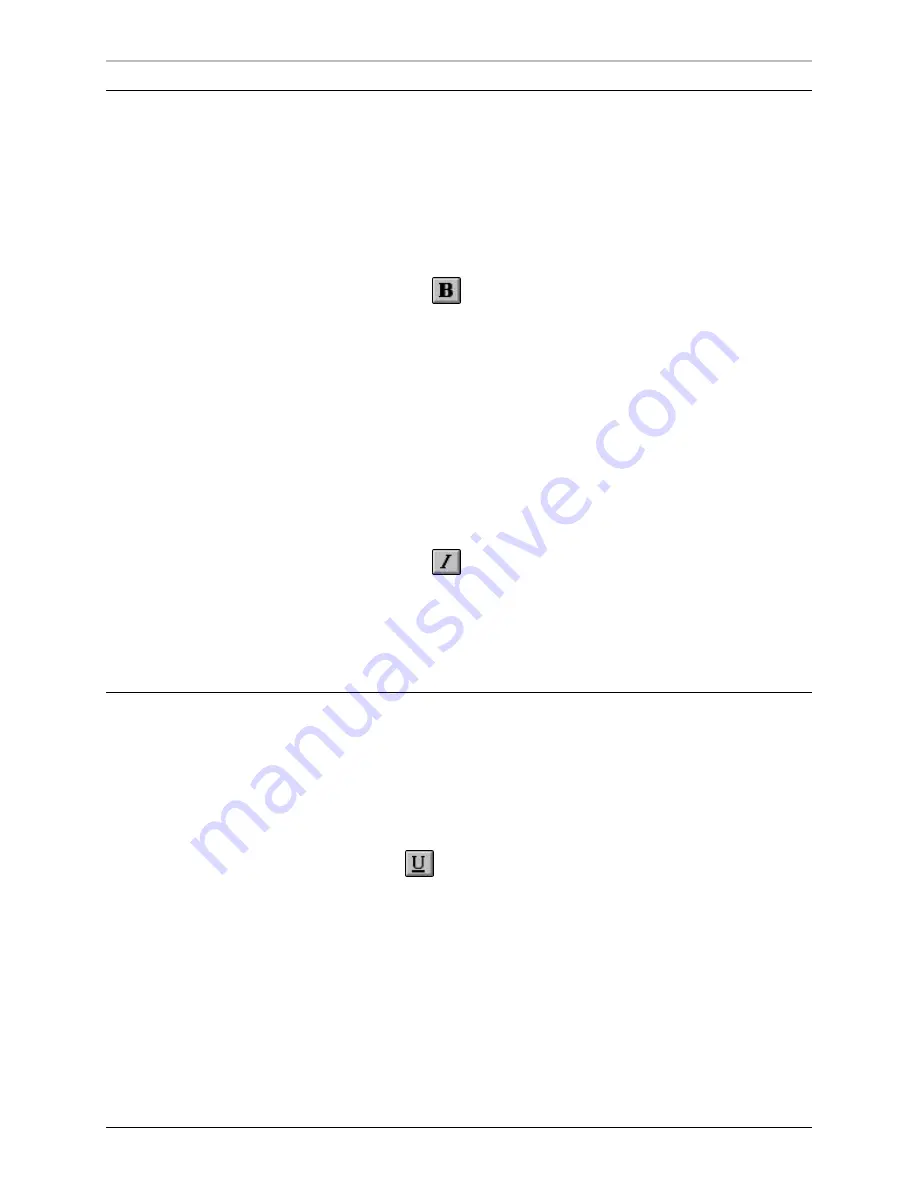
Changing Text Appearance, Size, and Spacing
29
FXDeko User’s Guide
B
OLD AND
I
TALIC
To change normal text to bold:
1.
Select the text to be changed, or select nothing to change the
current style
.
2.
Do one of the following:
•
Press the bold button on the
text bar
(Ctrl+B).
•
Activate the
Style window
, select Font at the top of the Style
window, then check Bold.
3.
To change text back to normal, unpress the bold button or uncheck
Bold.
To change normal text to italic:
1.
Select the text to be changed, or select nothing to change the
current style.
2.
Do one of the following:
•
Press the italic button on the text bar (Ctrl+I).
•
Activate the Style window, select Font at the top of the Style
window, then check Italic.
3.
To change text back to normal, unpress the italic button or uncheck
Italic.
U
NDERLINING
T
EXT
To underline text:
1.
Select the text to be underlined, or select nothing to add an
underline to the current style.
2.
Press the underline button on the text bar (Ctrl+U).
To change text back to normal, unpress the underline button.
Summary of Contents for FXDEKO
Page 8: ......
Page 130: ......
Page 165: ...Macro Programming Language 165 FXDeko User s Guide b integer a 5 b equals 13...
Page 175: ......
Page 210: ......
















































