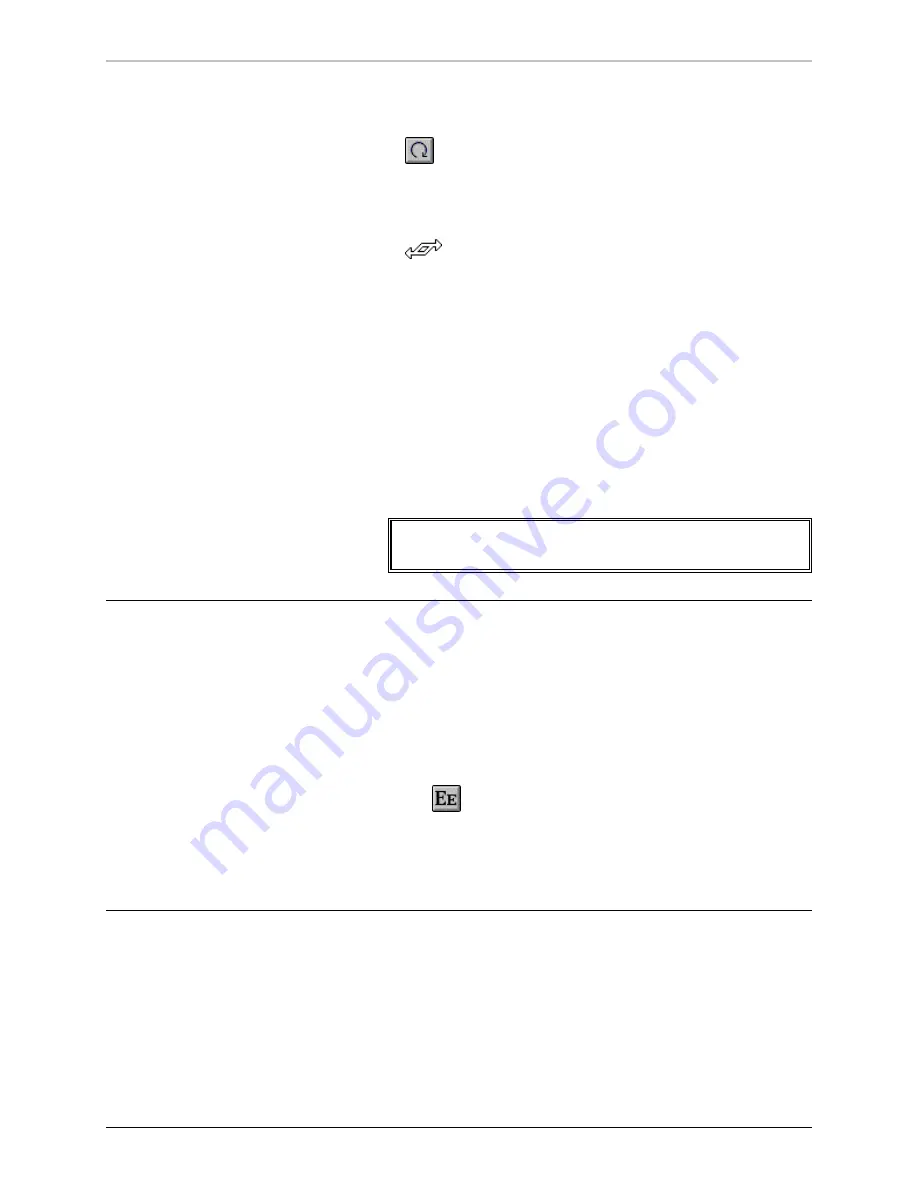
Changing Text Appearance, Size, and Spacing
31
FXDeko User’s Guide
To skew text using the mouse:
1.
Click the rotate/skew button in the Tools window.
2.
Select the text to skew.
3.
Move the pointer over the top-right-corner handle of the selected
text, so that the pointer becomes the skewing tool.
4.
Drag the handle to skew selected text.
To specify a numerical value for skewing:
1.
Select the characters to skew. If no text is selected, FXDeko applies
changes to the current style.
2.
Activate the Style window.
3.
Choose Font at the top of the Style window.
4.
Double-click the Skew text box, then type or scroll to a value.
Negative values skew text counterclockwise, and positive values
skew text clockwise.
Note
Skew can be used to italicize text to angles different from the
default italic angle.
S
MALL
C
APS
To change lower case text to small upper case text:
1.
Select the text to be capitalized, or select nothing to change the
current style.
2.
Do one of the following:
•
Press the small caps button on the text bar.
•
In the Style/Font window, check Small Caps.
To change text back to normal, unpress the small caps button or
uncheck Small Caps.
C
HANGING
T
EXT
C
ASE
To change the first character of each word to upper
case:
1.
Select the text to be changed, or select nothing to change all text in
the current
text field
.
Summary of Contents for FXDEKO
Page 8: ......
Page 130: ......
Page 165: ...Macro Programming Language 165 FXDeko User s Guide b integer a 5 b equals 13...
Page 175: ......
Page 210: ......
















































