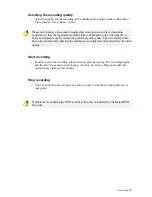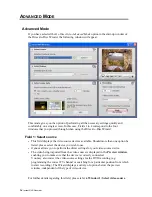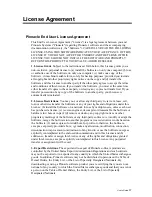Selecting a text style
Click the
Text Style
tab and select a layout design by clicking it with the mouse. This
will be indicated in the preview window.
If you want to change the character font for the menu title (heading), select one from
the list shown on the right Character Font for Headings by clicking on
Selecting a song
You can add a song to your menu using the
Music
button.
If you would like to use a different song than the one suggested, click the
Import
button. Then select the title you want.
Changing the menu title
You can give the menu you are working on a title, which will appear in the menu along
with a thumbnail image of the individual scene.
Click on the already existing menu title in the preview window and enter a new title
(for example,
My Birthday
).
Designating and saving menu designs
Enter a name for the menu which you have designed under
Enter Style Name
and click
OK
. Your personal menu is then inserted in the menu selection among the already
existing menus and can now be selected.
Click
Next
and the Direct-to-Disc Wizard will guide you to
Window 4: Start
recording
.
User’s Guide
11