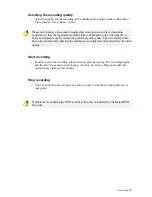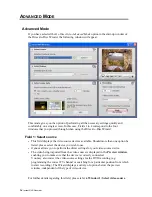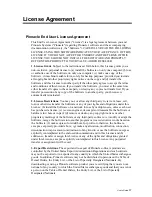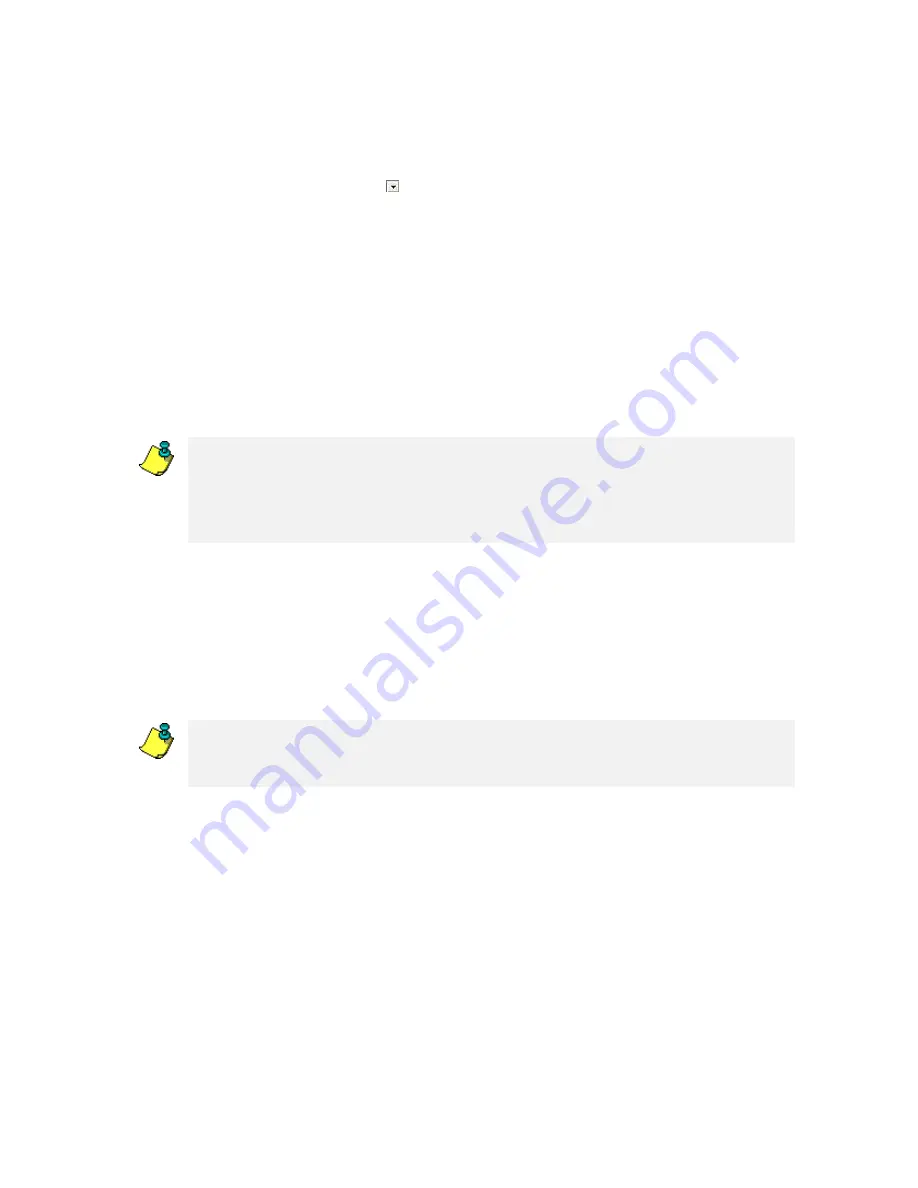
Video source device display
The video sources that are available and suitable for recording are displayed in the upper
section of the window.
If more than one video source device is available, then open the list of corresponding
video sources by clicking and select the desired device.
If only one video source is found by the Instant DVD Recorder, then it will be used
automatically for creating the DVD.
Now the video that is imported from the video source is displayed in the preview
window.
This allows you to make certain that the video source device is properly connected. In
addition, you can correct the settings of the video source for the DVD recording (for
example, to set the right channel or to look for the position intended for recording on the
video).
In the event that no device is shown in the video source device display or no video
appears in the preview window, then check whether a suitable video source is included
on your system and whether it has been properly connected and started.
Please note that DVD recording is not possible without a properly connected video
source.
You can make additional driver settings for your video source device by clicking on
Options
. For this please consult the documentation for your video equipment.
Preparing the video source
Make sure that your video source was installed using its original installation program.
Also make sure that the video source works with the original recording application
without any problems
Below the preview window there are several functions available for preparing the
recording: If the volume of your video source is adjustable, a slide control will appear
under the preview window. You can use this to adjust both the volume and the recording
level. The other control elements vary depending on the selected video source device.
User’s Guide
5