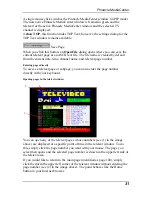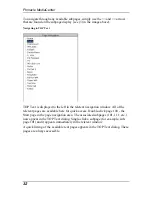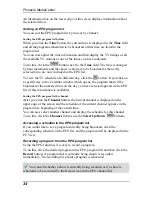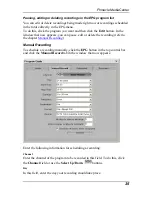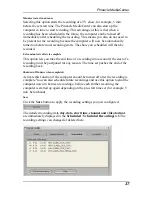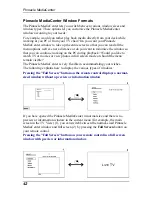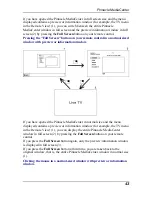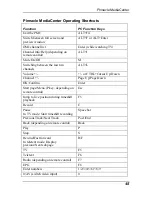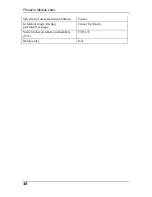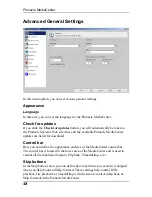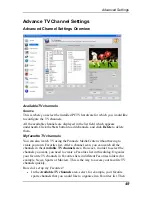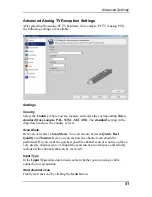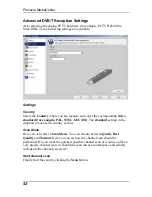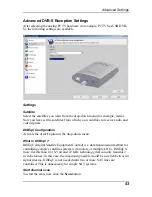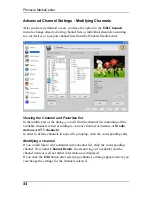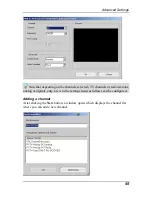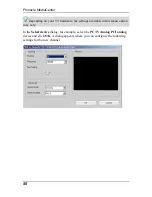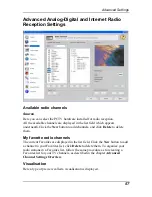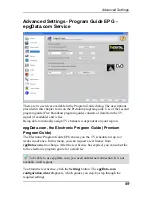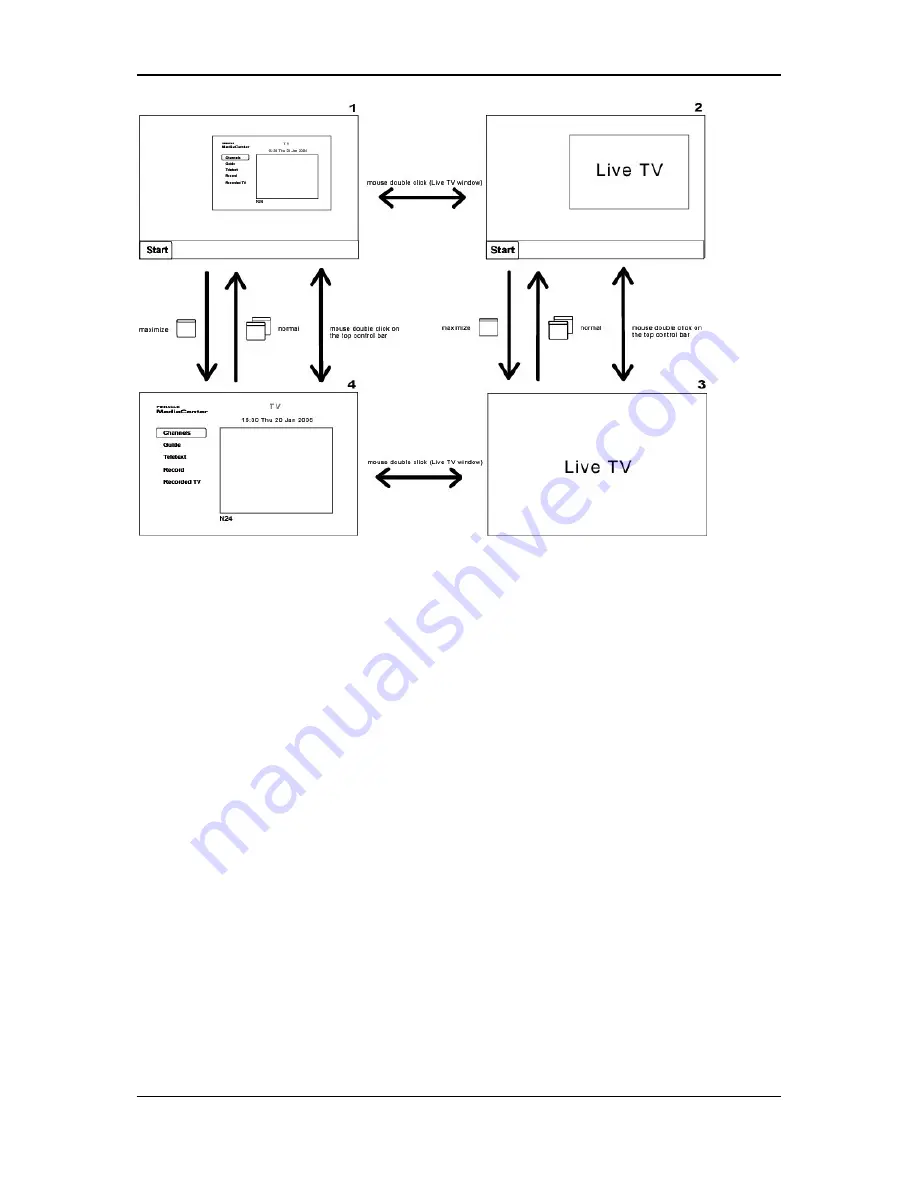
Pinnacle MediaCenter
If you have opened the Pinnacle MediaCenter in normal size and the menu
displayed contains a preview or information window (for example, the TV menu
in the Remote View) (1), double-clicking will only display the
preview/information window in normal size (2).
If you double-click again, you are taken back to the entire Pinnacle MediaCenter
window in normal size (1).
If you have opened the Pinnacle MediaCenter in normal size and the menu
displayed contains a preview or information window (for example, the TV menu
in the Remote View) (1), you can display the entire Pinnacle MediaCenter
window in full screen (4) by clicking the
Maximize
button in the top control bar
or double-clicking the top control bar.
If only the TV window is displayed in normal size (2), you can enlarged it to full
screen by clicking the
Maximize
button in the top control bar or double-clicking
the top control bar (3).
If you double-click again or click the
Minimize
button, the TV window returns
to normal size (2).
If you double-click the TV window in full screen (3), you display the entire
Pinnacle MediaCenter window in full screen (4). If you double-click again, the
TV window appears again in full screen (3).
If you click the
Minimize
button or double-click the top control bar when the
Pinnacle MediaCenter is in full screen (4), the Pinnacle MediaCenter window
will switch to the original normal size (1).
44
Summary of Contents for MEDIACENTER
Page 1: ...Pinnacle MediaCenter...