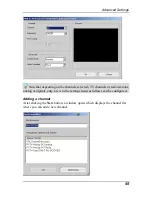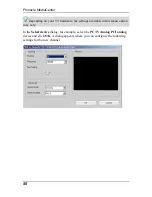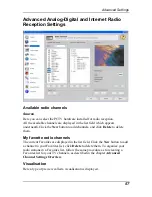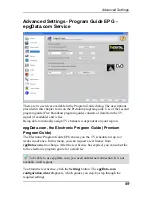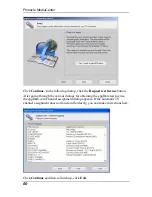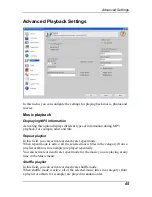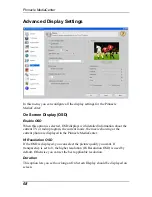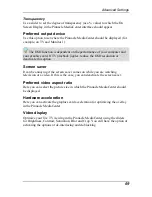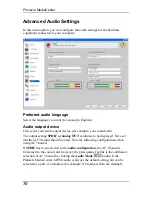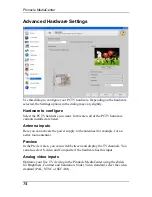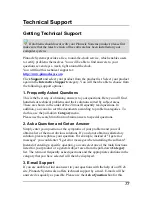Advanced Settings
Transparency
Use a slider to set the degree of transparency (as a % value) to which the On
Screen Display in the Pinnacle MediaCenter interface should appear.
Preferred output device
Use this option to set where the Pinnacle MediaCenter should be displayed (for
example, on TV and Monitor 1).
The OSD function is dependent on the performance of your computer and
your graphics card. If TV playback jiggles, reduce the OSD resolution or
deactivate this option.
Screen saver
It can be annoying if the screen saver comes on while you are watching
television or a video. If this is the case, you can deactivate the screen saver.
Preferred video aspect ratio
Here you can select the picture size in which the Pinnacle MediaCenter should
be displayed.
Hardware acceleration
Here you can activate the graphics card acceleration for optimizing the overlay
in the Pinnacle MediaCenter.
Video display
Optimize your live TV viewing in the Pinnacle MediaCenter using the sliders
for Brightness, Contrast, Saturation, Blur and Crop. You still have the option of
activating the options of de-interlacing and de-blocking.
69
Summary of Contents for MEDIACENTER
Page 1: ...Pinnacle MediaCenter...