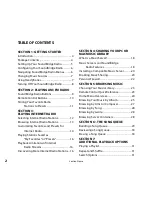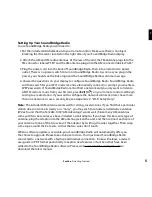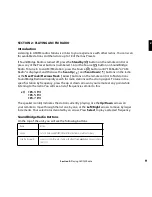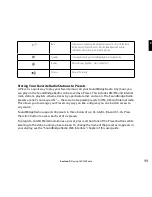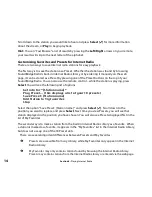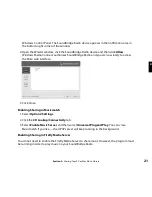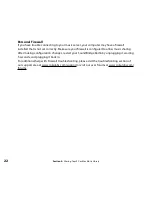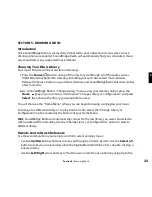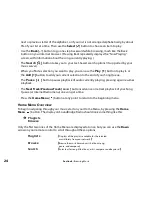12
SECTION 3: PLAYING INTERNET RADIO
Introduction
What is Internet radio? It’s thousands of radio stations, broadcast by a variety of entities, from
large companies to independent broadcasters, streaming digital audio over the Internet. There
are free Internet radio stations for BBC, NPR, ESPN, jazz, rock, hip hop, and many, many other
formats. With Internet radio, you can hear more of the music you love or discover new favorites;
you can also listen to free news, sports, weather, and talk radio. You can listen to stations in
other countries, or from the home town where you grew up. Internet radio offers the most
music selection of any type of radio, and most stations are free.
You can listen to Internet radio in one of three ways. First, you can listen to SoundBridge Radio’s
built-in set of radio stations located in the “Internet Radio” Library. Your computer does not
need to be on - all you need is an active Internet connection on your home network. Second,
you can enter a URL of a radio station playlist on the Presets tab of the SoundBridge Radio web
page. (This feature is described more in the “SoundBridge Radio Web Interface” chapter of this
user guide.) Third, you can use iTunes to tune in to other stations, and then play them back
on SoundBridge Radio. (Note: You can use iTunes for radio tuning even if you normally use
Windows Media Connect as your music server.)
Selecting Internet Radio Stations
To listen to one of SoundBridge Radio’s eighteen preset stations, you can either:
• Push a Preset button; or
• Press the
Source
[ ]
button until you see “Internet Radio” on the display. The first available
Internet radio station will begin playing. Use the
Scan Up [ ]
and
Scan Down
[ ] buttons
to scan through the Preset stations preprogrammed in your SoundBridge Radio.
When you find a station to play, make sure the selection arrow
[
4
]
is pointing to the station
and wait – the station will begin playing in a few moments. (Or, if you are using your remote
Control to scroll through the list, press Select to choose a station to play.)
When the station is playing, the “Now Playing” screen looks similar to this:
Section 3:
Playing Internet Radio